Programming and set up, Card suite software installation – GAI-Tronics CB193-001 Call Boxes User Manual
Page 49
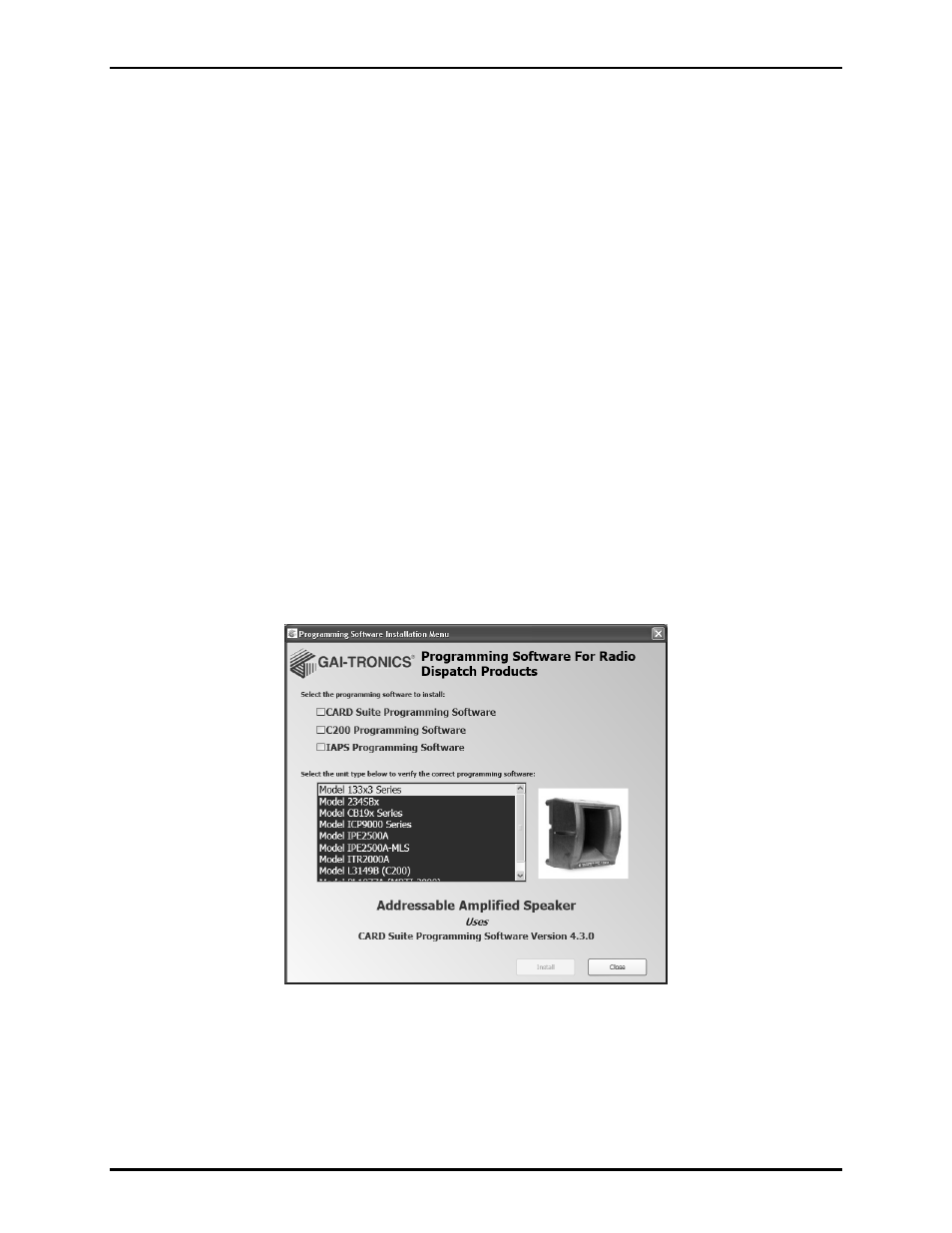
Pub.: 43004-031E
Model CB193-xxx, CB194-xxx, and CB195-xxx RF Call Boxes
Page
48 of 52
f:\radio products-current release\43004\43004-031e\43004-031e.doc
11/12
Programming and Set Up
The RF Call Box requires software configuration to set the operating parameters. It is highly
recommended to program and bench-test the unit prior to field installation.
A computer with a COM port (RS-232) and Windows95 or newer operating system is required to
program the RF Call Box. Windows NT operating system is not supported. If the PC contains only USB
ports, a USB–to–RS-232 converter is also required. Programming accessories are sold separately. They
are described below:
The No. XAC4000A Programming Bundle with CARD Suite Programming Software and No.
XAC0004A programming cable are used to program the operating parameters.
The -001 and -002 RF Call Boxes also require the radio transceiver to be programmed. The No. 19191-
024 RF Programming Kit includes the software and cable for programming the desired frequency and
optional PL code into the radio transceiver.
Card Suite Software Installation
Exit all other programs that are running until the installation is complete.
Place the CD in the computer CD-ROM drive. If the “auto-run” feature on your CD-ROM drive is
enabled, the Programming Software Installation menu screen should appear within a few seconds. Under
the “Select the programming software to install:” section, select CARD Suite Programming
Software
. Select Install.
If the installation does not start up automatically, it can be run from the Start menu. Select the Start
button; then select Run. At the prompt, type x:\Software Select Menu.exe where x represents the
drive letter that is associated with your CD-ROM drive. A CARD Suite icon should appear on the
desktop display after successful installation.