New vsat installation – Gasboy Buypass User Manual
Page 35
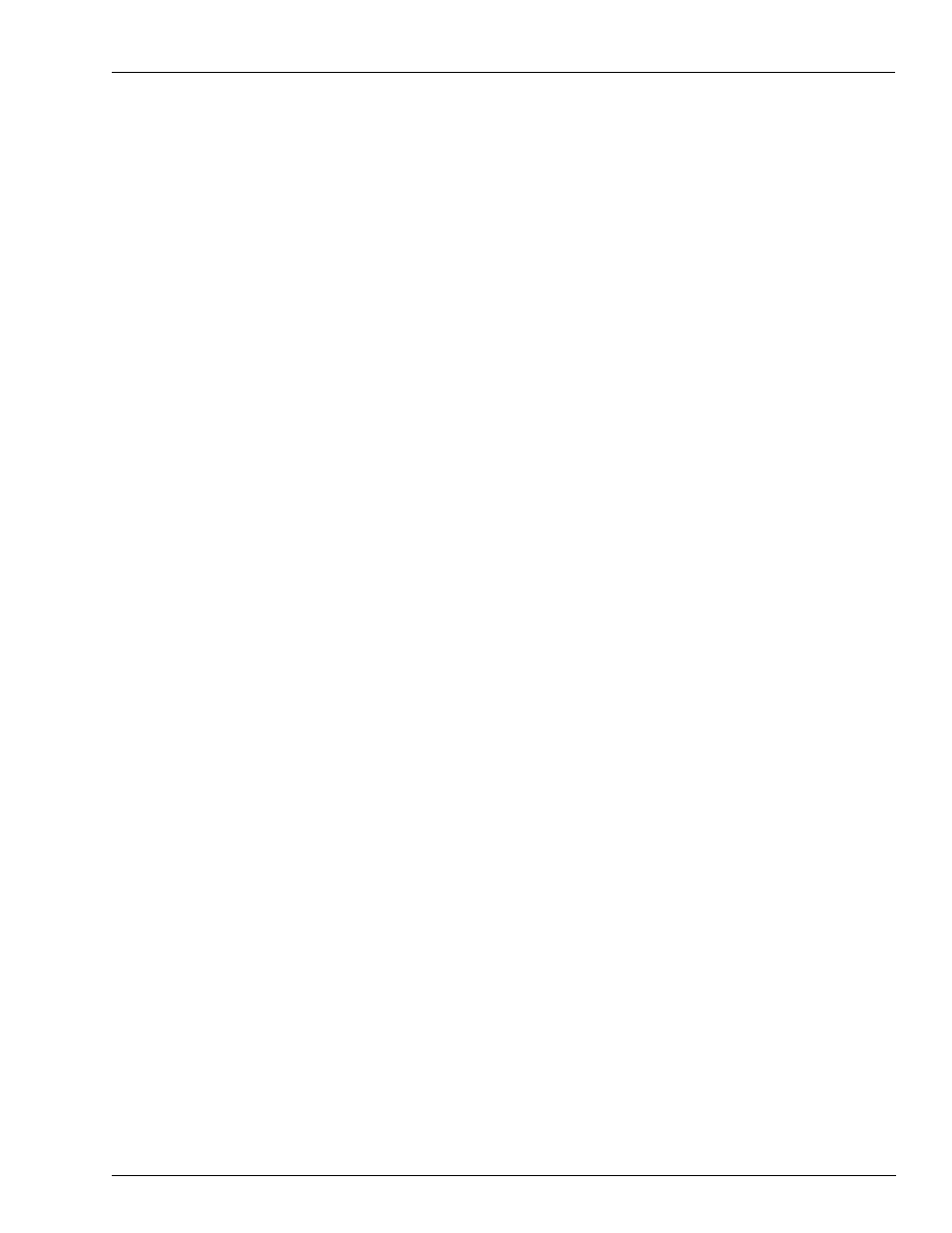
MDE-4606B Gasboy CFN Series Buypass Credit and Debit Card Networks · August 2010
Page 31
Connection to a Hughes VSAT
Configuration
6
Reboot the Site Controller.
7
Move the cable from the modem to the PES configured port. Verify with Hughes about the
port where it has to download an application to the PES. The logger printout must indicate that
the bank network went down and then came up.
8
Load phone 3 with the terminal ID number provided by Hughes. The terminal ID is the
address of the Hughes PES.
9
Call Buypass Customer Service for a new download of VSAT install.
10
Type BUYSTL P for the download. Select Escape and wait for the “Download successful”
message. The BUYPASS.DLD file resides on the P: drive of the CFN3.
11
Upon successful download, type BUYPASS –D to view the downloaded numbers and verify if
they start with “2”. Type BUYPASS to confirm if all card types are present and “Pre-dial is not
set”.
New VSAT Installation
For a new VSAT installation, proceed as follows:
1
Connect C05995 Gasboy 1:1 RS-232 Cable to a port on a Hughes PES unit. Confirm with
Hughes about the port number to which the cable has to be plugged. Hughes may have to
download an application to the PES.
2
Type BUYPASS and verify if the modem baud rate is set to 1200 in the Buypass download
program. Then, type MODEMS and verify if the modem baud rate is also set to 1200 in the
system parameters.
3
Before exiting MODEMS.bin, set the modem type to HAYES 1200. Type S to save the
change.
4
Type BUYPASS –FN to disable modem pre-dial.
5
In SYS_PAR, set the sixth pair of digits in host handler data to 43. Refer to
6
Reboot the Site Controller.
7
Load phone 3 with the terminal ID number provided by Hughes. The terminal ID is the
address of the Hughes PES.
8
Call Buypass Customer Service for a download.
9
Type BUYSTL P for the download. Select Escape and wait for the “Download successful”
message. The BUYPASS.DLD file resides on the P: drive of the CFN3.
10
Upon successful download, type BUYPASS –D to view the downloaded numbers and verify if
they start with “2”. Type BUYPASS to confirm if all card types are present and “Predial is not
set”.