GBS Elektronik MCA 166 User Manual
Page 15
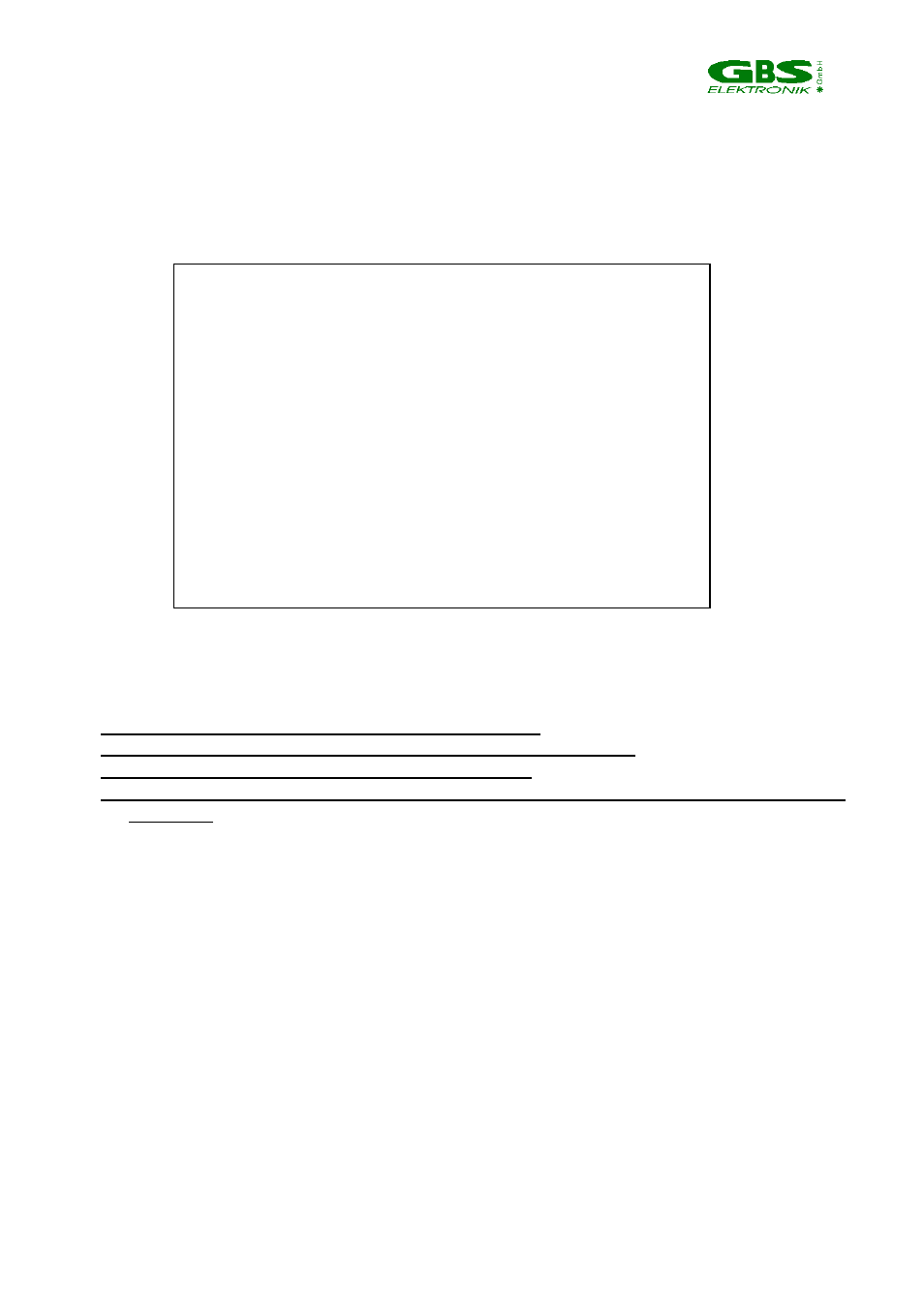
_______________________________________________________________________
15
Figure 4. Startup Screen
The MENU screen (Fig. 5) with the main menu bar and the sub-menus is mainly used for
instrument setup and control.
Figure 5. Menu Screen
General Navigating through this program:
••••
Use the arrow keys to move the cursor around
••••
Use the enter key to enter a menu or to confirm an action
••••
Use the space key to toggle between settings
••••
Use the ESC key to exit a menu, you are then asked if you want to accept the
settings; (this does not comply with Windows GUI standards but was caused by the
DOS GUI development tool used to develop the software)
3.2.1 File menu
The file menu allows to open and to save files. Files are spectral data files with setup
information.
3.2.1.1 Open
Here you reach a submenu with the choices to open a drive and file selection box or to
set file retrieve options.
Another "Open" leads to a file selection box. Under "Dir", you can type the drive letter, for
e.g., "a:\". In the right part of the box, the roots directory and subdirectories of the drive
are shown. Move the cursor bar to the desired subdirectory and press Enter to select it.
Pick the file in the left box with the cursor bar and press Enter to retrieve it.
"Options" leads to a menu to set the options for retrieving a file. Normally, all options are
set to "yes" to retrieve a file with all setup, ROI and calibration information. If, for e.g., only
the ROI option would be set to "yes", only the ROI list would be retrieved and could be
File Acquire Setup aNalysis Help
MCA 166 online HV: Off Group:1