GBS Elektronik MCA 166 User Manual
Page 17
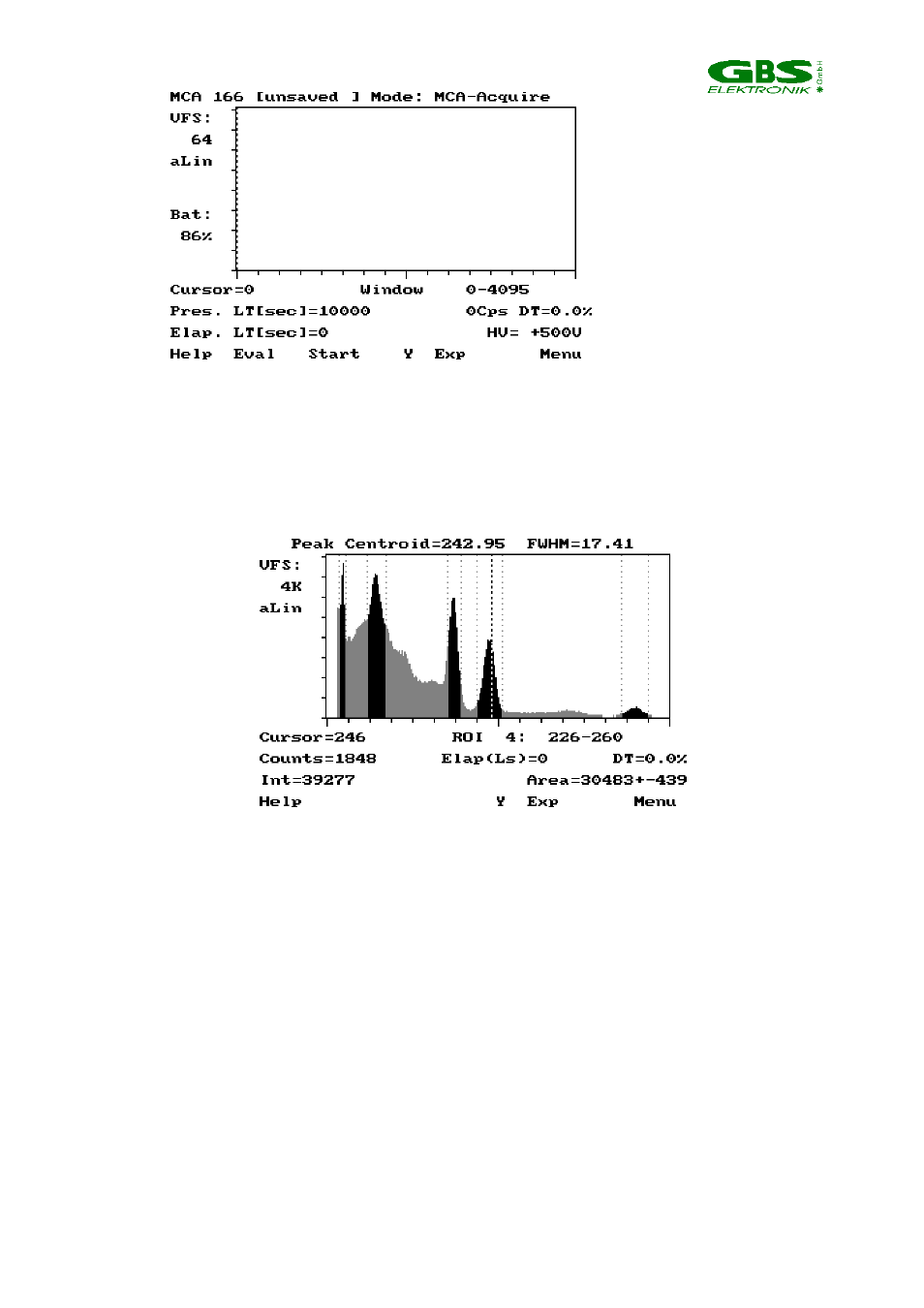
_______________________________________________________________________
17
Figure 6. Aquire Screen that will appear after selecting START from the Acquire menu
If an intermediate evaluation is needed, a full spectrum (snap shot, no life spectrum
display; not updated unless requested by pressing F2 again) is presented on a second
graphical screen (EVALUATION screen) showing the evaluation information (peak
information, numeric calculations, ...) To enter the evaluation screen, press F2.
Figure 7 Evaluation Screen.
A cursor (bold dotted line) is available on both screens and ROIs are indicated (intense
regions in between two dotted lines).
••••
To move the cursor, use right and left arrow key
••••
To mark a ROI, press the SHIFT key while moving the cursor and release SHIFT
and then the arrow key after the end of the ROI has been reached.
••••
To delete a ROI, move the cursor into the ROI and press the DELETE key.
Both screens have the same principal layout. The top line shows the path and filename
of the spectrum. On the left side the vertical full scale (VFS) is displayed together with the
Y scale mode (either automated linear, logarithmic or manual linear), change this with F6.
In addition, the ACQUIRE screen shows the remaining battery capacity of the MCA.
Under the spectra display, there are four lines with status information, some of them
appearing on both the ACQUIRE and EVALUATION screens (e.g. the cursor information,
ROI- resp. X-range and the dead time). If the cursor is within a ROI, its number and
boundaries are shown. On the EVALUATION screen is then additionally the peak