Step three – optional settings, Step four – preview – Honestech VHS to DVD 4.0 Deluxe User Manual
Page 31
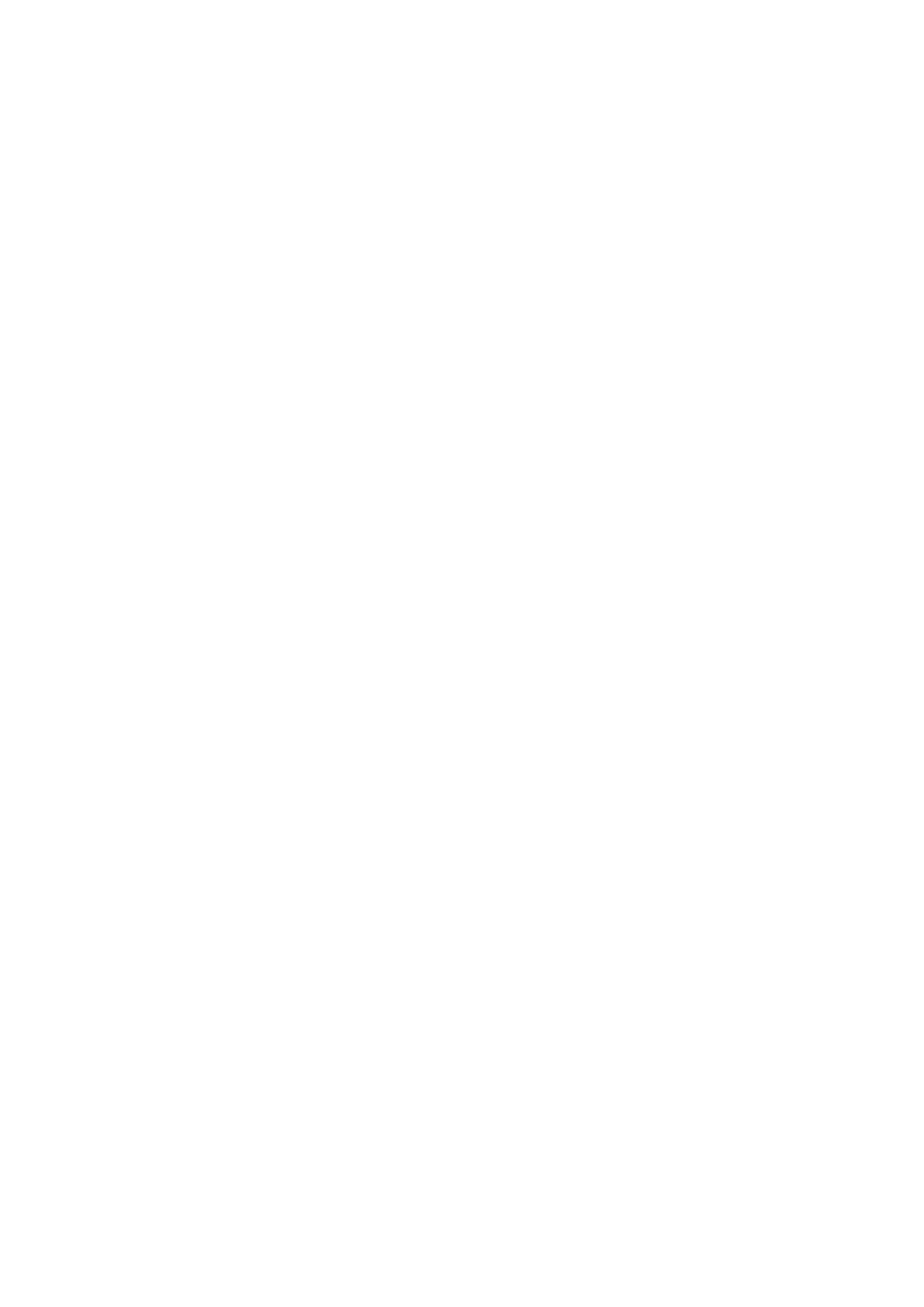
31.
VHS to DVD™ 4.0 Deluxe
Step Three
– Optional Settings
Set Recording Time
– Setting a Recording Time enables the Advanced Mode to stop
recording once the time entered has elapsed. The timer will not start until the Record
button is clicked. Upon completion, any video captured will appear in the Clip Panel as a
thumbnail image. This option is located at the bottom of the Capture Screen.
Record and Burn
– Selecting this option will further automate the process and prompt the
Advanced Mode to burn your video to disc when recording is complete. *Make sure to
insert a blank disc into your disc writer before you start recording.
Video Perspective
– Select the option based on the type of video you will be recording.
For standard, non-HD video, you should select the 4:3 option. For HDV/DV video you
should select the 16:9 option. *Unless you specifically recorded your video in HDV or DV
video, you would typically select the 4:3 option.
Step Four
– Preview
Connect your video player to the computer via your capture device/card if you have not
already done so (see Step One).
Insert your tape if necessary and press play on the device.
Your video should appear in the Preview Pane, and the audio heard through your
computer speakers. *If you do not see/hear your video or it appears faulty please see the
Video/Audio Troubleshooting sections on pages 58-60.
Rewind or fast forward your video to the point you wish to record from.