Step two – settings – Honestech VHS to DVD 4.0 Deluxe User Manual
Page 41
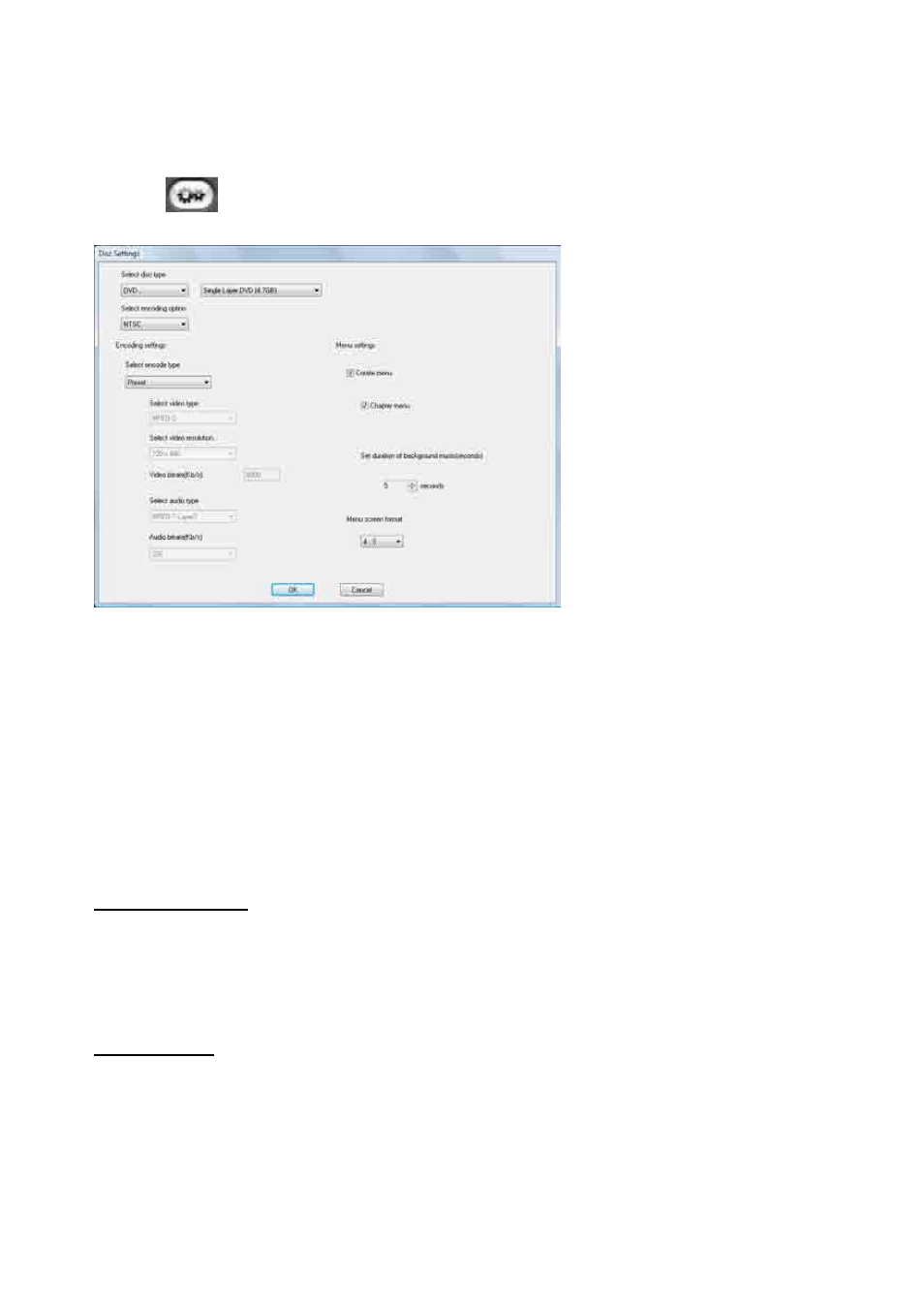
41.
VHS to DVD™ 4.0 Deluxe
Step Two
– Settings
Click the Settings button at the bottom of the Burn screen to access the disc and menu
settings.
Select disc type
– specify the type of disc format you want to record your video clips to.
When selecting DVD, be sure to select the size of your DVD from the drop down menu to the
right.
Tip: Use the same option you selected for the format prior to recording in the
Capture screen.
Select region type
– specify the video standard you want your disc burned in, NTSC or PAL.
*You will want to choose the standard based on your geographical region. NTSC is the
common video standard for North America. PAL is typically used in Europe and British
Commonwealths.
Encoding Settings
Select encode type
– specify your encoding settings. Unless you prefer to make advanced
encoding settings, it is recommended that you choose „Fit to Disc‟ or „Preset‟. Otherwise, select
„Custom‟ and adjust the remaining encoding selections based on your needs.
Menu Settings
Create Menu
– select this option if you would like to create a main disc menu made for your
disc. The disc menu is made from the different video clips you add to the disc, and displays
them as image thumbnails with a background image of your choice. The disc menu will appear
when playing your disc, allowing you to play specific clips based on the selection of videos you
added to the disc.