Getting started: edit, Step one – preview clips – Honestech VHS to DVD 4.0 Deluxe User Manual
Page 34
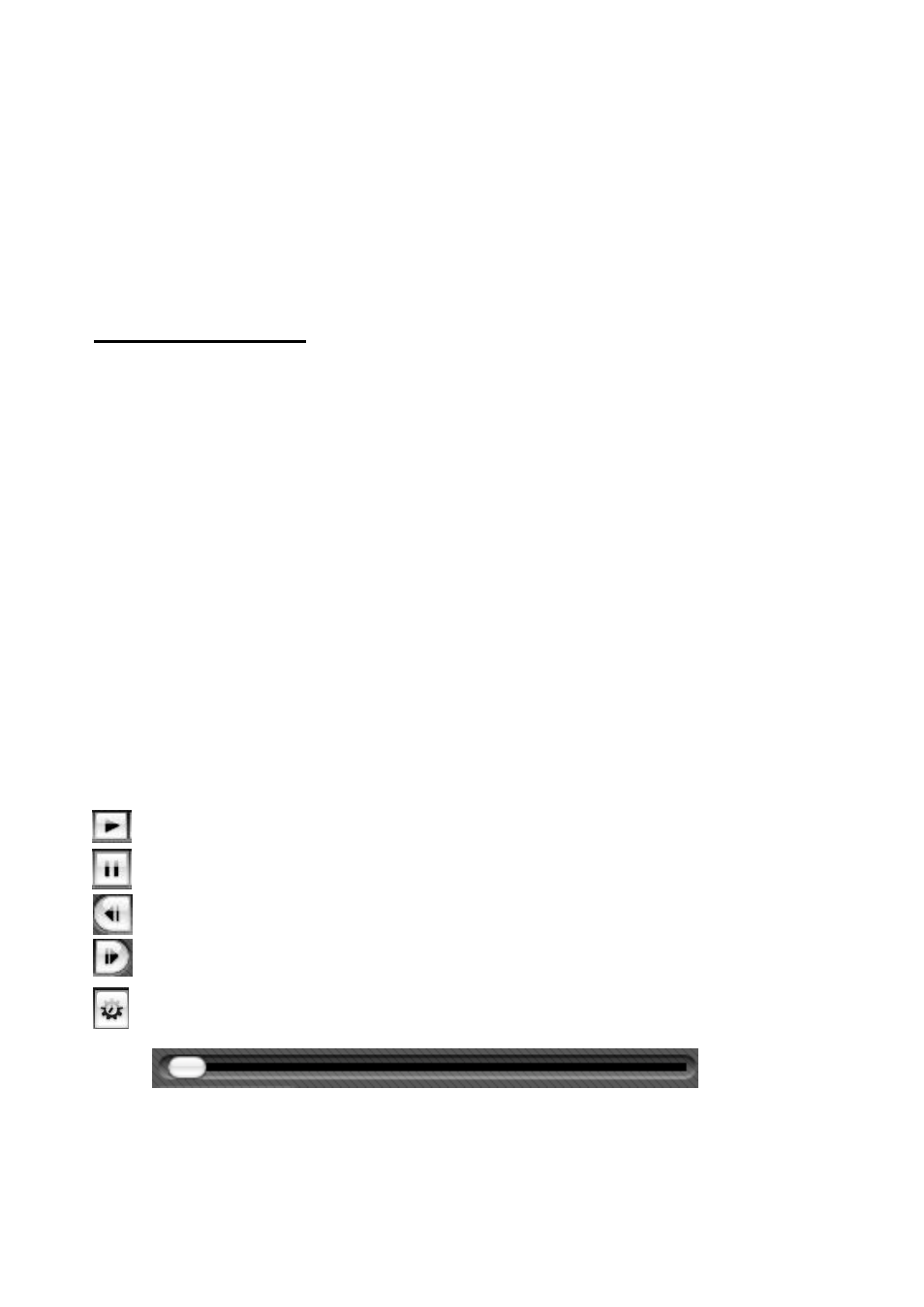
34. honestech
™
Preview Panel
– used to preview and edit your video clips. Start here to begin the edit process.
Merge and Save
– used to merge the clips in the Storyboard Panel together and create a new,
finished video clip.
Getting Started: Edit
There are five steps to editing in the Advanced Mode:
Step 1
– Preview Clip
Step 2
– Split Clip
Step 3
– Arrange Clips
Step 4
– Adding Effects (optional)
Step 5
– Merge & Save
These steps are described in more detail below.
Step One
– Preview Clips
To begin editing, double-click a video clip in the Clip Panel to play it in the Preview Panel. You
can also drag and drop the video clip onto the Preview Panel to begin the editing process.
Once loaded, you can use the transport controls at the bottom of the Preview Panel to preview
your clips and locate your edits points.
Play: click to begin video playback.
Pause: click to pause video playback.
Previous Frame: click to rewind the video.
Next Frame: click to advance the video.
Jump Frame: click to change the speed at which the Previous and Next Frame buttons
rewind or advance the video. *Useful for making precise edits.
Playhead: indicates the preview location within a video clip. The playhead marker can be
dragged left or right to adjust the preview position of your video in the Preview Panel. *The
Playhead also indicates where the split will occur if the split button is clicked.