Honestech VHS to DVD 4.0 Deluxe User Manual
Page 44
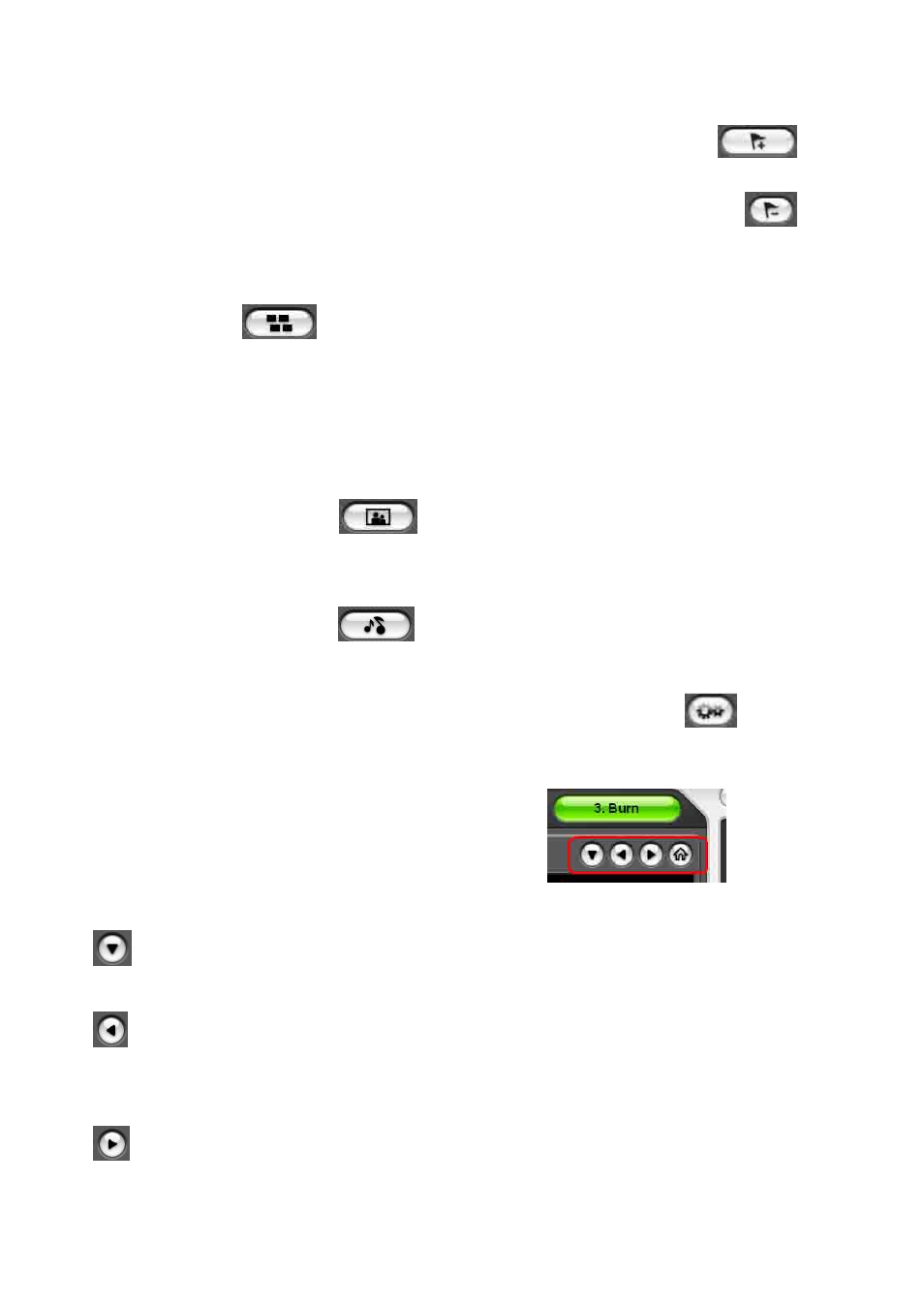
44. honestech
™
To manually add chapter points, play your clip in the preview panel and click the
Add chapter button during playback. Chapter points will be added to the frame visible in the
preview panel and will appear as a thumbnail image in the Chapter Pool on the left.
To remove a chapter point, select the chapter in the Chapter Pool and then click the
Remove Chapter button. When you are finished creating your chapters, click the Save button
to save your chapters and exit the Chapter screen.
Themes
– Use the Themes button to change the Theme (background picture,
buttons and clip frames) of your Disc Menu.
Tip: Some Themes display more video clips on one menu screen than others. If
your clips exceed the amount displayed on one screen, another menu screen will
automatically be created. Use the Menu Navigation buttons, listed in this section, to
view and customize each menu screen.
Background Image
– Use the Background Image button to change the
background picture only of your Disc Menu. *You can also use a personal image from your
own collection by clicking the „Add photo(s)‟ button to add your own images to the list.
Background Music
– Use the Background Music button to add a short music loop
to your Disc Menu. By default, the program will extract the first 5 seconds from the music file
you choose and loop it. To adjust the amount of seconds extracted and the length of
your loop, access the „Set duration of background music’ option from the
Settings button.
Menu Navigation
– Use the buttons listed below
to navigate through your Disc Menu screens
and view the changes you have made.
Chapter Menu: Click this button to view and make changes to your Chapter Menu.
(Only available when a Chapter Menu has been created)
Previous Menu Screen: Click this button to view the previous menu screen.
(Only available with multiple menu screens)
Next Menu Screen: Click this button to view the next menu screen.
(Only available with multiple menu screens)