Leprecon LP-612 User Manual
Page 30
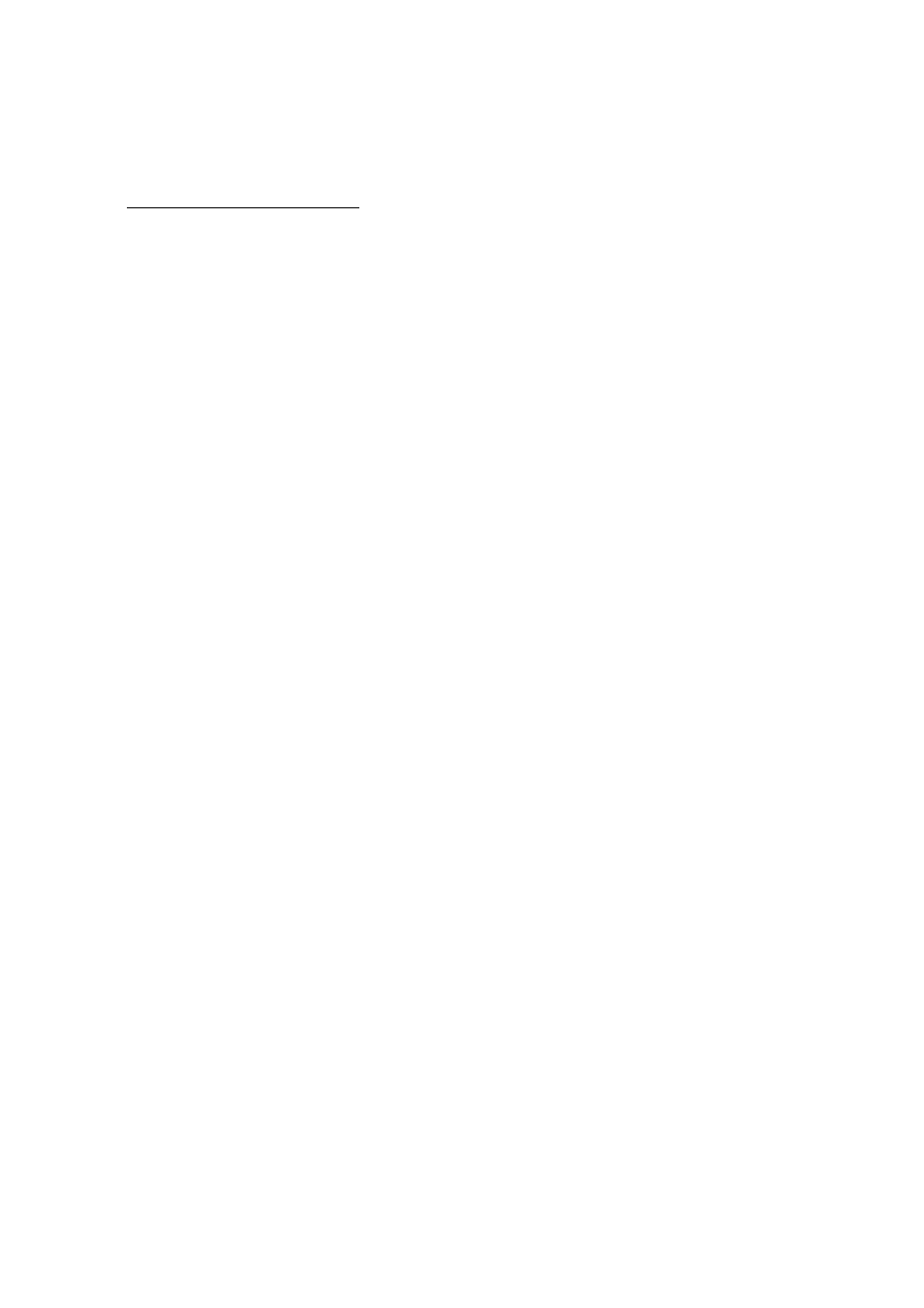
29
Level Chases: LP624 Only
The LP624 has provision for programming channel levels as Chase steps. This allows any value
between 0 and 100% to be programmed as a channel level instead of the on/off programming that
is used on the LP612.
The programming of levels is identical to the procedure outlined above for Chase recording. If the
bump buttons are used to set channel levels, the only values used will be off and on. If the X
scene faders are used, the level set with the fader is memorized into the Chase step.
Pattern Edit
When a custom Chase is entered in the LP600, a fixed length for that Chase is established.
Pattern edit allows the Chase steps to be altered without changing the length of the Chase.
Pattern edit only can be used for a Chase that has been already programmed as described
above.
During a pattern edit, the ‘tap’ button steps the Chaser to the next step without changing the
Chase length. The 'tap' button can be used to step through all the steps of the Chase pattern to
verify it is correct.
First, select the pattern to be changed. Press the ‘Chase’ menu key to light the ‘pattern’ LED. Use
the ‘up and ‘down’ keys to select the pattern. Press the ‘Chase’ menu key again to light the ‘step’
LED. The display will show the current step of the selected pattern.
Press the ‘record’ key to start the edit. In this mode, the Chaser is stopped regardless of the
recorded rate. The output LED’s will show the programmed channels of the indicated step. Use
the 'tap' key to advance the Chase step by step. When a step is to be edited, use the bump
buttons or X scene faders to turn channels on or off..
Step edit
When the Chase pattern is 5 or higher and the Record mode is on, step editing allows changing
the number of steps in the selected pattern.
First select the pattern to be changed. Press the 'Chase' menu button to light the 'pattern' LED
then press the 'record' button. The pattern number must be set to 5 or higher.
Press the 'Chase' menu key a second time to show the current step number. The step number
can be changed using the 'up' and 'down' keys. As steps are added using the ‘up’ key, the
channels programmed into each step may be set using the bump buttons and faders.
The step number showing when the 'run' button is pressed becomes the new length of the Chase.