LSC Lighting EKO User Manual
Page 25
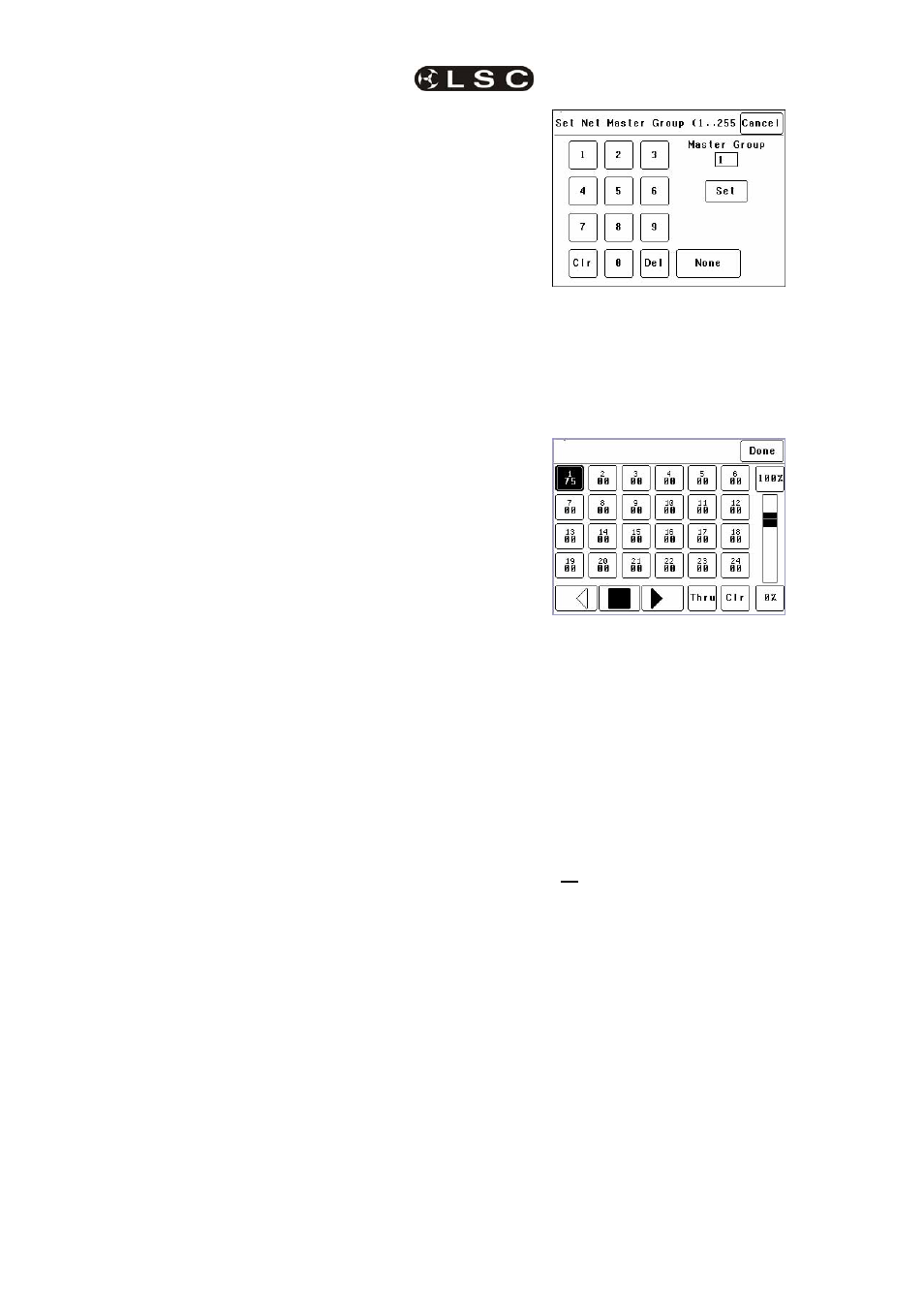
EKO Dimmer
Menus
Operator Manual V2.3
LSC Lighting Systems (Aust) Pty. Ltd
Page 21
“Relay” ” is used for devices that need to be
switched OFF or ON. It is similar to “Non Dim”
but uses different thresholds for switching.
When set to “Relay”, if the level is raised above
4%, the dimmer will switch to full ON and when
the level drops below 2%, the dimmer will switch
OFF.
Relay mode is particularly useful when long fade
times are used as the “Relay” channel will switch
on at the start of the up fade and switch off at
the end of the down fade.
“120V” limits the maximum output voltage of the
selected channels to 120 Volts. Use this setting
for 120Volts lamps.
“80V” limits the maximum output voltage of the
selected channels to 80 Volts. Use this setting
for 80Volts lamps.
When finished press [Save Setup] [Done]
[Done].
7.2.1.4 NET MASTER GROUP
ePlate fader panels can be programmed so that
a fader acts as level “Group Master” over
specified dimmer channels that are under
memory control. Any dimmer channels that are
assigned to a “Group Master” will still be
controlled by the playback of memories, but the
ePlate Group Master will have master level
control.
For example, if a channel is played back from a
memory with a level of 50% and its Group
Master is set to 50% then the channels level will
be 25%.
[Net Master Group] allows you to assign each
dimmer channel to a group number so that the
channels overall level is controlled by an ePlate
“Group Master fader” with the same group
number.
Press; [Menu] [Dimmer Channels] [Setup] then
use the § and ¨ buttons to select “Net master
Group”. When you select a channel(s) (by
touching it) then press [Net Group Master], you
can select the group number of the ePlate group
fader that is to be a group master over that
channel(s) or for no group master press [None].
When you have made your selection press;
[Set].
When finished press [Save Setup] [Done]
[Done].
7.2.2 Channel Test
Pressing [Menu] [Dimmer Channels] [Chan
Test
] provides local control of dimmer levels
from the touch screen for testing purposes.
The screen shows the current level of each
dimmer channel. This level might be coming
from the DMX control input or a memory recalled
from an ePlate.
To test a dimmer channel(s), press the dimmers
channel number(s). Selected channels have
white text on a black background. In the
example above, channel 1 is selected. You can
add further channels to your selection by
pressing their channel numbers.
To deselect a channel, press it again.
To select a range of channels, press a channel,
then [Thru] then another channel.
To clear all selections, press [Clr].
When a channel(s) is selected it is disconnected
from either the DMX or Memory control signal
and connected to the virtual fader on the right of
the touch screen. It can be faded up or down by
sliding your finger on the virtual fader.
To instantly set the fader to 0% press the button
at the bottom of the fader.
To instantly set the fader to 100% press the
button at the top of the fader.
When a channel is deselected, it is disconnected
from the virtual fader and returns to its previous
DMX or memory control.
7.2.3 Test Sequencer
The Channel Test screen provides a simple
sequencer that will automatically step through
the channels. As each channel(s) is selected it is
disconnected from either the DMX or Memory