Measurement Computing eZ-TOMAS version 7.1.x User Manual
Page 10
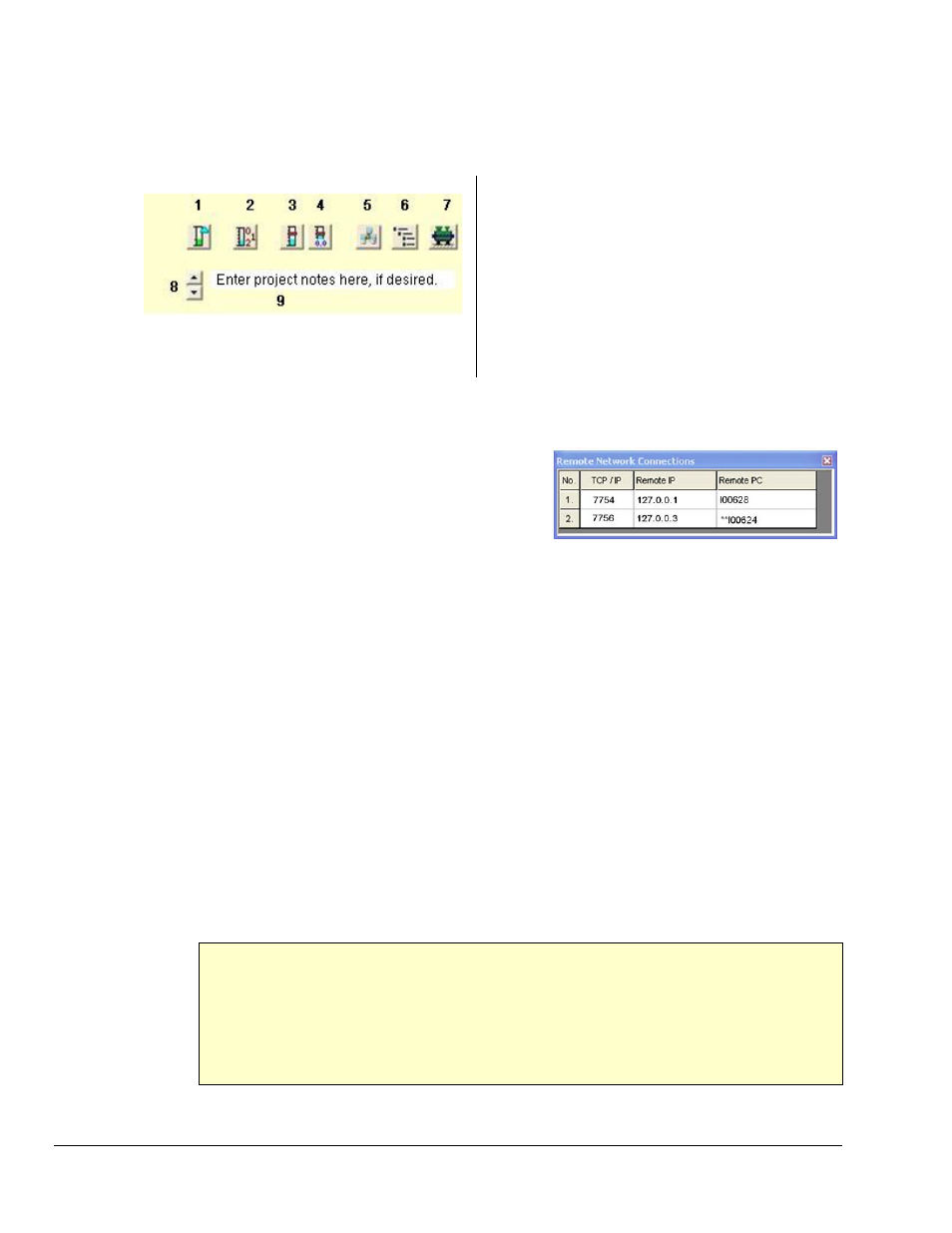
eZ-TOMAS & eZ-TOMAS Remote
887491
Introduction to eZ-TOMAS 1-8
Options Panel
The Options Panel includes the following items.
1 Show eZ-TOMAS Gauge Setup Files
2 Display All Gauge Values
3 Display Peak Hold Gauge Pointers
4 Reset Peak Hold Gauge Values
5 Display List of Network Connections
6 Display List of TOMAS Projects
7 Display Machine Graphic Picture
8 Scroll through Notes
9 Enter a Project Note
The first four Option Panel items are self explanatory, that is, they are easily understood by their descriptions
above. The remaining five items have additional detail that now follows:
Item (5), “Display List of Network Connections” relates to
eZ-TOMAS Remote which is discussed in Chapter 10. If you
are using eZ-TOMAS Remote you can click on the button to
display a list of all clients connected to the eZ-TOMAS
server. A few notes: (a) The button will be dim if no network
connections are enabled. (b) The Remote Network Connections dialog does not automatically update. To
update the dialog box you must close, then reopen it. (c) If there is a client in controller mode, it will be
denoted by two asterisks preceding the Remote PC ID, as shown in the second line of the example screenshot.
Item (6), “Display List of TOMAS Projects,” brings up a window that lists the available .tom project data
files that can be displayed in eZ-TOMAS. The projects listed are those which are located in the folder for the
current project, as well as the two folders adjacent to it. To locate other projects you can use the File pull-
down menu, select “Open” and then use the “Look in” feature to locate available projects. The TOMAS
Projects widow displays the following for each project: File, Folder, Size, and Date Modified. To open a
project in the list, double-click on it.
Item (7), “Display Machine Graphic Picture,” brings up a selected .jpg or .bmp image to represent the
associated machine or process being tested. The Machine Name is defined in the Project Information Window
(see Edit Menu).
In regard to the graphic image, if you right-click in the window, two choices will appear: “Load graphic
picture” and “Remove Graphic Picture.” Clicking on the former allow you to browse your PC for the
appropriate graphic. Note that this can also be accomplished through the Edit pull-down menu.
Item (9) “Enter a Project Note.” Double-click in the indicated area to enter a note. Use the up/down arrow
buttons (8) to scroll through the notes. The note text, preceded by date appears in the Configuration Setup
(tomas_Config.txt) Notepad, under Project Information, Notes. You can access the Notepad via the Display
pull-down menu.
PROJECT Information -----------------
Company: Cosmic Industrial
Plant: Alpha Drive
Job No.: 2387-A
Machine 1: 33909919-A1
Machine 2: 77890998-A2
Note(s):
31-May-2007 See engineering note 1.A
Example of a Note (bottom line) as it Appears in Configuration Setup