Find & navigate, In this section you will learn, Overview – NDrive 10 for phones User Manual
Page 28
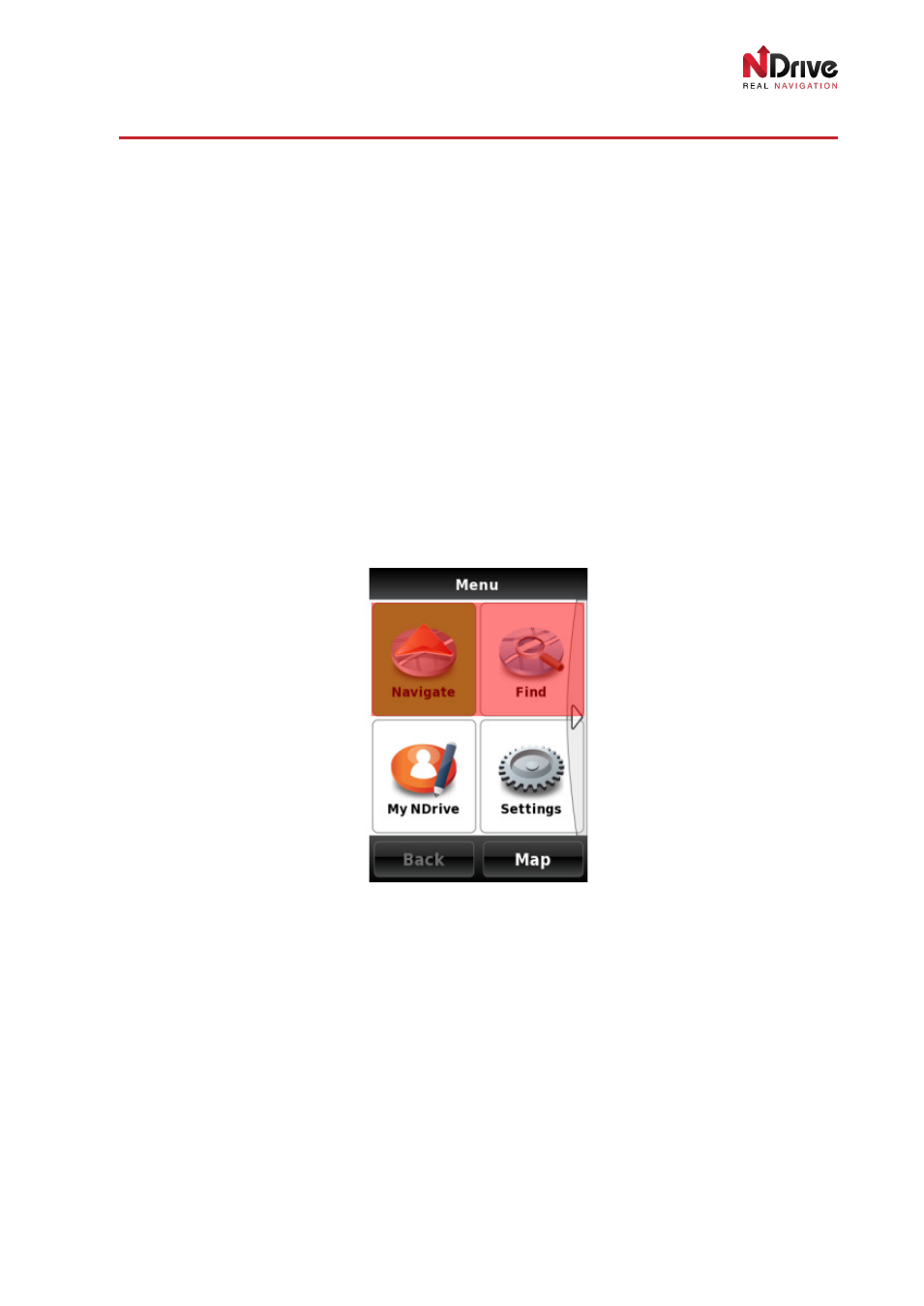
UG-N10PH-01-EN-EN-201005
27
FIND & NAVIGATE
In this section you will learn…
•
How to search and navigate to an
Address, Points of Interest and Favourites.
•
How to search or navigate to a location if you only know its coordinates.
•
How to quickly navigate to
Home.
•
How to find recently visited or searched locations.
•
How to navigate to a postcode.
•
How to create a travel plan using the
Itineraries section.
•
What the functions
Road book and Alternatives do.
Overview
After you define your settings, the next step is to begin using your GPS. Return to NDrive’s
Main Menu.
Find and Navigate can be used together or independently, depending on what you want to do. How to
use these functions will be explained in detail in this section.
Navigate/Find Icons
The major difference between
Navigate and Find is that when you use Navigate to search for a
location, the last action you perform will be to calculate the route.
Conversely, the last action in
Find is to display the selected point on the map, without any route
calculation occurring.
Find is a tool that you can use to explore all the locations on your map. That includes everything from
addresses, postcodes, coordinates, Points of Interest, Favourites, and recent locations.
Find can also be used to find 3D landmarks, restaurants, gas stations, and other POIs which you can
call or visit their website, when available, with a simple finger tap.
Navigate is an option to use whenever you want to calculate a route or distance from your starting
point.
If the GPS is set to
“On” and you have a valid signal then the navigation mode will activate
automatically once a destination has been chosen, allowing you to see all the instructions and