The navigation screen – NDrive 10 for phones User Manual
Page 39
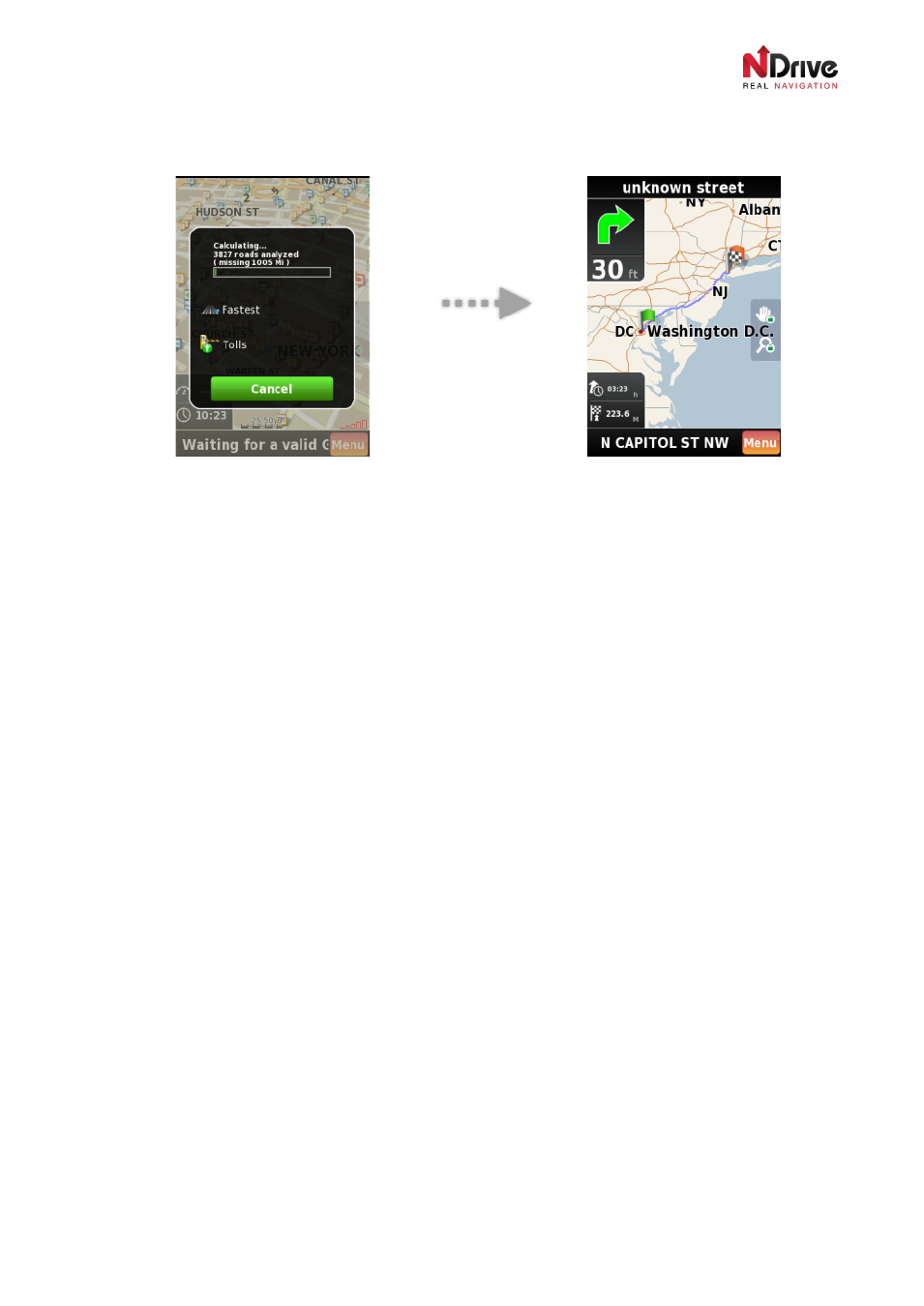
UG-N10PH-01-EN-EN-201005
38
Orange flags indicate other itinerary waypoints that you will navigate to after completing the first stage.
Grey flags represent places already passed.
Itinerary Route Calculation and Overview
You can choose to begin navigating to other itinerary points whenever you like by pressing
Menu ► My
Itinerary. Here you’ll have the chance to:
Mark as visited – forces NDrive to skip the selected waypoint.
Next Destination – forces NDrive to reroute to the waypoint you chose as the Next Destination.
Move up – moves the selected itinerary point one place higher in the itinerary. Making it the first to be
visited.
Move down – the reverse of Move up. This function changes the order of waypoints to visit by moving a
selected waypoint down.
Choosing different options will cause NDrive to recalculate your route to get to the new destination.
You are also able to add itinerary points at any time during your trip via map interface or
My NDrive
►
Manage My Itineraries.
The Navigation Screen
Standard Navigation Mode
When you choose a place to navigate to, NDrive will perform the routing calculation and begin
navigating. If the GPS is set to
Off, NDrive will run in simulation mode.
Firstly you will have an opportunity to take a short look at the entire route from the top. Then the
application will zoom in to a level more useful for navigation.