3 factory reset function – Nevion UDC-3G-XMUX4+ User Manual
Page 20
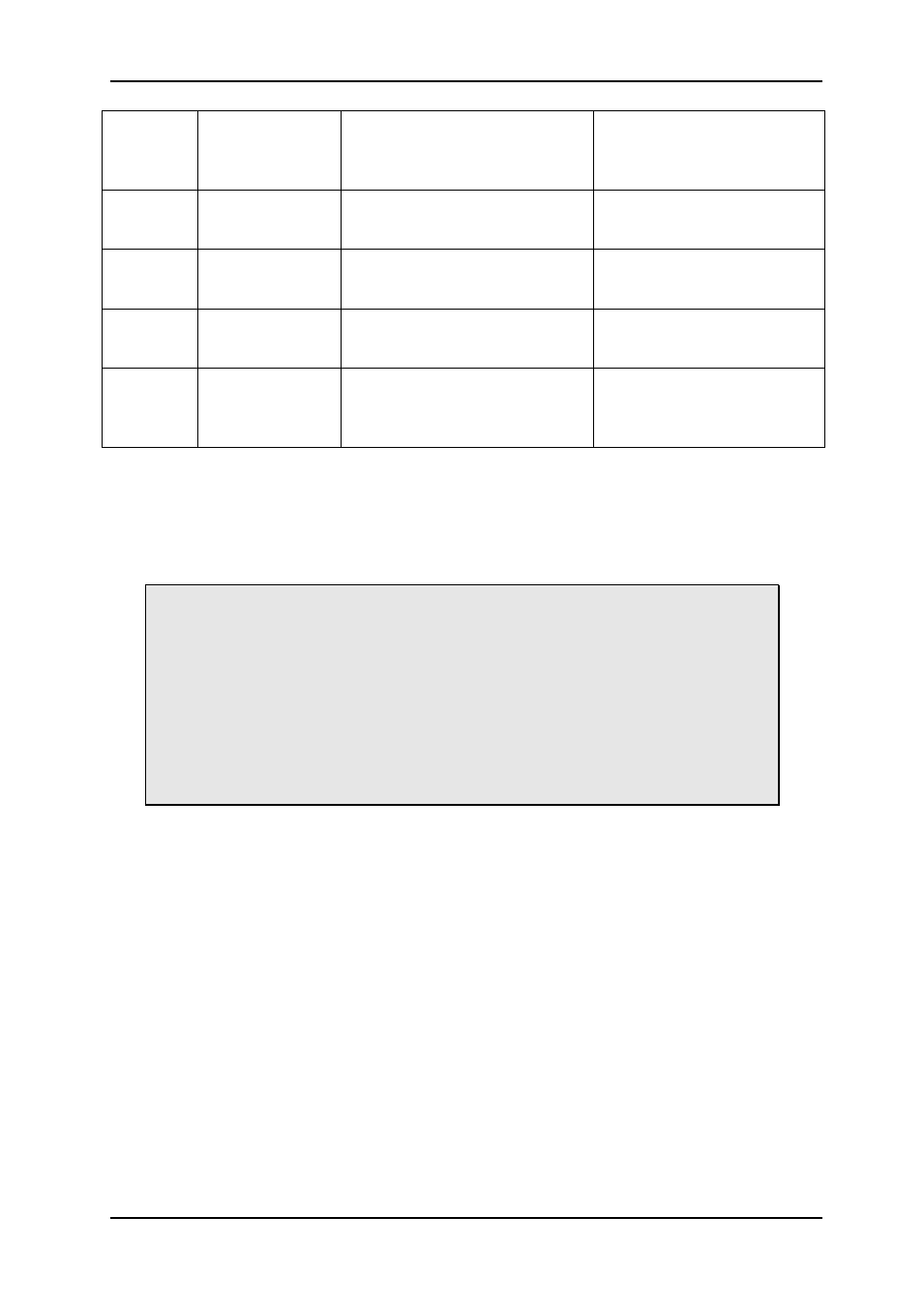
UDC-3G-XMUX4+
Rev. C
nevion.com | 20
OPT/EL
OPT/EL
Off = Optical input is main
On = Electrical input is main
Optical / Electrical input
priority. If the optical input is
not installed, this DIP will
have no effect.
SDO1
PROC
SDI OUT 1
Off: through mode
On: processed mode
In through mode the video
only goes through a re-
clocker.
SDO2
PROC
SDI OUT 2
Off: through mode
On: processed mode
In through mode the video
only goes through a re-
clocker.
F-RESET
F-RESET
Off: Use values preset by
MULTICON GYDA.
On: RESET to factory defaults
This DIP is only read at
power up. See chapter
3.1.3.
OVR
OVR
Off: MULTICON GYDA mode
On: Manual mode
This DIP is only read at
power up.
OVR is short term for
MULTICON GYDA override
Table 6: DIP SWITCH FUNCTIONS
3.1.3 Factory reset function
The factory reset puts the card back to its initial state, as it was delivered from the factory.
These settings are just a starting condition for the board, and new settings applied by the
user will still take effect and be stored.
If a Multicon GYDA is controlling the frame in which the factory reset operation is
performed, Multicon will see the re-insertion of the card in step 4 below as a hot-
swap event, and it will try to write the previously stored settings back to the card.
There are two ways to avoid this mechanism: The safest and easiest way is to
keep the Multicon GYDA pulled out during the factory reset procedure. The next
best thing is to select the Manual mode in step 3, which will effectively prevent
the card from acknowledging the commands sent from Multicon in step 4. After
~30 seconds the Multicon settings will instead have been updated from the card
settings (some of which may now have been overridden by the DIP
switches!), and then the card can be unplugged once more, and returned to
Gyda mode.
The factory reset is a four-step procedure:
1. Pull the main card out of the frame, and set the two DIPs labelled F-RESET and OVR
to their On positions.
2. Re-insert the card into the frame. The Status LED will now be a permanent orange
colour. No further waiting is needed after seeing the Status LED lit up orange.
3. Pull the card out of the frame again, and return the DIP F-RESET to its Off position,
and set the OVR to the desired mode of operation.
4. Re-insert the card into the frame, and it should now boot as normal again. It is only at
the end of this boot-up that the settings are actually reset, and to ensure that the new
settings are stored properly it is important that the card is now kept powered for a few
seconds after the Status LED has turned green. The card will start to operate as
normal with the new settings right away.