Nevion UDC-3G-XMUX4+ User Manual
Page 8
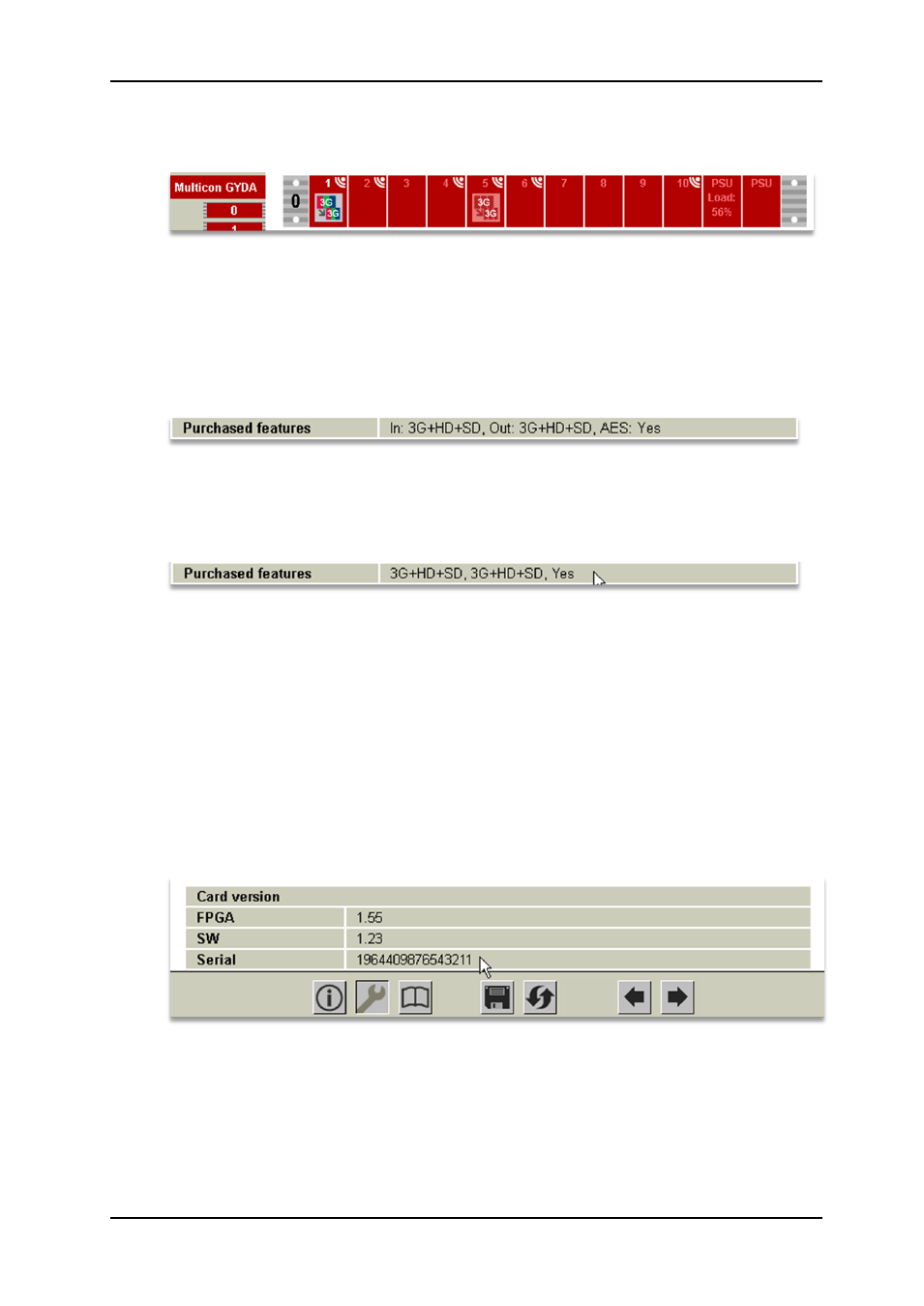
UDC-3G-XMUX4+
Rev. C
nevion.com | 8
the example picture below, two such modules are present in the same frame, and the
one in slot 1 has been selected.
Figure 2: A frame with two UDC-3G-XMUX4+ modules
2) Check which features are already enabled in the module. At the bottom of the
information page that is now shown will be a line that says “Purchased features”,
which lists the enabled input formats, the output formats, and finally whether the AES
I/O has been enabled or not. In the examples shown here, all optional features are
already enabled and no further upgrades are available.
Figure 3: How to see purchased features, new Multicon Gyda
Older versions of Multicon Gyda cannot display the line
“Purchased features”
properly
, the words “In:”, “Out:” and “AES” will be missing.
Figure 4: How to see purchased features, older Multicon Gyda
If for instance “3G” should be missing from the input or output lists, or the AES option
says “No”, these features can be purchased as a software key upgrade.
3) If the customer decides to buy a feature upgrade, Nevion will need both the serial
number of the module to be upgraded and a list of the new features the customer
wishes to purchase for it.
The serial number can be found on the very bottom of the configuration page for the
module (To navigate between the information page and the configuration page, press
the “i” symbol and the wrench symbol, respectively).
Each new input format format or output format has its own order number in the price
list, as does the AES I/O option.
Figure 5: Where to find the serial number
4) The customer will receive a software key from Nevion. The key will be in the form of
the string “optn 0” plus six groups of up to 10 digits. Like this, but with different
numbers:
optn 0 1234567890 1234567890 1234567890 1234567890 1234567890 1234567890