How to realize the text overlay setting, System setup and operation, Realize the text overlay settin – RGBLink VSP 516S User Manual User Manual
Page 102: How to
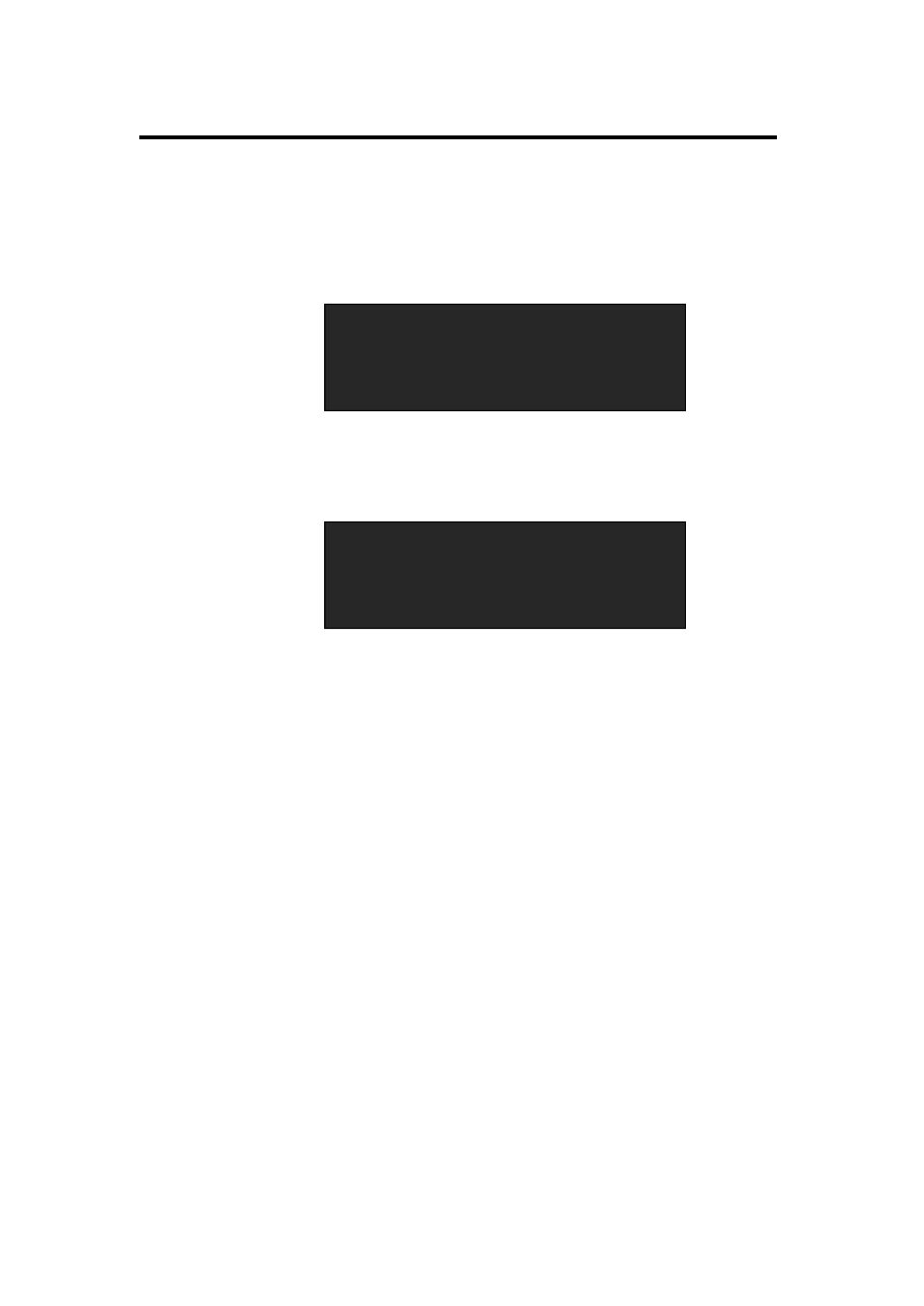
6. System Setup and Operation
How to Realize the Text Overlay Setting
VSP 516S User Manual 102
Realize the Text Overlay Settin
1. Push the [MENU/EFFECT] button, turn the knob, choose [OUTPUT],
push the knob to confirm, turn the knob, choose [TEXT OVERLAY] and
enter to [TEXT OVERLAY] menu items, push the knob to confirm.
2. Turn the knob, choose ―TEXT OVERLAY‖ option, choose ON, and
enable the TEXT OVERLAY function.
3. Push the [MENU/EFFECT] button, return to [TEXT OVERLAY], turn the
knob, OLED screen displays menu options, select 13 modes in
PRESET, or select BLEND MODE, which includes two modes:
Mode 1: Graphic content locate at the top and is non-transparent,
background transparency is controlled by double-image transparency;
Mode 2: Graphic content is controlled by double-image transparency,
the background is completely transparent.
Rotate the knob and choose the mode.
4. Push the [MENU/EFFECT] button, return to [TEXT OVERLAY], turn the
knob, choose ABOVE/BELOW to select the layer position for IMAGE B.
5. Push the [MENU/EFFECT] button, return to [TEXT OVERLAY], turn the
knob, choose BLEND LEVEL, and set the image display transparency,
the regulating range is among 0 to 16.
6. Push the [MENU/EFFECT] button, return to [TEXT OVERLAY], turn the
knob, choose the color value:
>TEXT OVERLAY >>
DISPLAY MODE >>
GAMMA LINEAR
*TEXT OVERLAY ON
PRESET User
BLEND MODE MODE1
BLEND LEVEL 0