How to set up image zoom, System setup and operation – RGBLink VSP 516S User Manual User Manual
Page 99
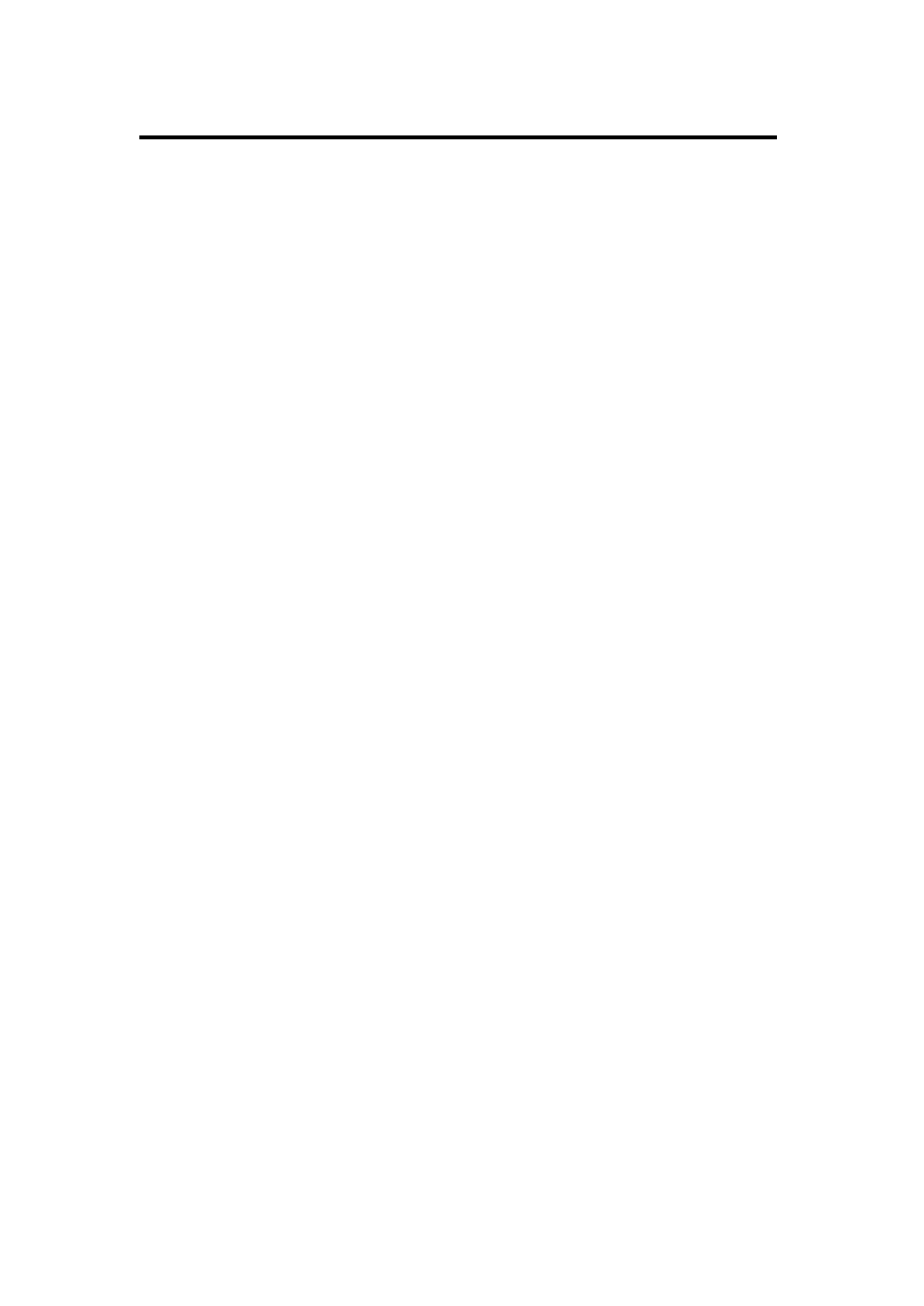
6. System Setup and Operation
How to Set up Image Zoom
VSP 516S User Manual 99
The image can be zoom in horizontal or vertical separately, to meet the
special effects required.
Push the [MENU/EFFECT] button to go into the menu items, turn the knob
and choose [INPUT], push the knob to confirm. Turn the knob, and choose
―ZOOM‖, show the menus as following:
V UP--Zoom in vertical and the image will be zoom in to the top direction
from its bottom.
V DOWN--Zoom in vertical and the image will be zoom in to the down
direction from its top.
V UP/DOWN--Zoom in vertical but in both top and down direction from its
middle.
H LEFT--Zoom in horizontal and the image will be zoom in to the left
direction from its right.
H RIGHT--Zoom in horizontal and the image will be zoom in to the right
direction from its left.
H LIFT/RIGHT--Zoom in horizontal but in both left and right direction from
its middle.
CENTER--Zoom in 4 corner direction from center.