SVSi N2000 Series User Manual
Page 40
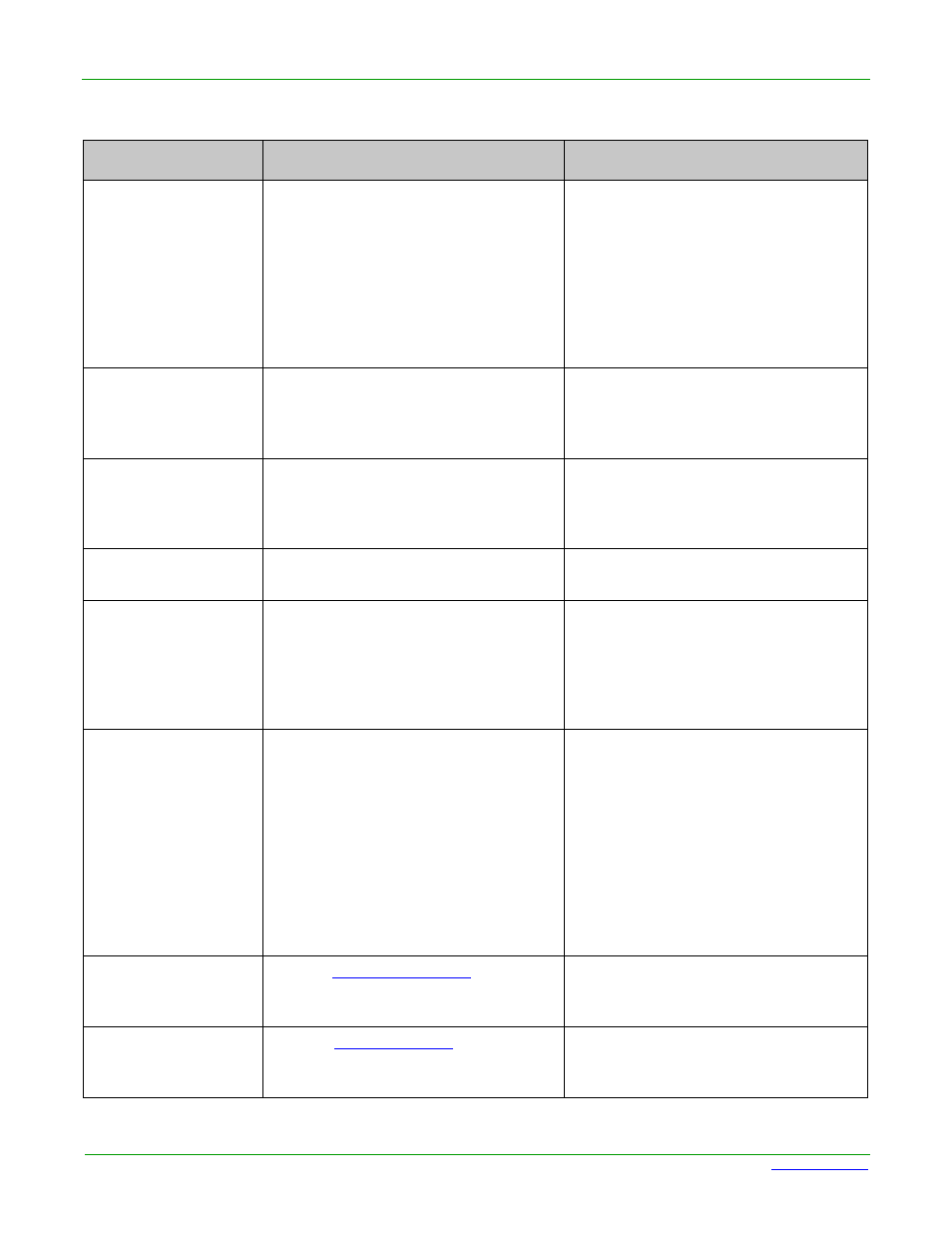
Page 40
N2000 Series User Manual
www.svsiav.com
Chapter 3. Encoder Options
Encoder Setup Section
Extreme Quality
Enable this check box to achieve best
possible picture quality.
Enabling this option will increase your
bandwidth, up to 200 Mbps per stream.
Plan bandwidth accordingly. Enabling
this option increases video quality only
in situations where there are dense
lines or dramatic color variations (e.g.,
a dense map or fully-populated
spreadsheet). Can be disabled for most
applications.
Image Quality
Adjust the compression level of the
image. The further to the left on the
slider, the more compression which will
display as pixelization of the image.
When Extreme Quality is enabled, this
slider’s settings are not applied.
Motion Quality
Adjust the frame rate reduction. All the
way to the right of the slider is 60
frames. As you slide left, you reduce
frame rates.
The quickest way to reduce overall
bandwidth is to reduce motion quality.
However, this increases latency.
Mute
Enable to stop the transmission of
audio data onto the network.
Audio Source
Set the audio source to be disabled,
enabled or selected automatically (see
note).
The AUTO setting always corresponds
to HDMI audio as long as there is an
HDMI source. If the source is
unplugged, it will automatically fall back
to analog audio (if there is an analog
source plugged in).
Color Space
Correction
Set the color space settings for the
Encoder (YcbCr, RGB) to be disabled,
enabled, or selected automatically
based on the source.
If you see a pink/green washed out
screen (across the entire image), this
can be changed by modifying color
space settings. Most sources function
with Auto selected but (for problematic
sources) hard-set the value to what the
source requires. It is best to do hard-set
for all permanently installed sources
(e.g., cameras, cable boxes, etc), but
leave Auto on for periodic sources
(e.g., laptop inputs).
Advanced Settings
Refer to
for details on the options available from
this link.
RS232 Settings
for details on the options available from
this link.
Table 3-1. Settings Page: Encoder Setup Section (Continued)
Option
Description
Notes