Playback, Starting and stopping playback, Selecting tracks – Teac DR-1 User Manual
Page 18: Search forward and backward, Using the wheel to change the playback position, Adjusting the volume, 7–playback
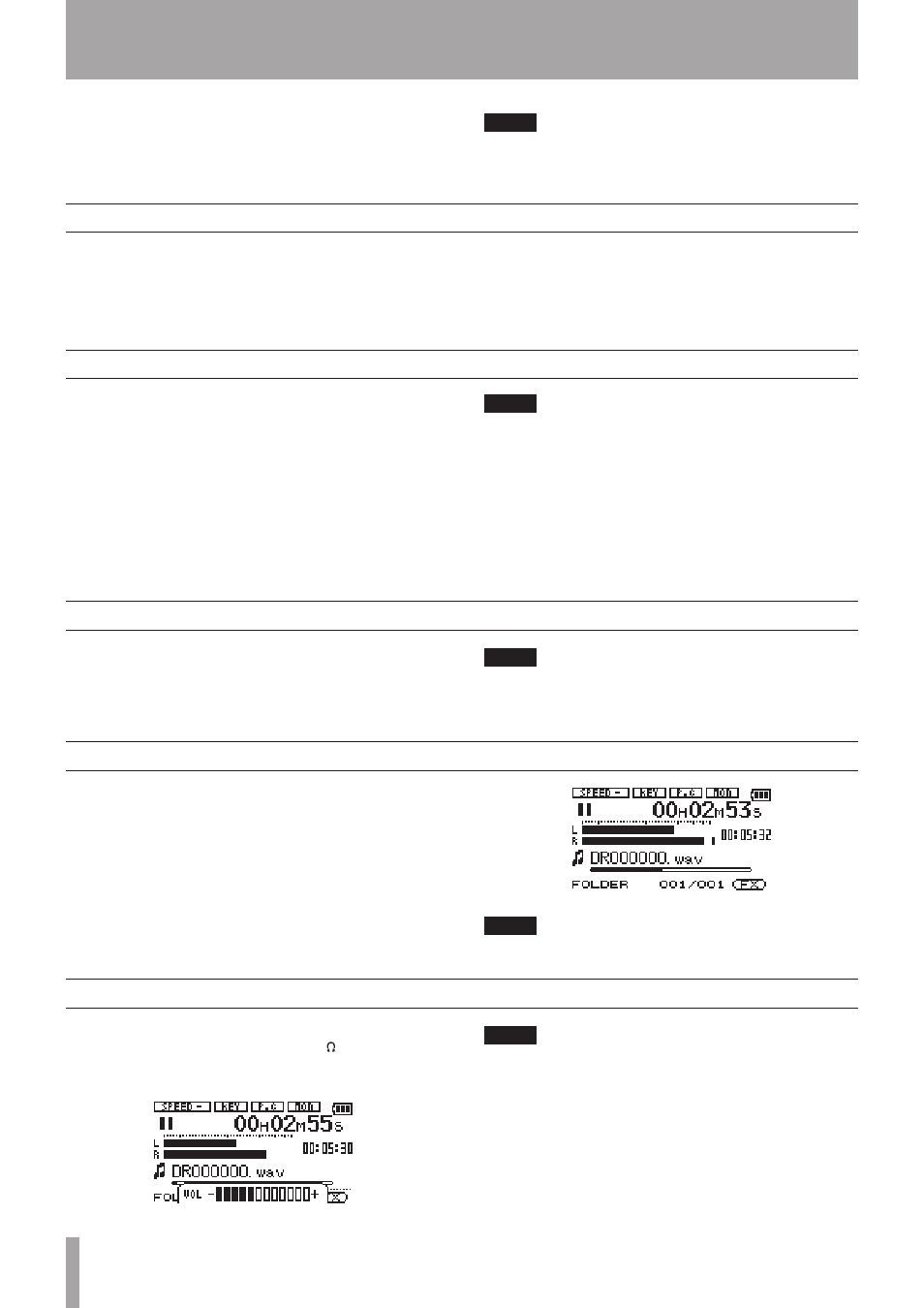
18
TASCAM DR-1
Starting and stopping playback
Selecting tracks
Search forward and backward
Using the wheel to change the playback position
Adjusting the volume
7–Playback
When the Home Screen is displayed, use the
¥/π
,
µ
and
≤
keys to operate the DR-1 as you would with
an ordinary CD player or other audio device.
Use the wheel to change the playback position.
NOTE
When the Home Screen is not displayed, these keys and
the wheel have different functions.
Play a track
When playback is stopped, press the
¥/π
key or the
STOP/HOME
key to start playback.
Stop playback
During playback, press the
¥/π
key to stop (pause) it
at the current position.
Use the
µ
and
≤
keys to select tracks both during
playing and when playback is stopped.
During playback or when a track is stopped in the
middle, press the
µ
key to return to the beginning of
the current track.
When stopped at the beginning of a track, press the
µ
key to skip to the beginning of the previous track,
or press the
≤
key to skip to the beginning of the
next track.
NOTE
Only files in the playback area that is currently set can
•
be selected for playback. (See “Setting the playback
area” on page 24.)
The track name, file number and other file information
•
for the currently playing track appear on the display.
The
•
·icon appears on the display when playback
is stopped at the beginning a track, and the
π icon
appears when playback is stopped in the middle of a
track (paused).
Press and hold the
µ
key to search backwards
or the
≤
key to search forwards.
NOTE
Use the
CUE/REV SPEED
item on the Setup Screen to
change the search speed. (See “Making system settings”
on page 35.)
You can use the wheel to adjust the playback position
within a track. When you turn the wheel, the position
in the playback position display bar changes, so you
can visually confirm that the playback position has
been moved.
NOTE
No sound is output while you turn the wheel.
Use the
OUTPUT VOLUME
keys to adjust the volume of
the monitoring signal output from the /
LINE OUT
jack. The volume level appears on the display while
being adjusted.
NOTE
If you used the
MIX BALANCE
keys to lower playback
volume during overdubbing, when you play that recorded
audio track, the monitoring level will be relatively quiet
compared to when monitoring during recording. In this
case, use the
MIX BALANCE +
key to maximize the
playback level.