Special playback control functions, Setting the playback control functions, Changing the speed – Teac DR-1 User Manual
Page 29: Change speed without changing pitch, Changing the pitch without changing the speed, 11–special playback control functions
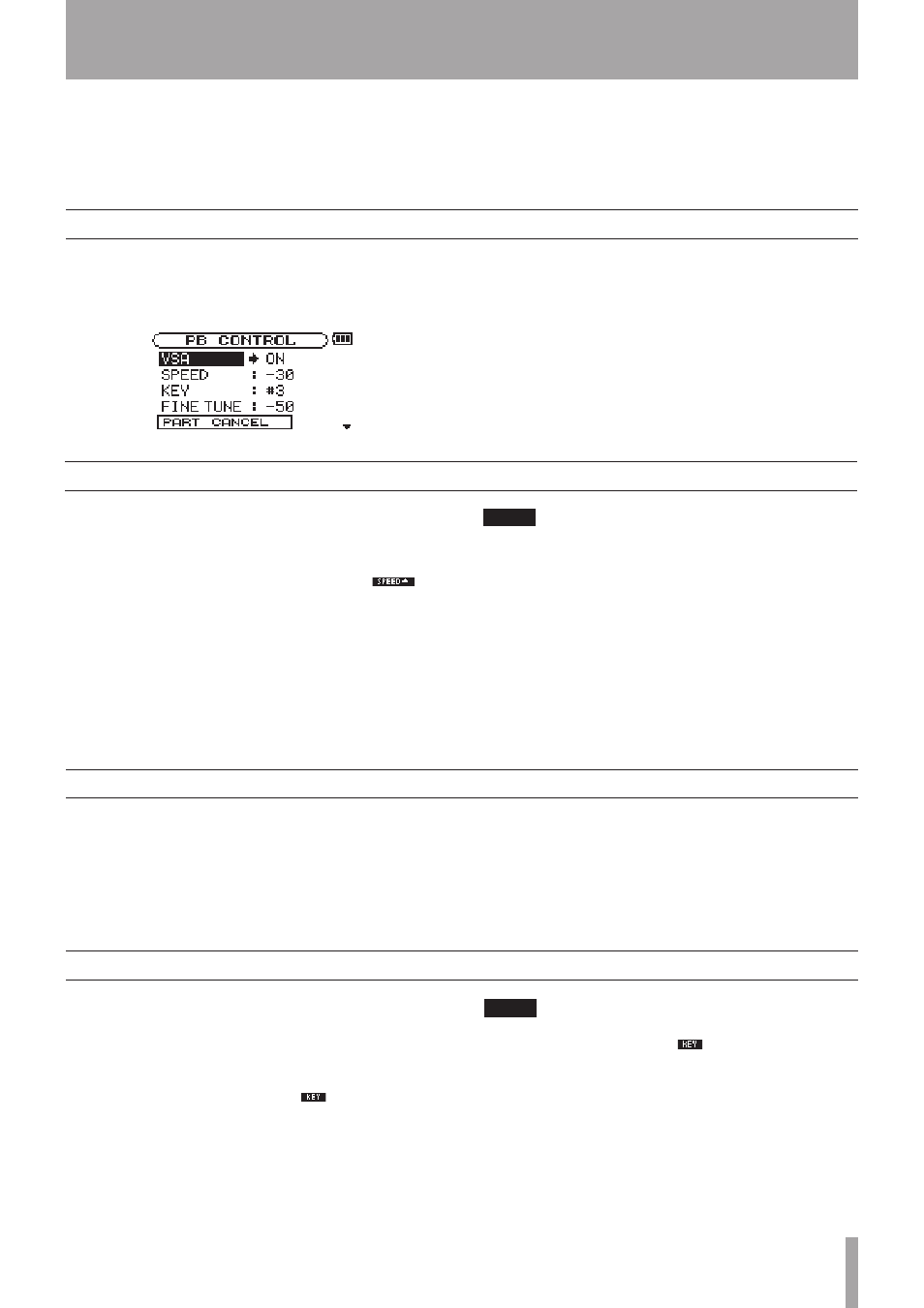
TASCAM DR-1
29
Setting the playback control functions
Changing the speed
Change speed without changing pitch
Changing the pitch without changing the speed
11–Special Playback Control Functions
Not only can you use the DR-1 to change the tempo of
track playback, you can even do this without changing
the pitch. You can also change the playback pitch of a
track without changing the tempo.
Furthermore, you can also reduce
(cancel)
the sound of a
voice or
solo instrument on a track. You can use these
playback control functions effectively to practice and
learn parts.
Use the Playback Control Screen to set the playback
control functions. When the Home Screen is
displayed, press and hold the
PB CONTROL
key to
open the Playback Control Screen.
After you finish making settings on this screen,
press the
STOP/HOME
key (or press and hold the
PB
CONTROL
key) to return to the Home Screen.
In the upper part of the Home Screen, the icons for the
playback control functions that are currently active
appear highlighted in inverse.
Use the
SPEED
item to set the speed of playback.
However, setting the speed does not automatically
make the speed control function active. After setting
it, briefly press the
PB CONTROL
key to turn the speed
control ON, making it active. When ON, the
icon appears as light letters on a dark background in
the upper part of the Home Screen. You can turn the
speed control ON and OFF by briefly pressing the
PB
CONTROL
key, so you can easily switch between the
set speed and the normal speed.
Since the speed adjustment range is –50% to +16%
(in 1% increments), the slowest speed setting is half
the original speed.
NOTE
Briefly pressing the
PB CONTROL
key to turn the speed
setting function ON and OFF is unique to this function. For
all other playback control functions, changing the setting
on the Playback Control Screen from anything other than
the factory default results in the function being turned ON
all the time.
Turn the Variable Speed Audition (VSA) function ON
to keep the pitch the same when changing the tempo.
Use the
VSA
item to turn the VSA function ON and
OFF (the factory setting is ON).
Use the
KEY
item to change the pitch in semitones
without changing the tempo.
Use the
KEY
item to adjust the pitch up or down by
1–6 semitones (
Ã6–â6) (the factory setting is 0).
If you change the key to any value besides 0, the key
change function turns ON and the
icon appears on
the Home Screen as light letters on a dark background.
Use the
FINE
item to adjust the pitch up or down in
cents (100 cents = 1 semitone).
NOTE
Even if you use the
FINE
item to adjust the key, as long as
the
KEY
item setting is
0
, the
icon will not appear as
light letters on a dark background on the Home Screen.