Formatting the sd card, Using quick format, Using full format – Teac DR-1 User Manual
Page 36: 16–system settings and formatting
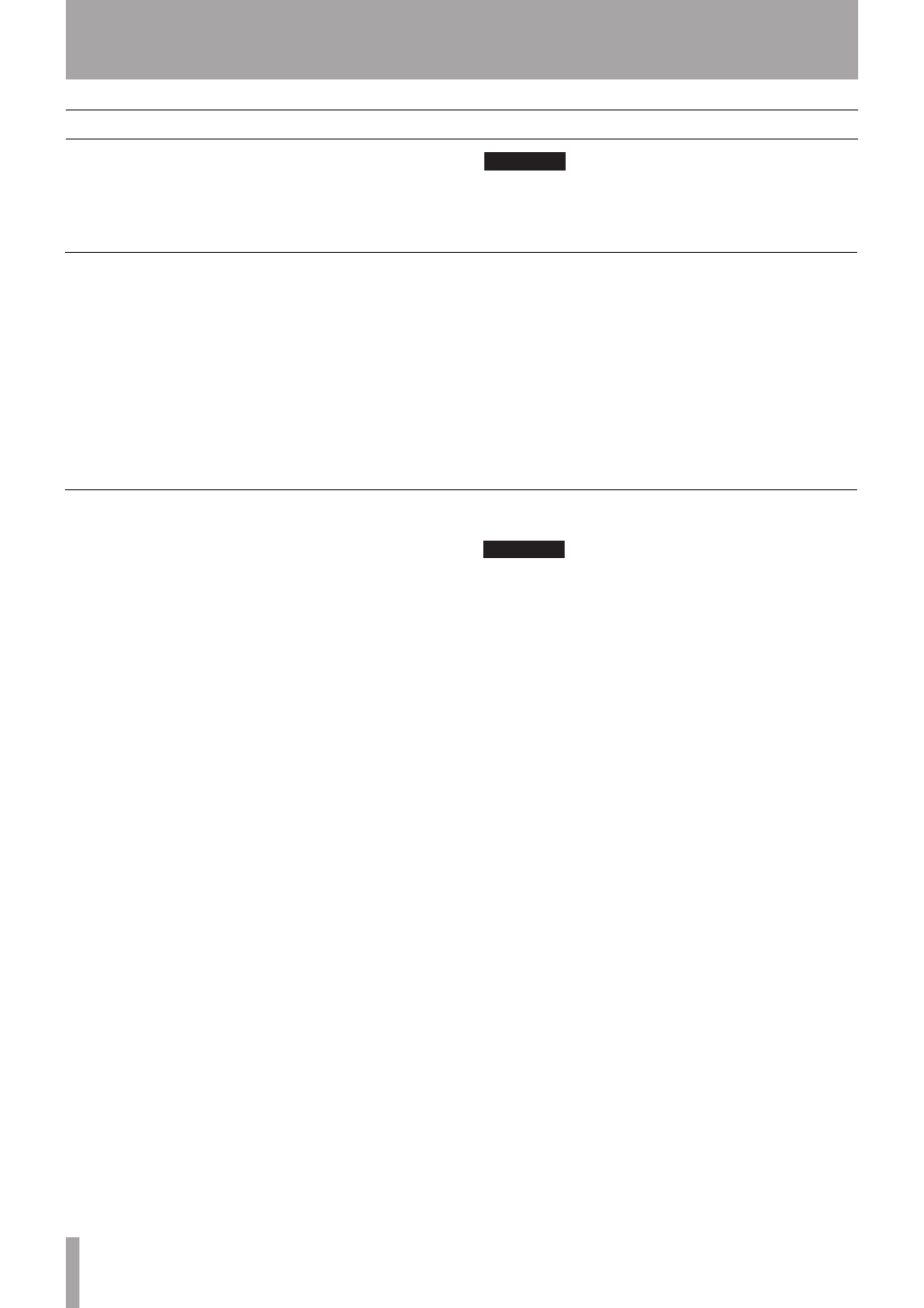
36
TASCAM DR-1
Using
QUICK FORMAT
or
FULL FORMAT
erases
all music files on the card and automatically creates
new “MUSIC” and “UTILITY” folders as well as the
“dr-1.sys” file that is necessary to use the SD card
with the DR-1.
CAUTION
When the unit is shipped new from the factory, its SD
card also has a “MANUAL” folder that contains a PDF copy
of this Owner’s Manual file. These are erased and not
restored when the card is formatted.
Formatting the SD card
Using QUICK FORMAT
Using FULL FORMAT
Use the
QUICK FORMAT
item to quickly format the
SD card.
1 Select the
QUICK FORMAT
item and press the
¥/
π
key to highlight “
Exec
.”
2 Press
¥/π
to open a pop-up confirmation window.
3 Press
¥/π
to execute the quick formatting, or
press the
STOP/HOME
key to cancel formatting.
Use the
FULL FORMAT
item to completely format
the SD card.
Full formatting checks the memory for errors
while formatting, so it takes more time than quick
formatting and you might have to wait a while.
1 Select the
FULL FORMAT
item and press the
¥/π
key to highlight “
Exec
.”
2 Press
¥/π
to open a pop-up confirmation window.
3 Press the
¥/π
key to execute the full formatting,
or press the
STOP/HOME
key to cancel formatting.
CAUTION
When using
•
FULL FORMAT
, use the AC adapter
(sold separately) or confirm that the battery is
sufficiently charged. If the power fails during
formatting, the formatting may not occur correctly.
Depending on the size of the SD card,
•
FULL FORMAT
could take an hour or more. Please be patient and do
not disconnect the power during formatting.
16–System Settings and Formatting