Selecting a file to set the playback area, Playlist, Adding tracks to the playlist – Teac DR-1 User Manual
Page 25: 9–playback area and playlist, Selecting a file to set the playback area playlist
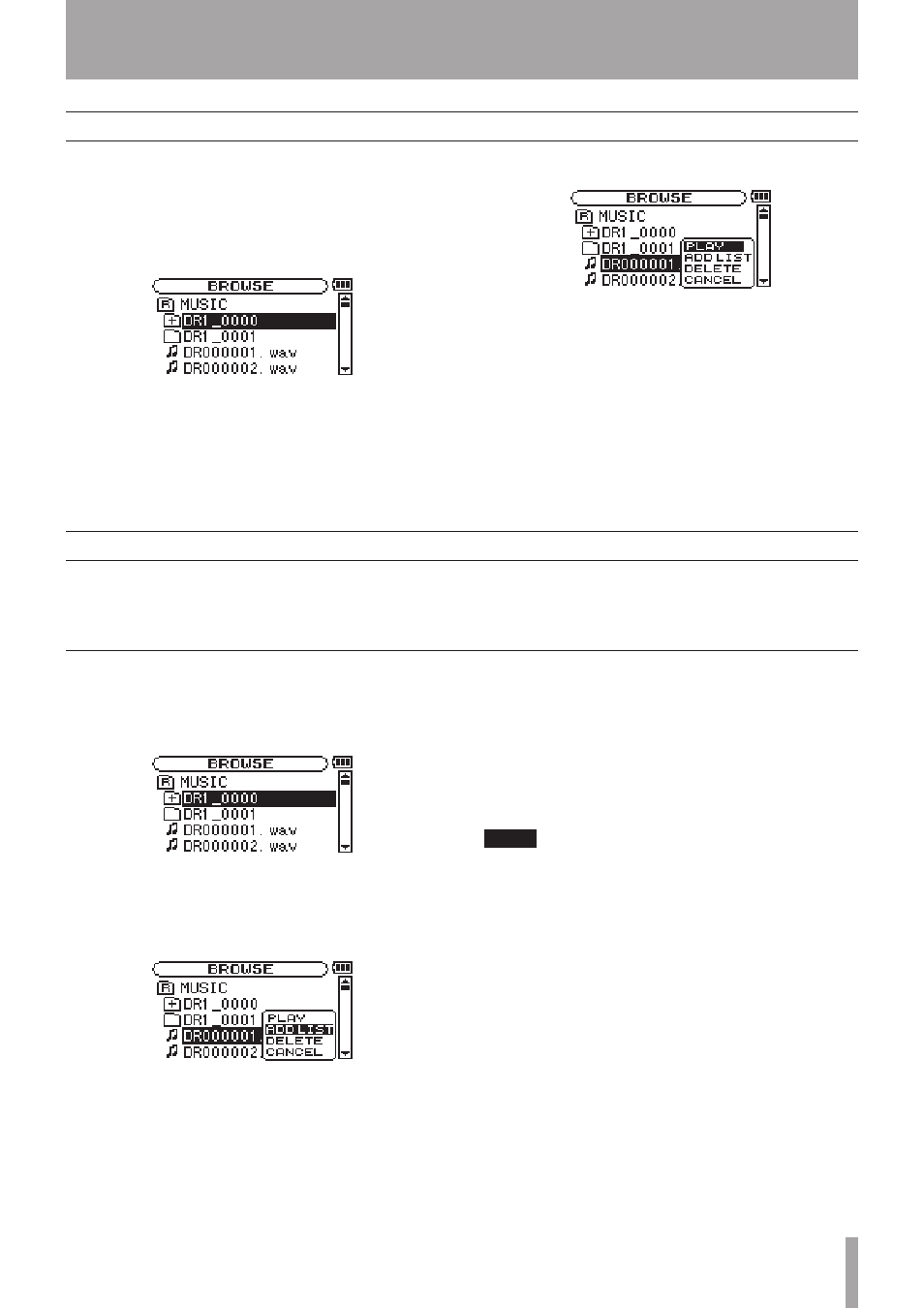
TASCAM DR-1
25
9–Playback area and playlist
When the playback area is set to
FOLDER
, if you
select a file on the Browse Screen, the folder that
contains the selected file becomes the playback area.
1 Press the
MENU
key to open the Menu Screen and
select the
BROWSE
item. Press the
¥/π
key to open
the Browse Screen.
2 Select the file you want.
For an explanation of how to use the Browse
Screen, see “Screen navigation” on page 27.
3 Press
¥/π
to open the following pop-up window.
4 Select the PLAY item and press the
¥/π
key.
The display returns to the Home Screen, and
the selected track starts playing. In addition,
the folder that contains this track becomes the
playback area regardless of the playback area
folder set previously.
Selecting a file to set the playback area
Playlist
Adding tracks to the playlist
You can make a list of tracks for playback (playlist).
On the Play Mode Screen if you select
PLAYLIST
for
the
AREA
item, you can set playback to just the tracks
in your playlist.
1 Press the
MENU
key to open the Menu Screen.
Select the
BROWSE
item and press the
¥/π
key to
open the Browse Screen.
2 Select a track that you want to add to the playlist
and press the
¥/π
key.
A pop-up window appears.
3 Select
ADD LIST
and press the
¥/π
key.
The track is added to the playlist and the popup
window closes.
4 Repeat steps 2 and 3 as necessary to add more
tracks to the playlist. The tracks are numbered in
the order that they are added.
NOTE
For an explanation of how to use the Browse Screen and
how to select tracks, see “Screen navigation” on page 27.