9 – md recording from an external source, Basic recording, 9 – md recording from an external source .36 – Teac MD-CD1MKIII User Manual
Page 36
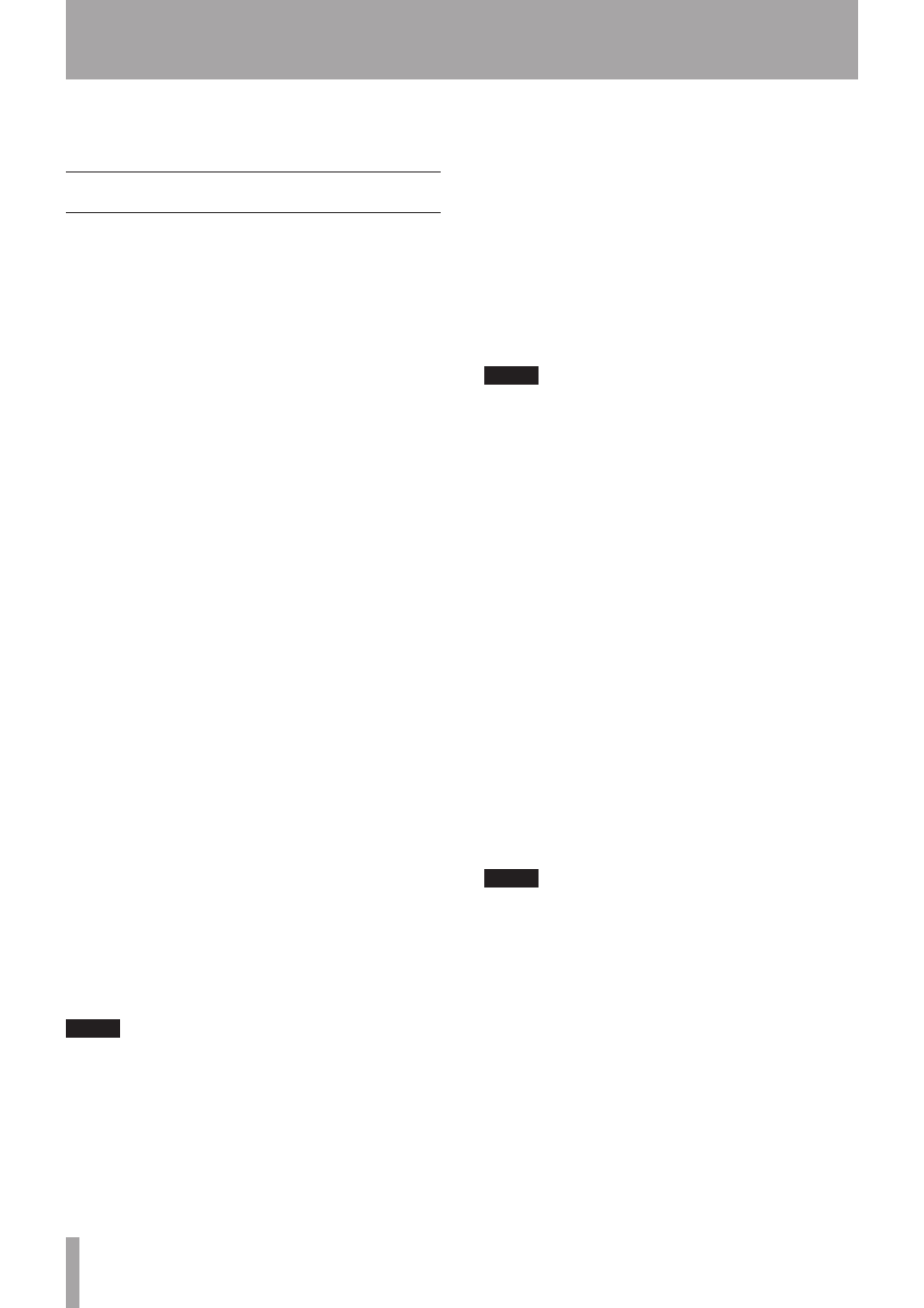
36
TASCAM MD-CD1MKIII
9 – MD recording from an external source
The MD-CD1MKIII can not only dub from CD to MD, it also
allows MD recording from other sound sources.
Basic recording
Set the recording mode and select the input source.
While monitoring the input signal, adjust the recording
level. After all settings are complete, you are ready to
make a recording.
Before following the procedures below, make sure the
MD-CD1MKIII power is on, a recordable MiniDisc is in the
deck, and the deck is in stop mode.
Recording mode setting
1 Use the
REC MODE?
option on the REC sub-menu
of the MD menu to set the recording mode.
For more details, refer to the previous section “Dubbing
from CD to MD” on page 35.
Input source selection
2 Use the INPUT SEL button on the front panel or the
remote control to select the input source.
The source changes in the following order each
time the button is pressed:
ANALOG
œ
OPTICAL
œ
COAXIAL
ANALOG
The analog signal from the ANALOG INPUT terminals
is the recording source.
OPTICAL
The digital signal from the DIGITAL INPUT MD
(OPTICAL) is the recording source.
COAXIAL
The digital signal from the DIGITAL INPUT MD
(COAXIAL) is the recording source.
Even if the power is turned off, the selected input
source is retained.
Input monitoring
3 Press the RECORD button on either the front panel
or the remote control.
The MD deck will enter recording standby mode, the
READY and RECORD indicators will light up, and
REC
and π will light up on the display.
NOTE
The deck cannot enter recording standby mode in the
•
following cases.
The tab on the MD cartridge is set to prevent
•
recording, and
W_Protected
is displayed.
The disc is full, and
•
Disc Full!
is displayed.
The maximum number of tracks has been recorded,
•
and
Track Full!
is displayed.
When the digital input (OPTICAL or COAXIAL) is
•
selected, if there is no proper digital signal input, “
D-IN
UNLOCK!
” will be displayed, and recording cannot be
performed.
If the level is set to anything other than 0dB in
•
REC
VOLUME?
,
Vol> xx.xdB
blinks for three seconds.
(xx.x: Setting value)
In this case, check the level as necessary.
If a partially recorded disc is inserted, the end of the
•
recorded portion will be detected.
The deck will enter recording standby mode, and
the MD input signal can be monitored through
headphones or a connected audio system.
NOTE
If monitoring through a connected system, connect
•
the MD OUTPUTS terminals to the system. Connection
through the COMMON OUTPUTS terminal is also
possible, but in this case, the appropriate setting must
be made using the
COMMON?
option on the SYSTEM
sub-menu of the CD menu.
Refer to “Connecting analog audio equipment” on page
13.
For details on headphone monitoring, refer to “Basic
playback operation” on page 26.
Even if no MD is inserted in the deck, it is still possible
•
to monitor the input signal by pressing the RECORD
button. In this case,
Monitor
will be shown in the
display.
To cancel input monitoring, press the
•
STOP button.
Recording level adjustment
Adjust the recording level while monitoring the input and
viewing the meters.
4 Use the
REC VOLUME?
option on the VOL FUNC
sub-menu of the MD menu to adjust the level.
If
ANALOG
is selected as the input source, you may
also use the front panel INPUT controls (L and R) to
set the level independently for each channel.
NOTE
If the level is adjusted in
REC VOLUME?
, the volume
is adjusted in the digital realm, but the volume of the
monitor sounds output through headphones or of signals
output through the ANALOG OUTPUTS terminal or
DIGITAL OUTPUTS terminal does not change.
Be aware that digital distortion may occur if the maximum
level is exceeded.
(If this happens,
OVER
on the level meter bar lights up.)
Recording start
5 In the recording standby mode, press the PLAY
button, and recording will start.
To stop recording, press the STOP button.
After pressing the STOP button,
UTOC Writing!
will be shown on the display as the User Table Of
Contents is written on the disc.
To pause recording, press the READY button.