Combine tracks (combine), Move tracks (move), Creating a group – Teac MD-CD1MKIII User Manual
Page 42: 10 – minidisc editing
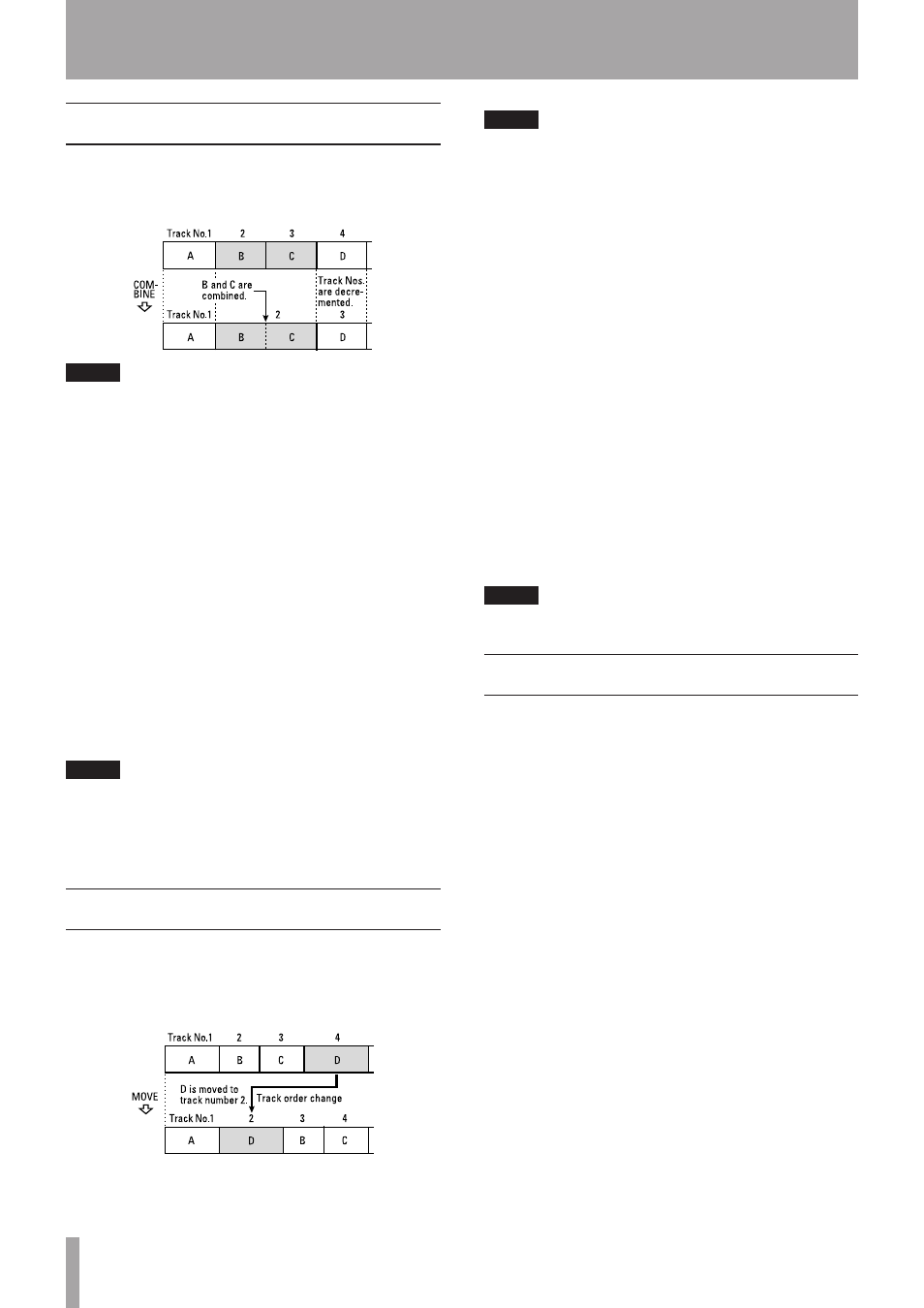
42
TASCAM MD-CD1MKIII
Combine tracks (COMBINE)
Two successive tracks can be combined into one track by
deleting the track mark of the second track.
Example: To combine B and C
NOTE
Successive tracks recorded with different recording modes
cannot be combined into a single track.
1 Put the deck in play or in playback standby on the
second of the two tracks to be combined.
For example, if tracks 2 and 3 are to be combined,
play track 3 or put it in playback standby mode.
2 Select the
COMBINE?
option on the EDIT sub-
menu of the MD menu.
Track OK?
is displayed, and a 3-second segment
from the end of the first track and a 3-second
segment from the start of the second track are
successively played back repeatedly to enable
confirmation.
3 Press the MULTI JOG dial (or the YES button) on the
front panel, or the ENT/YES button on the remote
control.
After the tracks are combined,
Complete
is shown
on the display.
NOTE
If tracks are combined, the track numbers of
•
subsequent tracks are decremented.
If both tracks have titles, the combined track will take
•
the title of the first of the two tracks.
Move tracks (MOVE)
Tracks can be moved to different positions in the playing
order.
Example: To move D from track number 4 to track
number 2
1 Put the deck in play or in playback standby on the
track to be moved.
NOTE
If the above step is not performed first, and the following
operations are performed while the deck is in stop mode,
the last track will automatically be selected as the track to
be moved.
2 Select the
MOVE?
option on the EDIT sub-menu of
the MD menu.
Move ***>###
“ is displayed, with
***
representing the number of the track to be moved,
and
###
representing the track number where it
will be moved.
3 Use the MULTI JOG dial on the front panel, or the
MENU –/+ button on the remote control to select
the track number where it will be moved.
4 Press the MULTI JOG dial (or the YES button) on the
front panel, or the ENT/YES button on the remote
control.
Sure?
is displayed.
5 Press the MULTI JOG dial (or the YES button) on the
front panel, or the ENT/YES button on the remote
control.
After the track is moved,
Complete
is shown on the
display.
NOTE
If a track is moved, the track numbers are updated.
Creating a group
The MD-CD1MKIII enables tracks to be divided into
groups on a single MD disc for playback by group. Refer to
“MD group playback” on page 34.
A group is created by specifying track numbers of the
“starting” track and the “ending” track.
1 In stop mode, select the
GRP CREATE?
option
from the EDIT sub-menu of the MD menu.
ST Trk> 001
is displayed. This shows the starting
track selection.
2 Use the MULTI JOG dial to select the starting track.
3 Press the MULTI JOG dial (or the YES button) on the
front panel, or the ENT/YES button on the remote
control.
ED Trk>***
is displayed. This shows the ending
track selection.
4 Use the MULTI JOG dial to select the starting track.
5 Press the MULTI JOG dial (or the YES button) on the
front panel, or the ENT/YES button on the remote
control.
Sure?
is displayed.
6 Press the MULTI JOG dial (or the YES button) on the
front panel, or the ENT/YES button on the remote
control.
After the specified group is created,
Complete
is
shown on the display.
10 – MiniDisc editing