Recording cautions, Update (move up) a track number, Auto track function – Teac MD-CD1MKIII User Manual
Page 37: Update a track number manually, Update a track number after recording, Recording cautions update (move up) a track number, Auto track function update a track number manually, 9 – md recording from an external source
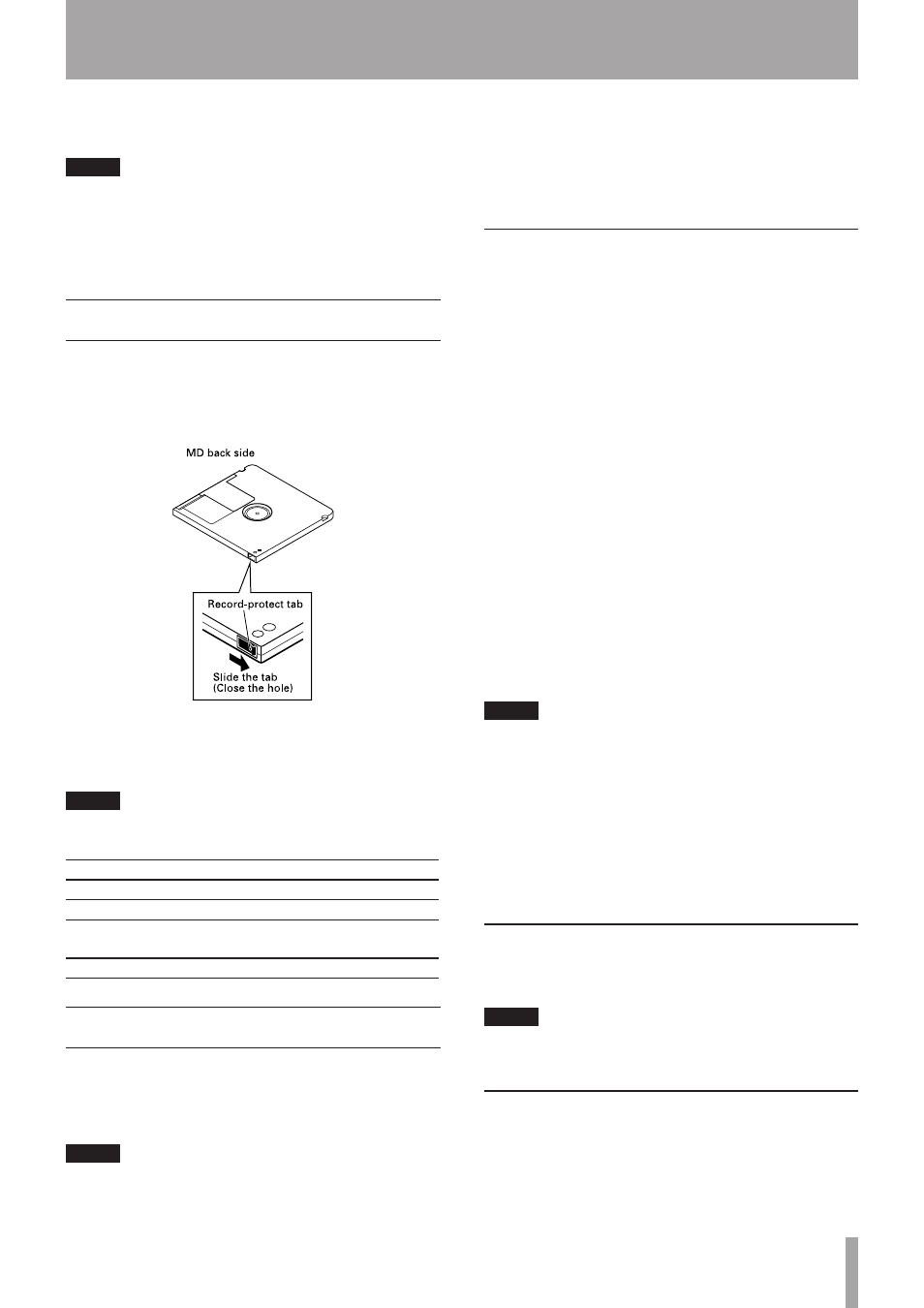
TASCAM MD-CD1MKIII
37
To eject the disc from the deck, press the EJECT
button during stop mode.
NOTE
When
UTOC Writing!
is flashing on the display, data
on the recorded contents is being written onto the disc.
During this process, if the power cord is unplugged from
the power source, or the unit is moved or disturbed, this
essential data cannot be correctly recorded on the disc.
Recording cautions
When “W_Protected!” is displayed
The inserted MD cannot be recorded, or a playback only
MD was inserted.
Close the write protect tab to enable recording.
To prevent accidental erasure of the recording
After the source has been recorded onto an MD, slide the
protect tab to open the hole.
NOTE
This unit conforms to SCMS. If connected digitally, the
following restrictions apply:
MD recording
Original
First generation Second generation
Copy-protected Not permitted
Not permitted
Only first
generation
OK
Not permitted
Copy possible
OK
OK
Update (Move up) a track number
If tracks are numbered, it is convenient when editing or
cuing the tracks. During recording, track numbers are
entered automatically, and may also be entered manually
either during or after recording.
NOTE
If a CD or MD is digitally recorded, the track numbers are
automatically updated according to the track number
updating of the source, and the Auto Track function in
–**dB
(
Level
in
A_TRK?
) does not work.
For digital recording from any sources other than CD and
MD, the Auto Track function in
–**dB
(
Level
in
A_TRK?
) works.
Auto track function
This function automatically enters track numbers during
recording.
Set this function using the AUTO TRACK button on the
remote control to select
OFF
,
–**dB
,
DD
or
TIME
.
You can also set the auto track function using the
A_
TRK?
option in the REC sub-menu of the MD menu. (To
set
–**dB
, select
Level
from the
A_TRK?
option.)
–**dB
If the signal falls below the Auto Track operation level for
more than 2.5 seconds, a track number is automatically
entered. To set this operation level, use the
A_TRK
LEVEL?
option on the REC sub-menu of the MD menu.
The level can be set between –72 dB to –30 dB in 6 dB
increments.
TIME (Time Track Increment)
When the specified time (Auto Track operation time) has
expired, track numbers will be updated automatically. Set
this operation time using the
A_TRK TIME?
option
on the REC sub-menu of the MD menu. The setting
range is from one minute to 10 minutes (in one minute
increments).
NOTE
Even when the power is turned off, the Auto Track, Auto
•
Track Level and Auto Track Time settings are retained.
If you change the Auto Track operation time during
•
recording, the change will be applied beginning with
the next track.
When the auto track mode is
•
Time
and the pre-
recording function is activated, the first track will
become longer by the specified pre-recording time
than the time set in
A_TRK TIME?
.
Update a track number manually
Pressing the RECORD button during recording updates
the track numbers.
NOTE
When a track is divided manually, any new tracks must be
longer than 4 seconds.
Update a track number after recording
Track numbers can be updated during editing operation.
Refer to “Divide tracks (DIVIDE)” on page 41.
Or you can reduce the number of tracks by combining
tracks using editing functions. Refer to "Combine tracks
(COMBINE)" on page 42.
9 – MD recording from an external source