10 – minidisc editing, Editing operations, Tracks and points for editing – Teac MD-CD1MKIII User Manual
Page 40: Canceling edits, Undo an edit operation (undo function), Erase disc (erase disc), Erase track (erase trk), Selecting a track to be erased by playback, Selecting a track to be erased on the menu, Tracks and points for editing canceling edits
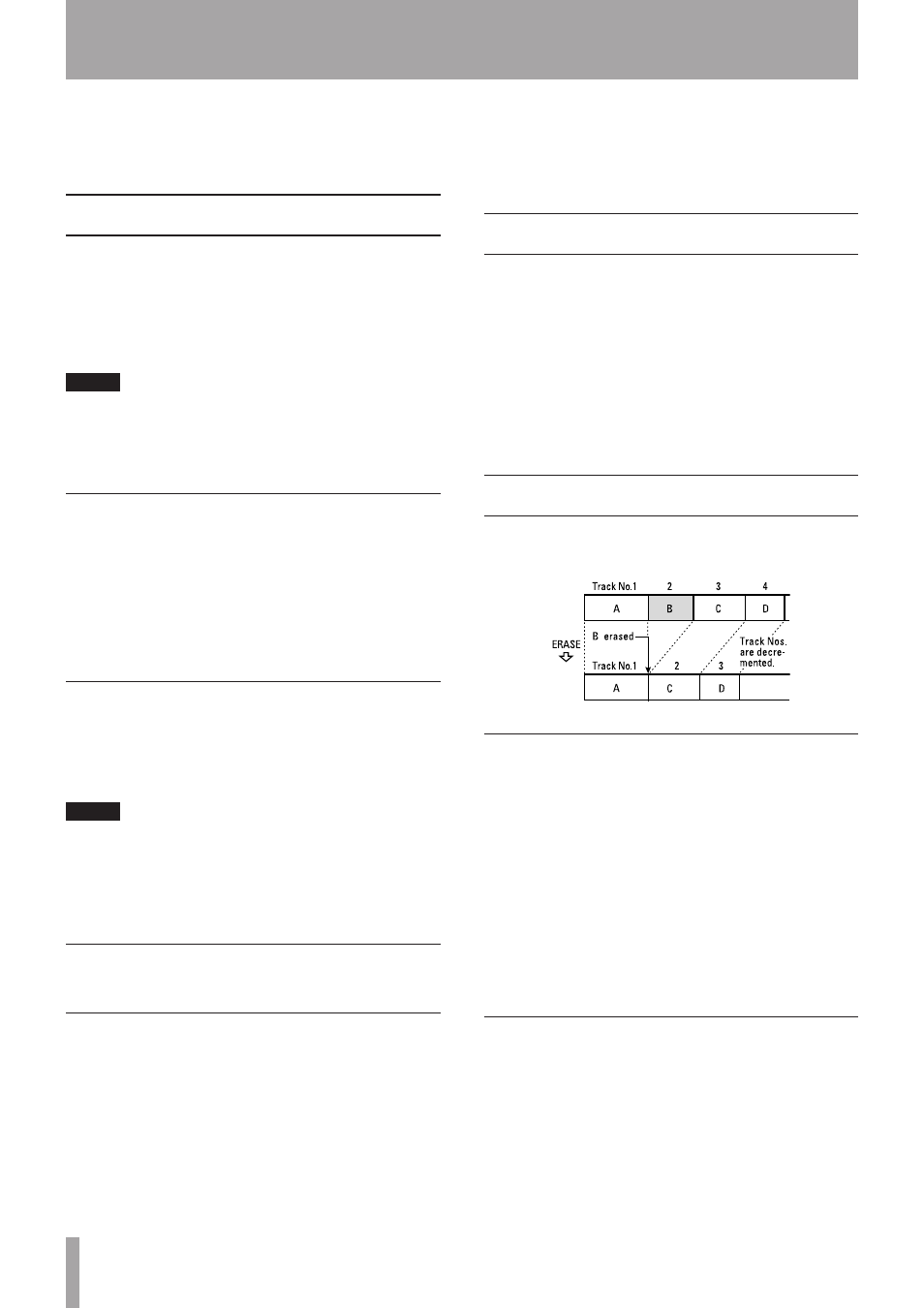
40
TASCAM MD-CD1MKIII
10 – MiniDisc editing
Tracks recorded can be deleted, moved, divided or
combined by MiniDisc editing operation.
In addition, tracks can be grouped.
Editing operations
All MD editing functions are operated from the EDIT sub-
menu on the MD menu.
After selecting a menu option on the EDIT submenu,
subsequent operation will vary. Specific operations
for each menu option are explained individually in the
following section.
NOTE
Editing functions cannot be performed on discs set to
prevent accidental erasure (write protected), and
W_
Protected!
will be displayed when accessing the EDIT
sub-menu of the MD menu.
Tracks and points for editing
For most editing menu options, if the deck is not in play
or in playback standby mode at the track or point to be
edited, the option itself cannot be selected, and
Can't
Edit!
will be displayed. These are options for editing
functions to be performed on tracks or points, including
DIVIDE
,
COMBINE
and
MOVE
. The
ERASE TRK
option is called up before the track has been selected.
Canceling edits
To cancel editing operations up to the point where the
setting screen or confirmation screen (
Sure?
) appears,
press the NO button, the MD STOP button, or the MD
MENU button (MENU button on the remote control).
NOTE
After editing operations have been completed, with the
MD still inserted and
TOC
lit up on the display, if the
power is turned off, the revised U-TOC will not be written
on the disc, and the editing operation will not be retained
on the disc.
UNDO an edit operation (UNDO
function)
It is possible to cancel the most recently performed
editing operation.
1 Stop the MD deck.
2 Select the
UNDO?
option from the EDIT sub-menu.
Undo> ***
is displayed, with
***
representing
the last performed editing option.
3 Press the MULTI JOG dial (or the YES button) on the
front panel, or the ENT/YES button on the remote
control.
Sure?
is displayed.
4 Press the ENTER button (or the YES button) on the
front panel, or the ENT/YES button on the remote
control.
The last editing operation performed will be undone.
Erase disc (ERASE DISC)
All the tracks on the disc can be erased in one operation.
1 Select the
ERASE DISC?
option on the EDIT sub-
menu of the MD menu.
Sure?
is displayed.
2 Press the MULTI JOG dial (or the YES button) on the
front panel, or the ENT/YES button on the remote
control.
After all the tracks on the disc are erased,
Complete
is shown on the display.
Erase track (ERASE TRK)
Unwanted tracks can be erased one at a time
Example: To erase B in track number 2
Selecting a track to be erased by
playback
1 The deck should be in play or in playback standby
on the track to be erased.
2 Select the
ERASE TRK?
option on the EDIT sub-
enu of the MD menu.
Sure?
is displayed.
3 Press the MULTI JOG dial (or the YES button) on the
front panel, or the ENT/YES button on the remote
control.
After the track is erased,
Complete
is shown on the
display.
Selecting a track to be erased on the
menu
1 In the stop mode, select the
ERASE TRK?
option
on the EDIT sub-menu of the MD menu.
Track>***
will be displayed, with
***
representing
the last track number.
2 Select the track to be erased using the MULTI JOG
dial on the front panel, or the MENU –/+ button on
the remote control.