The configuration menu, The configuration menu -3 – Verilink NCC 2020 (880-503284-001) Product Manual User Manual
Page 25
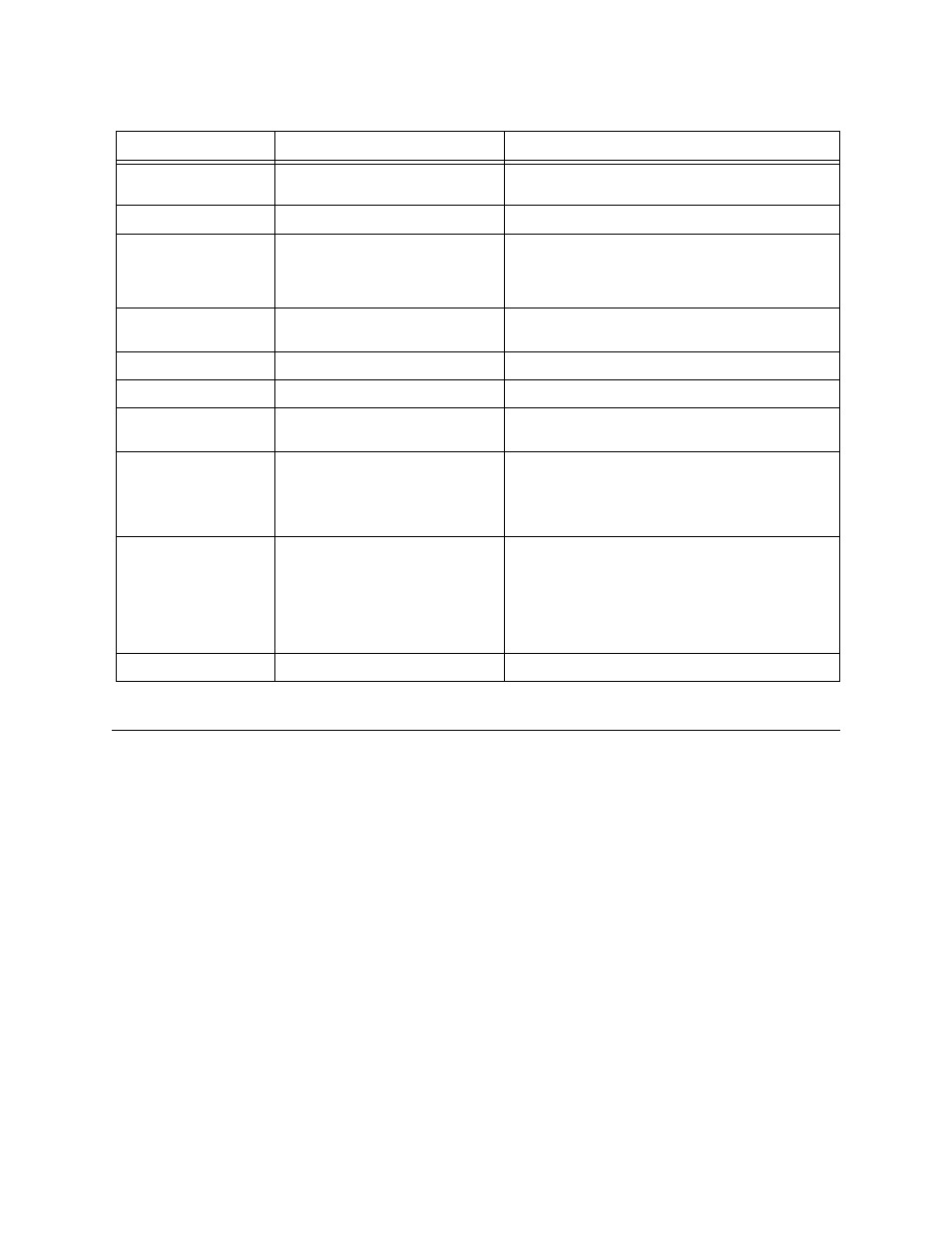
Configuration
Verilink NCC 2020 User Manual
3-3
Table 3-3
NCC 2020 Main Menu Commands
The Configuration Menu
In the Main Menu shown in
, the element [C] is selected.
The letter “C” is defined in the Key as a CSU. In the case of a card in
slot 1 of shelf 1, this would be the NCC 2020 card.
The NCC 2020 contains two completely separate functions, a node
controller and a T1 CSU.
The T1 CSU portion of an NCC 2020 is a TAC 2010 card. Once an
NCC 2020 is installed in a node, additional T1 CSU requirements
can be met by adding TAC 2010 modules.
Each node (group of shelves connected together) must have only
one node controller card. This card should be located in slot 1 of
shelf 1. If additional CSU cards are needed, use TAC 2010 cards
instead of adding more NCC cards.
Therefore, a “C” located in the slot 1, shelf 1 position will represent
an NCC 2020 while a “C” located at some other position will
usually represent a TAC 2010.
Menu Option
Description
Instructions
S) shelf/slot
Used to navigate from module
to module within a node.
Enter the shelf number and slot number of the
desired module, use a comma delimiter (1,2).
N) near element
Selects the local node.
Used to return from a far element session.
F) far element
Selects the CSU at the remote
end of the T1 circuit connected
to the current module, functions
only if ESF FDL has continuity.
Once you have navigated to the remote CSU,
you may configure or troubleshoot that module
only. You will not be able to navigate to other
modules in that node.
C) configuration
Selects the Configuration
Menu.
See
and
below.
P) performance
Selects the Performance Menu. See
of this manual.
D) diagnostics
Selects the Diagnostics Menu.
See
of this manual.
O) node
administration
Selects the Node
Administration Menu.
See
and
below.
M) monitor alarms
Toggles on/off the monitor
alarms function.
If monitor alarms is ON, alarm messages are
displayed on the Craft interface as they occur.
No alarm messages are displayed if monitor
alarms is OFF.
A) alm to net mgr
Enables or disables sending
alarms to a network
management program.
See
in this chapter for details on
sending alarms.
Select OFF if there is no path to a network
management program.
Select ON if you are using either Access
Manager 2000 or Node Manager and this NCC
module is to send alarms to the network
manager PC.
X) log off
Exits the Main Menu.
The user is logged off.