Terminal interface, Modem compatibility, Interface start-up – Verilink PRISM 3301 (34-00239.5) Product Manual User Manual
Page 23: Modem compatibility interface start-up, Terminal interface - thi, Erminal, Nterface
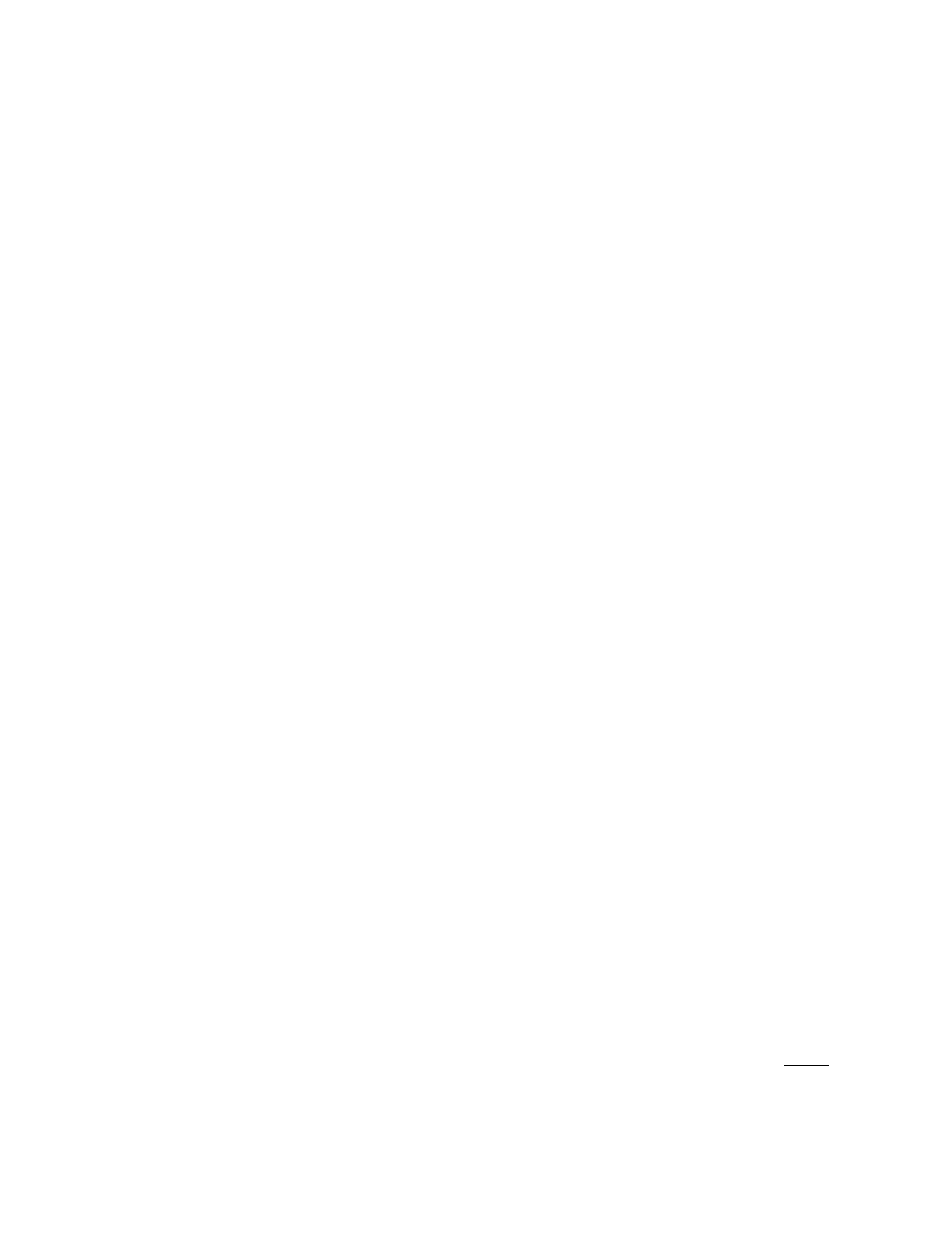
4
T
ERMINAL
I
NTERFACE
The PRISM 3301 can be managed using an ASCII terminal or a personal computer
running terminal emulation software or SNMP. The PRISM 3301 is configured by
setting parameters for the network interface, the DTE interface, and the local and
network management ports.
In addition to unit configuration capabilities, the PRISM 3301 can generate alarm
messages, perform system tests and diagnostic loopbacks. Loopbacks include local
DTE, local line, remote line, and remote line loop up.
Whenever the PRISM 3301 encounters a failure on the near-end, it sends one or
more DS3/E3 alarm messages to the far-end announcing the near-end condition. The
following alarms are listed in order of priority (highest to lowest).
1. DS3 LOS/HBER
2. DS3 Out-of-Frame
3. DS3 AIS Received
4. DS3 Equipment Failure
Modem
Compatibility
The PRISM 3301 requires a modem supporting the AT command set. The modem
must be configured for hang-up on loss of DTR and live DCD reporting. If the
modem cannot be configured externally (via DIP switches, etc.), the necessary
commands can be entered into the PRISM 3301 using the SET
[SUPERVISORY/SLIP] INIT-STRING command.
The PRISM 3301 can communicate with a modem at speeds up to 19.2 kbps,
however, handshaking (RTS/CTS) might not be supported. For best results, the unit
and modem speeds should be less than or equal to the actual modem line rate.
The terminal interface is a firmware application program embedded in the PRISM
3301 which allows customizing the unit. This information can be accessed through
the Local Access port on the front of the unit (page 10) using a terminal or
terminal emulator or through the SLIP port on the rear of the unit using a telnet
session.
Interface
Start-up
Once a compatible terminal is properly connected to the unit, A terminal interface
session is started by pressing the Enter key. The unit responds with a prompt. Type
the command LOGIN followed by the password (the factory default is ROOT).
Local>LOGIN XXXX
✍