Installing som, Deploying cmdb management and service desk – H3C Technologies H3C Intelligent Management Center User Manual
Page 15
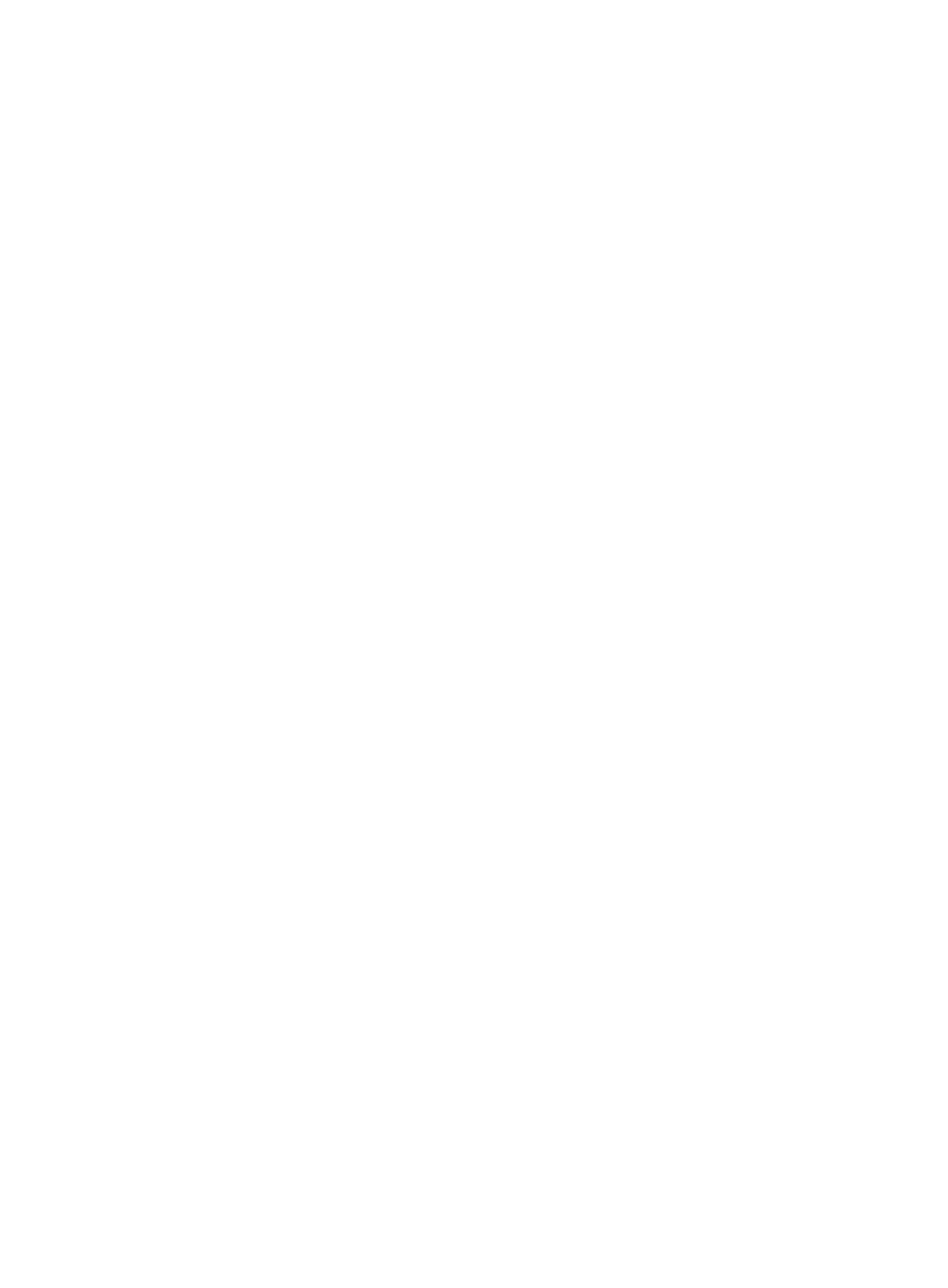
7
1.
Click Start, point to All Programs, click H3C Intelligent Management Center, and then click H3C
Deployment Monitoring Agent.
2.
Click the Process tab to verify that all processes are running normally.
Additionally, the IMC Platform User Selfservice Management component must have been deployed. To
verify this, view the Deploy tab in the Intelligent Deployment Monitoring Agent:
1.
Click Start, point to All Programs, click H3C Intelligent Management Center, and then click H3C
Deployment Monitoring Agent.
2.
Click the Deploy tab, and then view the status for the IMC Platform User Selfservice Management
component.
Installing SOM
1.
Click Start, point to All Programs, click H3C Intelligent Management Center, and then click H3C
Deployment Monitoring Agent.
2.
On the Monitor tab of the H3C Deployment Monitoring Agent, click Install.
3.
In the installation package, select the components subdirectory.
4.
Click OK to launch the installation wizard. Follow the instructions in the wizard to complete the
installation.
For detailed installation instructions, see ''IMC Deployment Guides,for example ''H3C IMC Centralized
Deployment Guide with Remote Database".
Deploying CMDB Management and Service Desk
The components can be deployed individually, or at the same time using Batch Deploy.
To deploy the components individually:
1.
Click Start, point to All Programs, click H3C Intelligent Management Center, and then click H3C
Deployment Monitoring Agent.
2.
On the Deploy tab of the H3C Deployment Monitoring Agent, right-click the Service Operation
Manager CMDB Management component, and then click Deploy the Component.
The IMC Deployment Wizard window appears as shown in