Using the service desk toolbar, Help, Options – H3C Technologies H3C Intelligent Management Center User Manual
Page 21: Lock display, Log out, Using the service desk navigation pane, And the ta
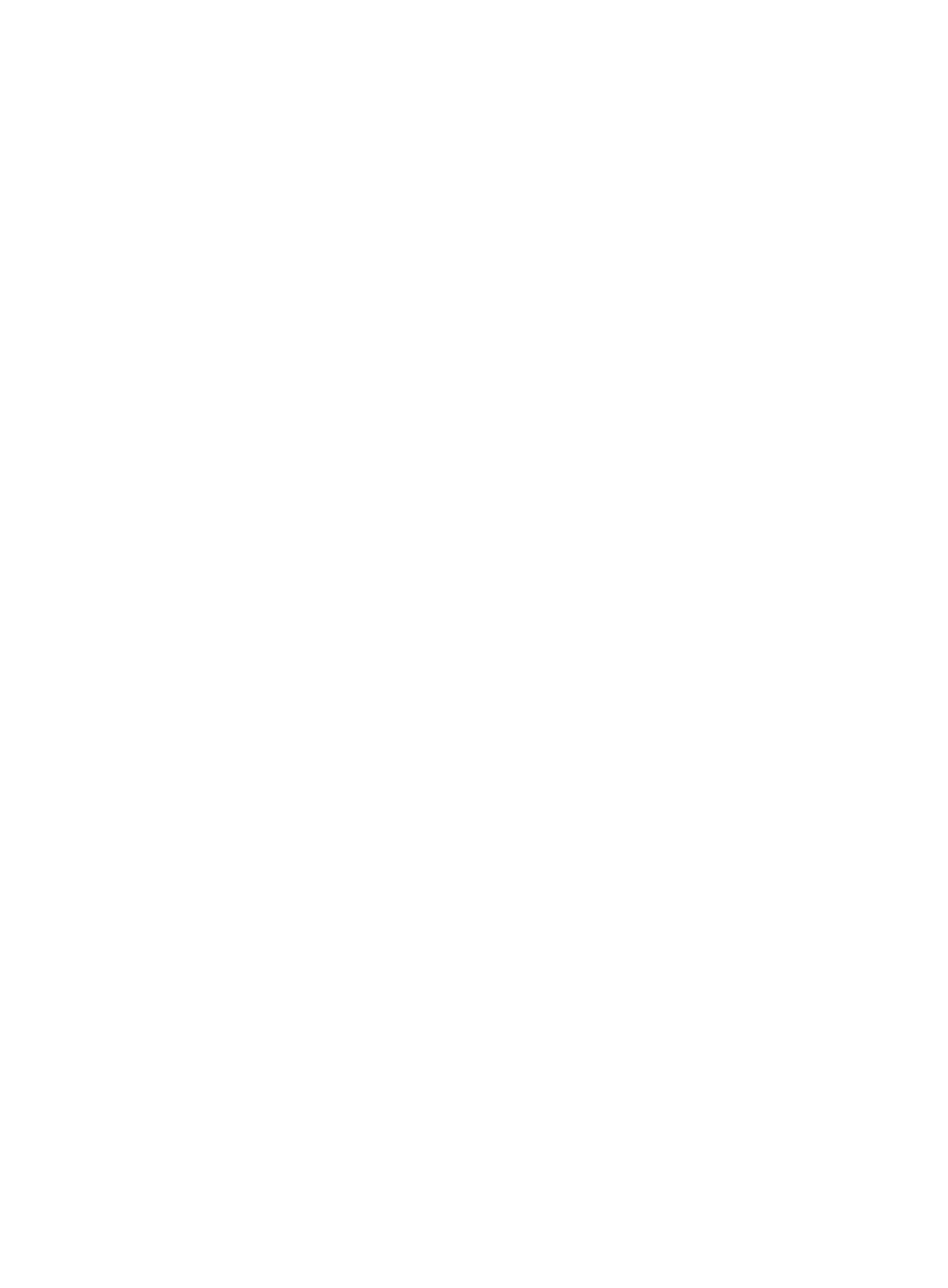
13
•
Enter the web address for SOM into the IE address bar using the format: http://<ipaddress>:<port
number>/servicedesk.
Using the Service Desk toolbar
The following sections describe the functionality of the toolbar options at the top of the Service Desk
screen.
Help
When you click the Help button, located in the top right corner of the Service Desk window, the IMC
Service Operation Manage User Guide appears. To enter search terms, press CTRL+F.
Options
You can change and customize SOM settings, such as the theme, timeout interval, and password. To do
this, click the Options button, located in the top right corner of the Service Desk window. The following
options appear:
•
Theme—With this option, you can change the background color of the Service Desk. To do this,
point to Theme, and then click either Blue Theme or Gray Theme.
•
Configure—With this option, you can configure a timeout interval for locking the display or change
the password.
{
To configure the display timeout interval, click Configure, and then, on the Lock Display tab,
enter the number of minutes that you want to elapse before the display is locked and a
password is required to log back in. Click Save, and then click Close.
{
To change the password, click Configure, and then, on the Change Password tab, enter the old
password and the new password as directed, click Save, and then click Close.
•
Message View—With this option, you can enable the Messages pane. To do this, select the
Message View check box. The pane appears at the bottom of the Service Desk window.
Lock Display
You can lock the Service Desk window so that a password is required to regain access. To do this, click
Lock Display, located in the top right corner of the Service Desk window.
Log Out
When you want to log out of the Service Desk window, use the Log Out option. To do this, click the arrow
on the Lock Display button, and then click Log Out.
A message box opens asking you to confirm that you want to. Click Yes.
Using the Service Desk navigation pane
The navigation pane in Service Desk contains the following nodes:
•
My WorkSpace