User register for an account – H3C Technologies H3C Intelligent Management Center User Manual
Page 73
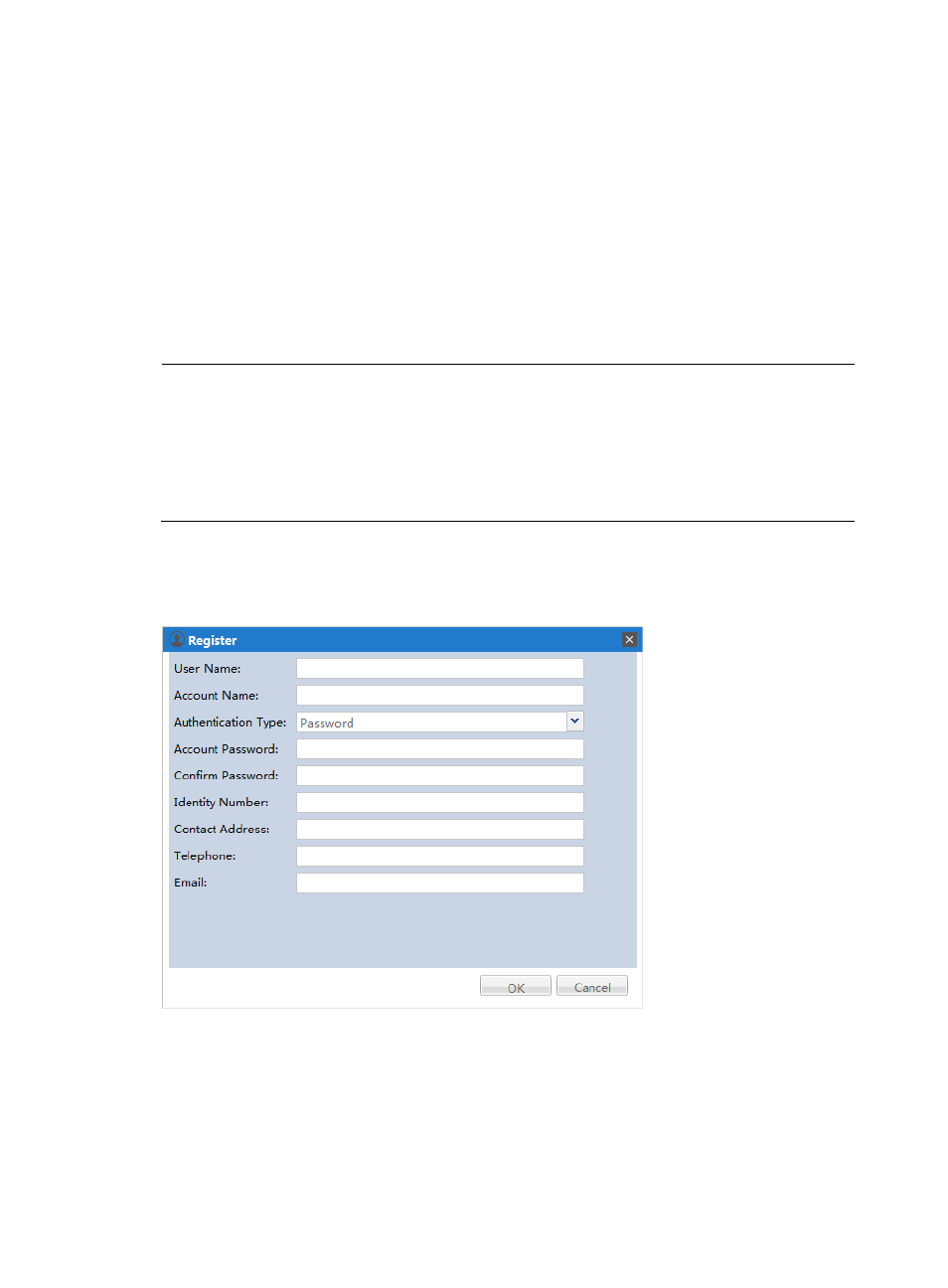
65
SOM accounts are assigned to various account groups with different permissions. The
permissions of SOM accounts within an account group might vary. The user permissions
depend on the permissions of the SOM account together with its account groups.
•
Permissions—Assign permissions to the account by select the appropriate check boxes.
4.
Click OK.
The SOM self-service account is added. At the same time, the corresponding IMC platform user is
added and bound with the SOM account.
User register for an account
If you want to open an SOM self-service account for an existing IMC Platform user, right-click the
user and select Open Account.
NOTE:
•
In addition to the predefined registration information, administrators can define additional user information for
users to enter during registration in the IMC UAM module, such as employee ID and office location.
•
You can configure one or more account groups. The account inherits the permissions of the groups.
•
Deleting an account deletes only the account information. The user information that is bound with the account
will not be deleted. You can use the account filtering function to view information about users whose accounts
have been deleted.
1.
From the IMC SOM Console Login dialog box, click the Register Account button.
The Register Account page appears, as shown in
.
Figure 38 User account registration
2.
Fill in the following fields:
•
User Name—The user enters their user name into this field.
•
Account Name—Create an account name for the SOM user. The name can be up to 32
characters long. It does not need to be the same as the user name, but it must be unique.
•
Authentication Type—Choices are Password, LDAP, and RADIUS.
•
Account Password—Create a password for the user.