Capturing still images during movie recording – Nikon KeyMission 170 User Manual
Page 53
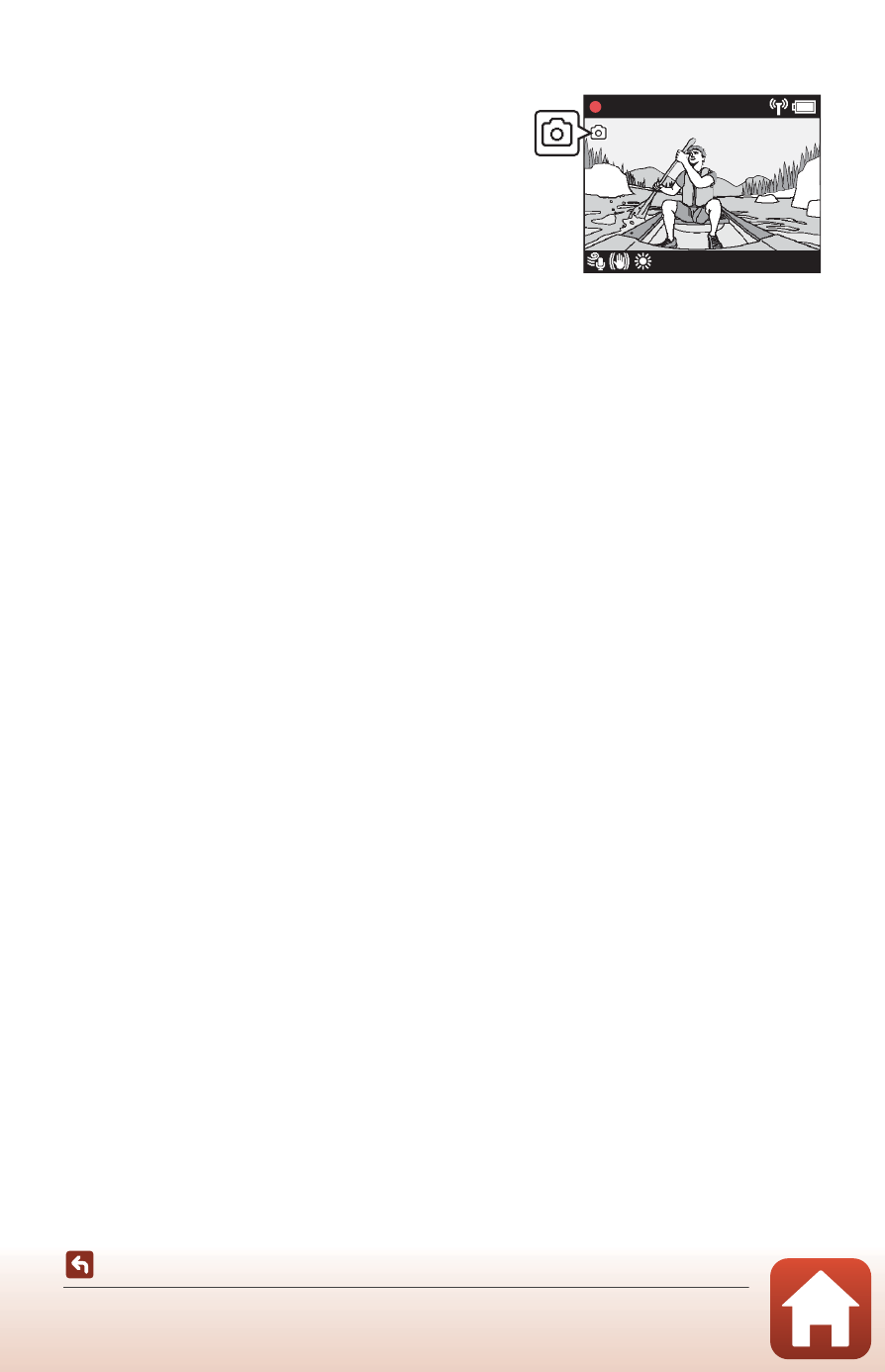
34
Operations During Movie Recording
Capturing Still Images During Movie Recording
When recording a movie, you can save one frame
as a still image by pressing the photo button on
the remote control while the icon for still image
shooting is displayed. Movie recording continues
while the still image is being saved.
• The size of captured still images is 2 megapixels
(1920 × 1080).
B
Notes About Capturing Still Images During Movie Recording
• Still images can be captured when using the movie modes indicated below.
- Standard movie or Loop recording (when Movie options is set to 1080/30p or
1080/60p, or 1080/25p or 1080/50p)
- Superlapse movie
• Still images cannot be saved during movie recording when the remaining movie
recording time is less than five seconds.
• The frames of a movie that were recorded when a still image was being captured may not
play back smoothly.
Adding Tags During Movie Recording (Highlight Tags)
You can add tags while recording a movie by pressing the
w button on the remote
control (default setting). You can use the tags as a guide to quickly find a particular
scene when playing back the movie (
A46), or you can easily create a highlight
movie based around the tags. The tags can also be used as a guide when editing the
movie in the camera (
B
Notes About Using the
w Button
Make sure that Insert highlight tag is selected for the Remote Fn button (
A76) setting
in Camera settings in the c (setup) menu.
B
Notes About Restrictions for Adding Tags During Recording
• Tags cannot be added when recording a superlapse movie or time-lapse movie.
• A maximum total of 30 tags can be added to each movie recording.
C
Using the Camera Buttons During Movie Recording
You can configure settings that enable the camera buttons to capture still images or add
tags during movie recording (
A75).
[01:00:00]
1080/30
p
REC