Nikon KeyMission 170 User Manual
Page 68
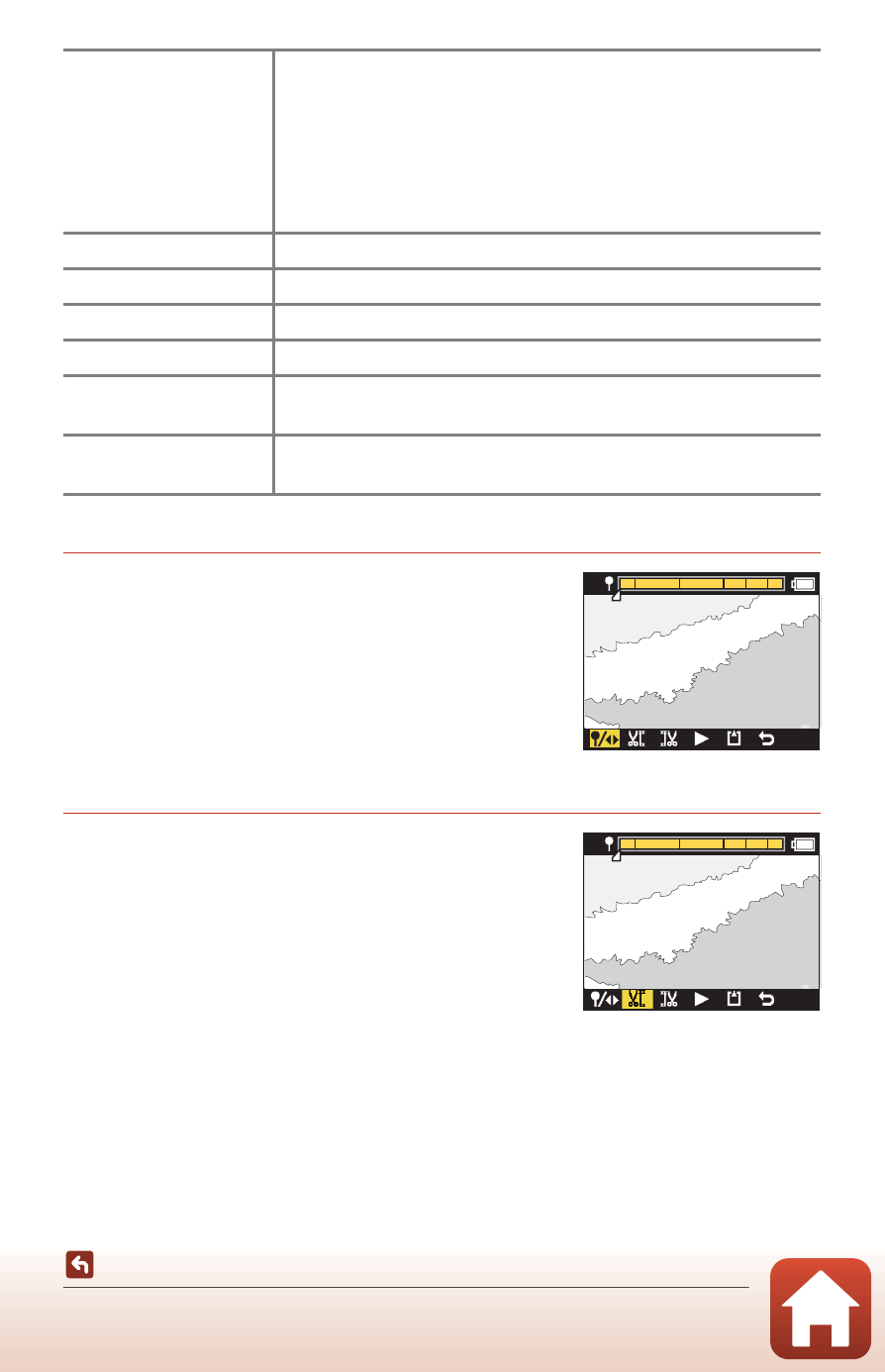
49
Editing Movies
1
Use
HI to highlight M (move trim
position), press the
k button, and
specify the method for selecting the
start point and end point (either set
manually or to a tagged point).
• When using tagged points to select the start and
end point, the U icon is displayed at the top left of
the screen.
2
Use
HI to highlight N (set start
point), and press the
k button.
• The highlight indicates that N (set start point) is
selected.
M (move trim
position)
Change the method for selecting the start point and end point.
USet to tagged point
Move the start or end point cursor to a point that is tagged on
the movie playback time bar.
Set manually
Move the start or end point cursor to any point that you choose
on the movie playback time bar.
N (set start point)
Select the start point of the movie.
O (set end point)
Select the end point of the movie.
H (preview)
Play back the edited movie from the start point to the end point.
P (save)
Save the edited movie and return to the playback screen.
Q (back)
Exit editing and return to the playback screen. If you select this
icon during editing, the changes that you made are canceled.
Movie playback time
after editing
Display the movie playback time after editing.
[00:32:34]
[00:32:34]
[00:32:34]
[00:32:34]
[00:32:34]
[00:32:34]