Using the stc-pc10 application, What you can do with the stc-pc10 application, Starting up and exiting the stc-pc10 application – Casio STC-PC10 User Manual
Page 10
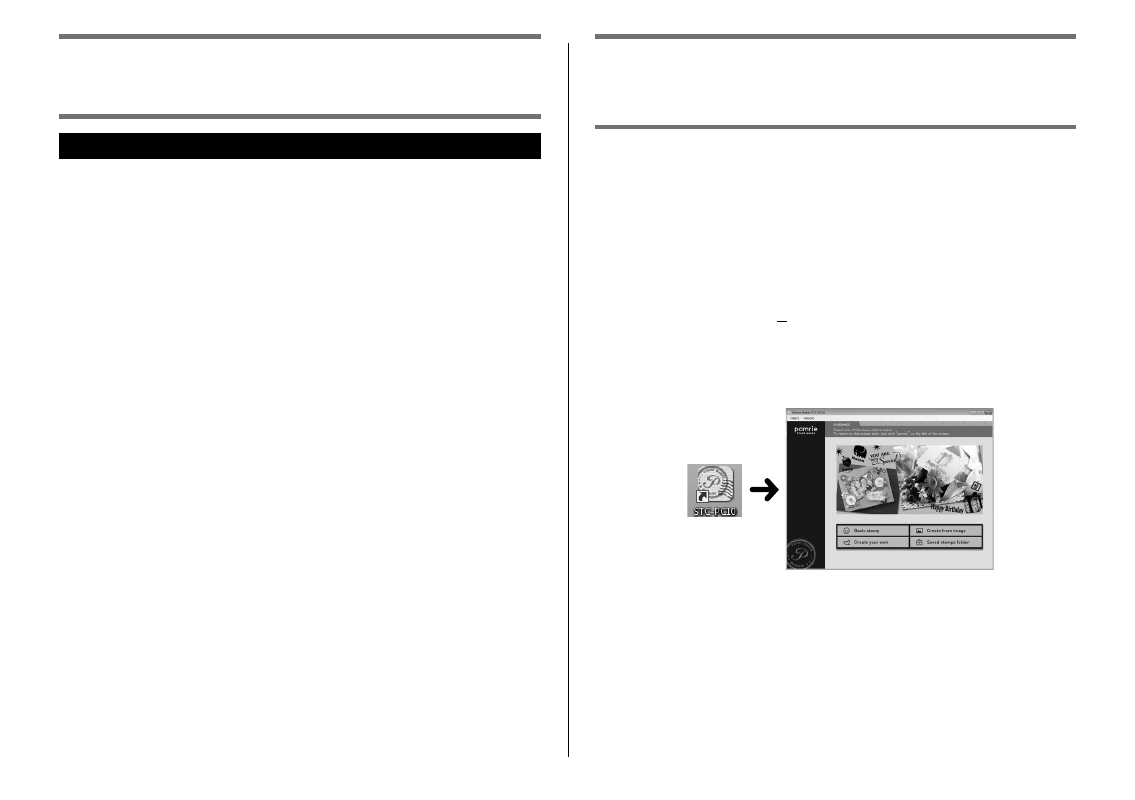
8
Using the STC-PC10 Application
What you can do with the STC-PC10 Application
Select a previously saved stamp face for quick and easy layout of a
new stamp (“Using an Existing Stamp Face”, page
Use images stored on a computer to create original stamps (“Using
an Image Stored on Your Computer to Create a Stamp (Create from
image)”, page
Modify images (photos) using a selection of effects (“Applying an
effect”, page
).
Combine items and frames to create your own stamp face design
(“Creating an Original Stamp Design (Create your own)”, page
Save your stamps on your computer for later recall and re-use
(“Recalling a Saved Stamp (Saved stamp folder)”, page
).
Preview an image of your stamp before printing it (“Preview screen”,
page
●
●
•
●
●
●
Starting Up and Exiting the
STC-PC10 Application
To start up the STC-PC10 Application
1
On your computer desktop, double click the STC-PC10 icon.
This starts up the STC-PC10 Application and displays its home
screen.
If, during installation, you chose not to display a shortcut on your
desktop, navigate the location where you have the STC-PC10
Application installed and double-click the STC-PC10 icon.
On the Windows Start menu, perform the following operation to
start up: Programs (P)
➔CASIO➔Stamp Maker➔STC-PC10.
The actual folder where the STC-PC10 Application is located
depends on the settings you used when installing it. Windows
8: You can start up by clicking the STC-PC10 icon on the start
screen.
Double-click
■
•
•