Casio STC-PC10 User Manual
Page 30
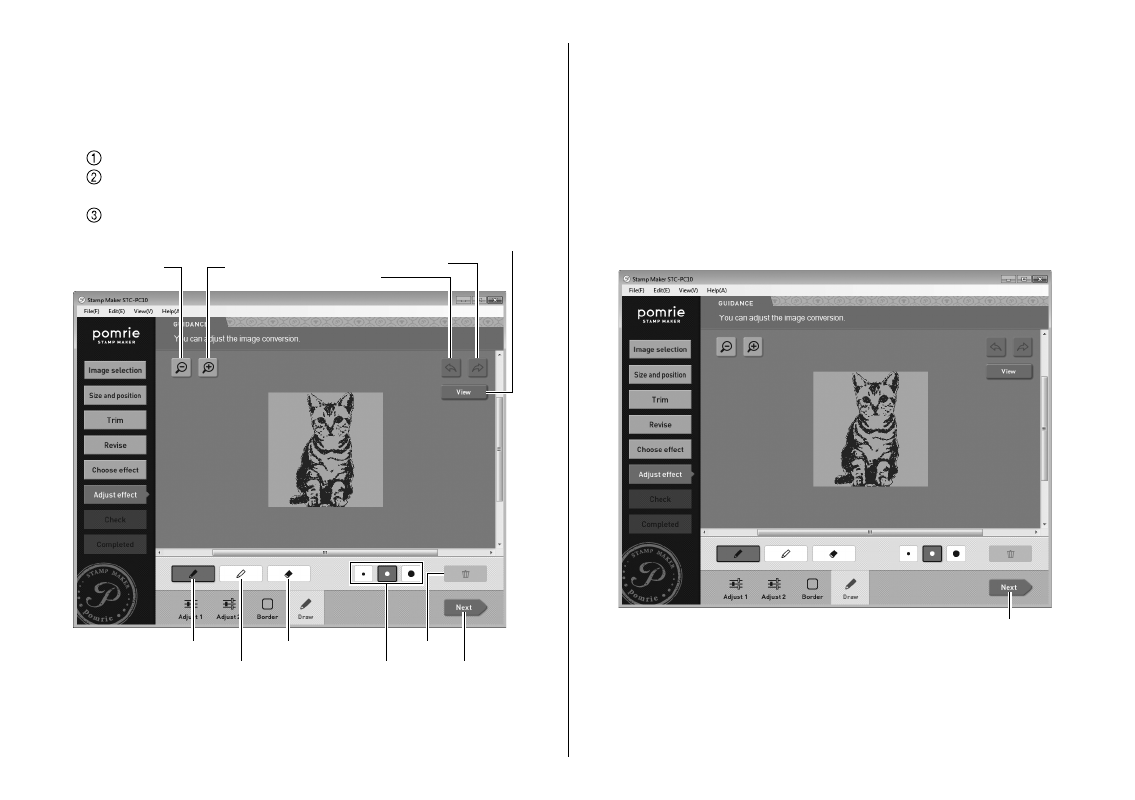
28
Click the zoom [+] button to zoom in (enlarge the image) or the
zoom [–] button to zoom out (reduce the size of the image).
3
Use your mouse for freehand drawing of lines.
You can use your mouse to for freehand drawing of black or white
lines.
Click
the
Draw tab.
Click black pen to draw black lines or white pen to draw white
lines.
Drag the mouse on the image to draw.
Next
Redo
Black pen
White pen
Eraser
Thickness
Delete
View
Zoom out
Zoom in
Undo
You can click the thickness button and select the thickness of line
drawn by the pen.
•
•
To erase a line, click the eraser button and then drag on the line
you want to delete. This will erase the section of the line where you
drag. To delete all drawn lines, click the delete button.
To toggle the lines you draw on the Draw tab between transparent
and opaque, click the View button.
Click the zoom [+] button to zoom in (enlarge the image) or the
zoom [–] button to zoom out (reduce the size of the image).
Click the undo button to undo the last operation you performed.
Click the redo button to restore an operation you undid with the
undo button.
4
Click the Next button.
Next
A preview image of the stamp will appear on the screen.
You can change the color of the preview image, if you want. Advance
to “Previewing the stamp image”.
Important!
Fine lines and fi ne text may not work well when stamping.
•
•
•
•