Casio STC-PC10 User Manual
Page 53
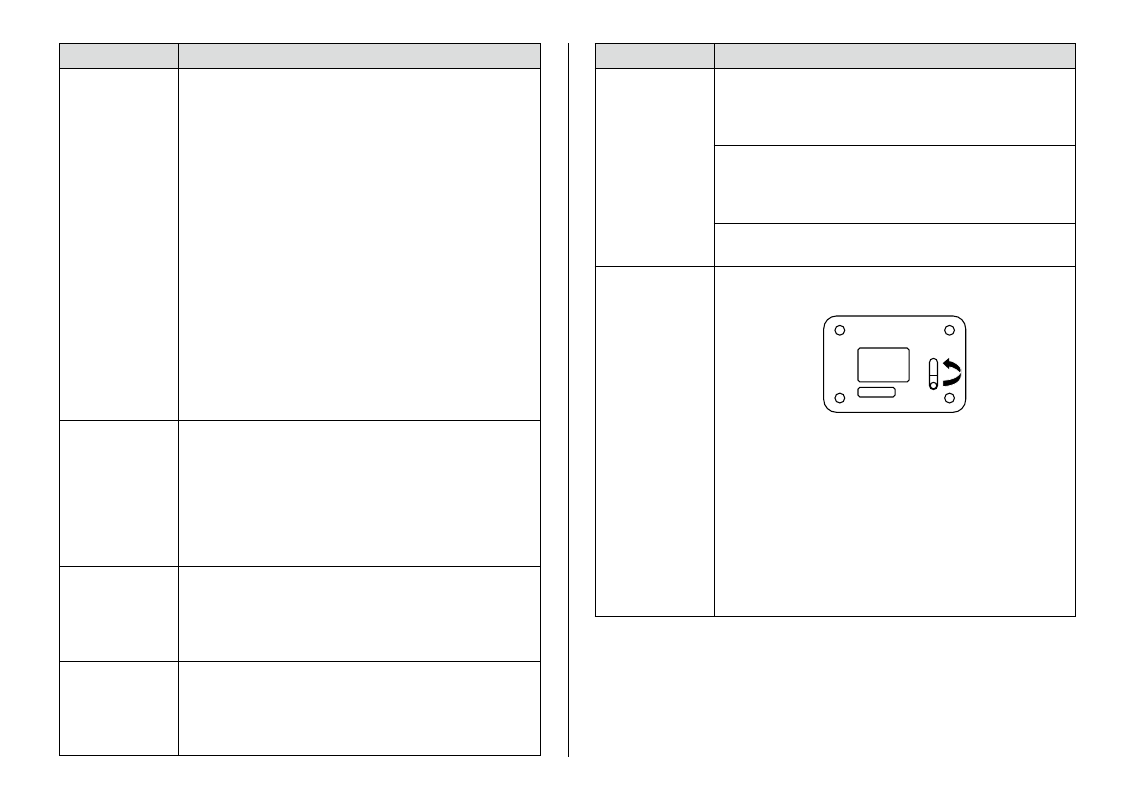
51
Symptom
Cause and Required Action
Stamp printing
won’t start.
●
Windows XP:
Log in to the computer with an admin account and
then perform the steps below.
1. Click Start and then Control Panel.
2. Double-click the System icon.
3. Click the Hardware tab and then click the
Device Manager button.
4. Click the plus (+) icon next to USB Controllers
(Universal Serial bus Controllers).
USB is enabled when the USB controller and USB
route hub are displayed. If there is hub with multiple
USB chains, either connect the Printer’s USB cable to
another hub or try connecting a different device.
Check to make sure the cable is plugged into securely
and completely.
If the USB host controller and USB route hub
are not displayed, refer to your computer’s user
documentation or contact the manufacturer of your
computer for information about how to set up and
enable USB.
The stamp
layout
operation
completes
normally, but
nothing prints
on the stamp
sheet.
●
No image or text in the stamp face layout.
Insert an image or text into the layout.
•
➜
Printed
stamps are
unclear.
I can’t print
clear stamps.
●
●
Dirt, dust, or other foreign matter on the stamp sheet
print head and/or the rubber roller.
Perform cleaning.
•
➜
I can’t print
stamps.
Power turns
off during
stamp printing.
●
●
You are using the wrong type of AC adaptor.
Use the specifi ed AC adaptor.
The stamp print head is very hot.
Wait for a while and then try performing the operation
again.
•
➜
•
➜
Symptom
Cause and Required Action
I can’t
establish
a USB
connection
with a
computer.
●
The USB cable is not connected securely.
Make sure that the USB cable is connected
correctly. If you still can’t establish a connection, try
disconnecting and re-connecting the cable.
•
➜
The USB driver is not installed on the computer.
Install the USB driver on the computer. If the above
steps don’t solve the problem, try connecting the USB
cable to a different USB port on the computer.
•
➜
Use the USB cable that comes with the STC-W10
Printer.
A sheet holder
is jammed and
won’t come
out.
●
Shift the release lever on the bottom of the Printer to the
RELEASE side and then pull out the sheet holder.
Next, return the release lever to the PRINT side and
perform printing again. If you experience problems using
the same sheet holder, use a new one.
Important!
Note the following while stamp printing is in progress.
Do not allow the sheet holder outlet slot to become
covered.
Do not touch the sheet holder.
Do not change the release lever position.
Do not disconnect or unplug the AC adaptor.
•
•
•
•