RISCO Group ACIS User Manual
Page 21
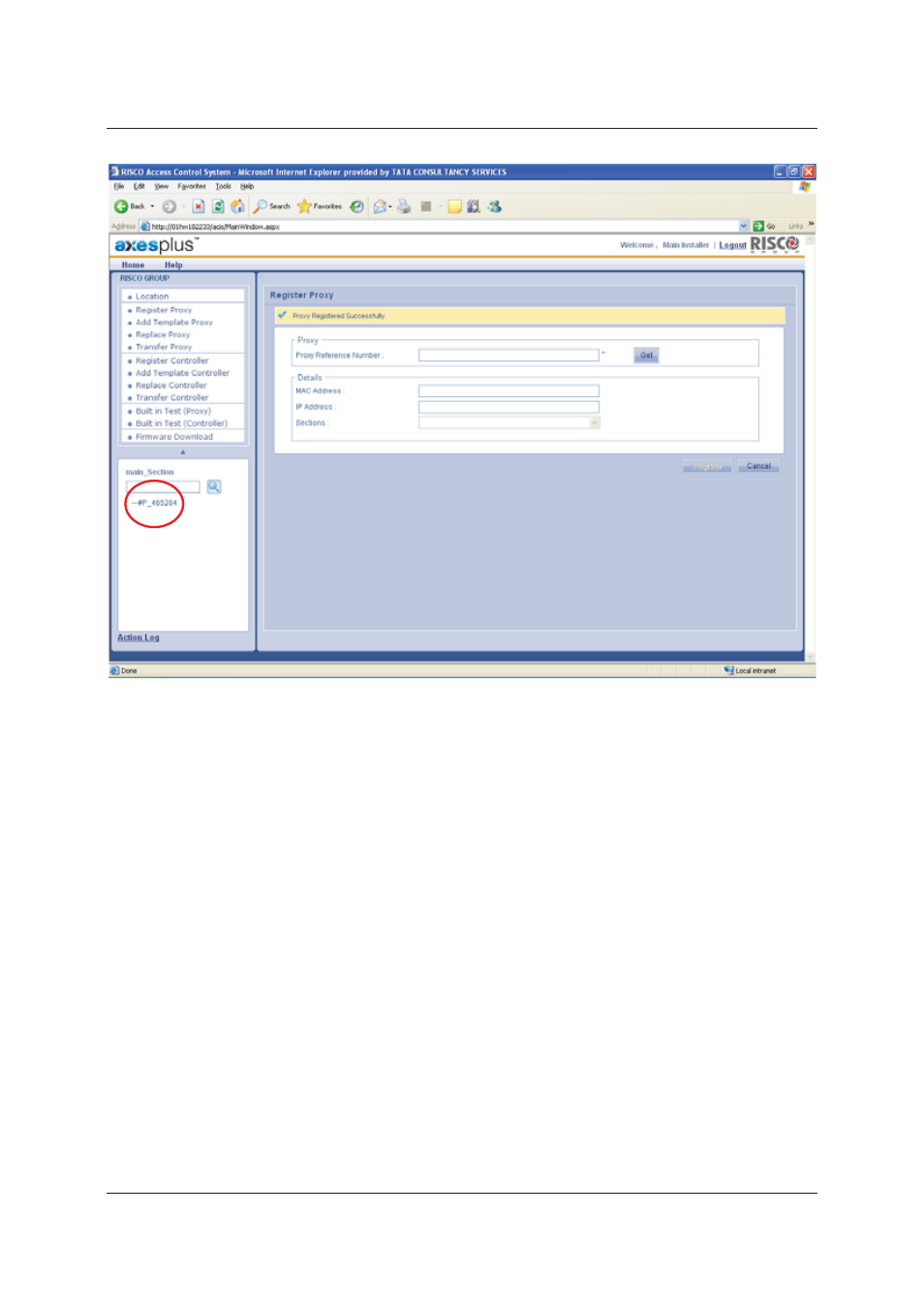
User Manual for ACIS Version
Uncontrolled when printed
© RISCO Group
12
Figure 7: Success message on Proxy Registration
After the successful registration, the Proxy Name appears in the Tree View in the bottom left corner of the
screen. The tree view displays all the Proxies, Controllers and Doors connected to the section. The registered
Proxy Name appears in the tree view.
After you register and configure devices for each section, the details such as the total number of proxies, ACCB’s
and doors in the section appear on the Manage Account dashboard under the particular section name.
After you register a proxy, you need to configure it.
3.2
Configure Proxy
To configure Proxy:
1. Click the Proxy Name that appears in the tree view. The Configure Proxy screen appears.