RISCO Group ACIS User Manual
Page 29
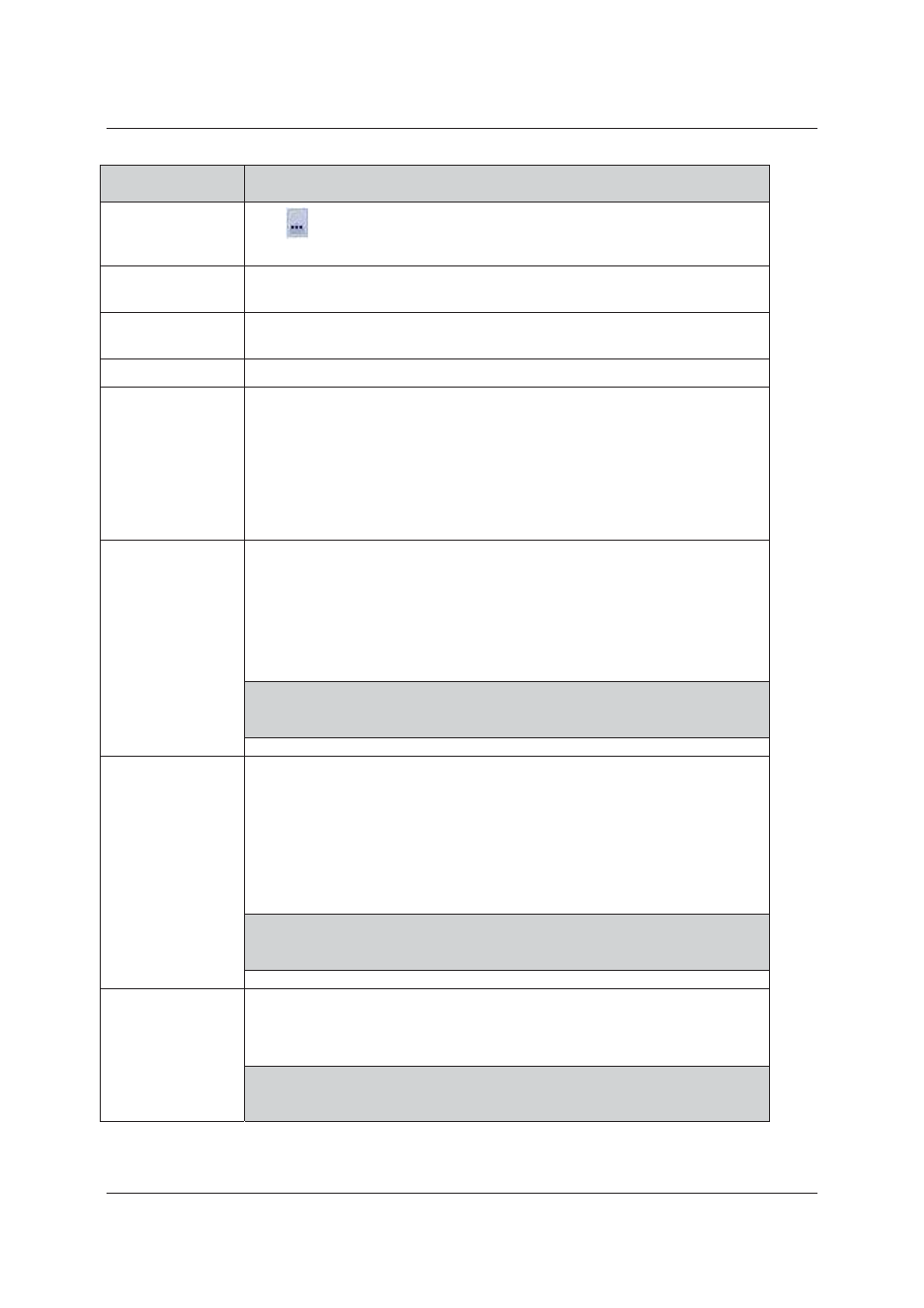
User Manual for ACIS Version
Uncontrolled when printed
© RISCO Group
20
Field Name
Description
Location
Click
to select the location. The Location window, with a list of locations in
the Account appears. Select a location.
Static
The Static and DHP option buttons are read-only. The static function makes the
IP address constant. The IP is configured from the CFG file.
DHCP
If the DHCP option button is selected, the IP Address might change every time
the Proxy boots up
Active Proxy
You cannot configure Active Back-Up Pair for a Template Proxy
NTP Details
The Network Time Protocol (NTP) is used for automatic time synchronization.
NTP is for synchronizing the time between the proxy and the server. It also
synchronizes time between ACCB’s.
You need a valid NTP server IP / DNS
name
Select the Is External NTP check box to enable and enter the NTP details.
Click the IP Address or the DNS Name option button.
You can select only one option.
GSM
Proxy can use the Global System for Mobile communications to communicate
with the RSP server. To do that, the GSM services need to be enabled.
The User Name, Password and Access Point Name are reflected based on the
configuration file. If the configuration file has no data, then these fields will be
blank.
Enter the GSM details in these fields.
Note: When you enter the credentials, please ensure that you have
connected the GSM modem to the proxy. Leave blank in case there
you are not using GSM modem.
Dial Up
Proxy can use the Dial up or Public Switched Telephone Network to
communicate with the RSP server
The User Name, Password and Access Point Name are reflected based on the
configuration file. If the configuration file has no data, then these fields will be
blank.
Enter the Dial Up details in these fields.
Note: When you enter the credentials, please ensure that you have
connected the PSTN modem to the proxy. Leave blank in case there
you are not using PSTN modem.
Enable System Log
Select this check box to enable system log for this proxy. By default, the check
box is enabled and the installer cannot edit it, but can only select the type of log
as required.
Note: There are three levels, Critical, Debug and Info. Critical is enabled
by default. If the user selects Debug, then the debug info along with
the critical will be logged. If user selects Info, all three levels of the