Display touch controls, On-screen display options – Rosen Aviation 9000 Series : 9 inch High Definition SlimLine User Manual
Page 14
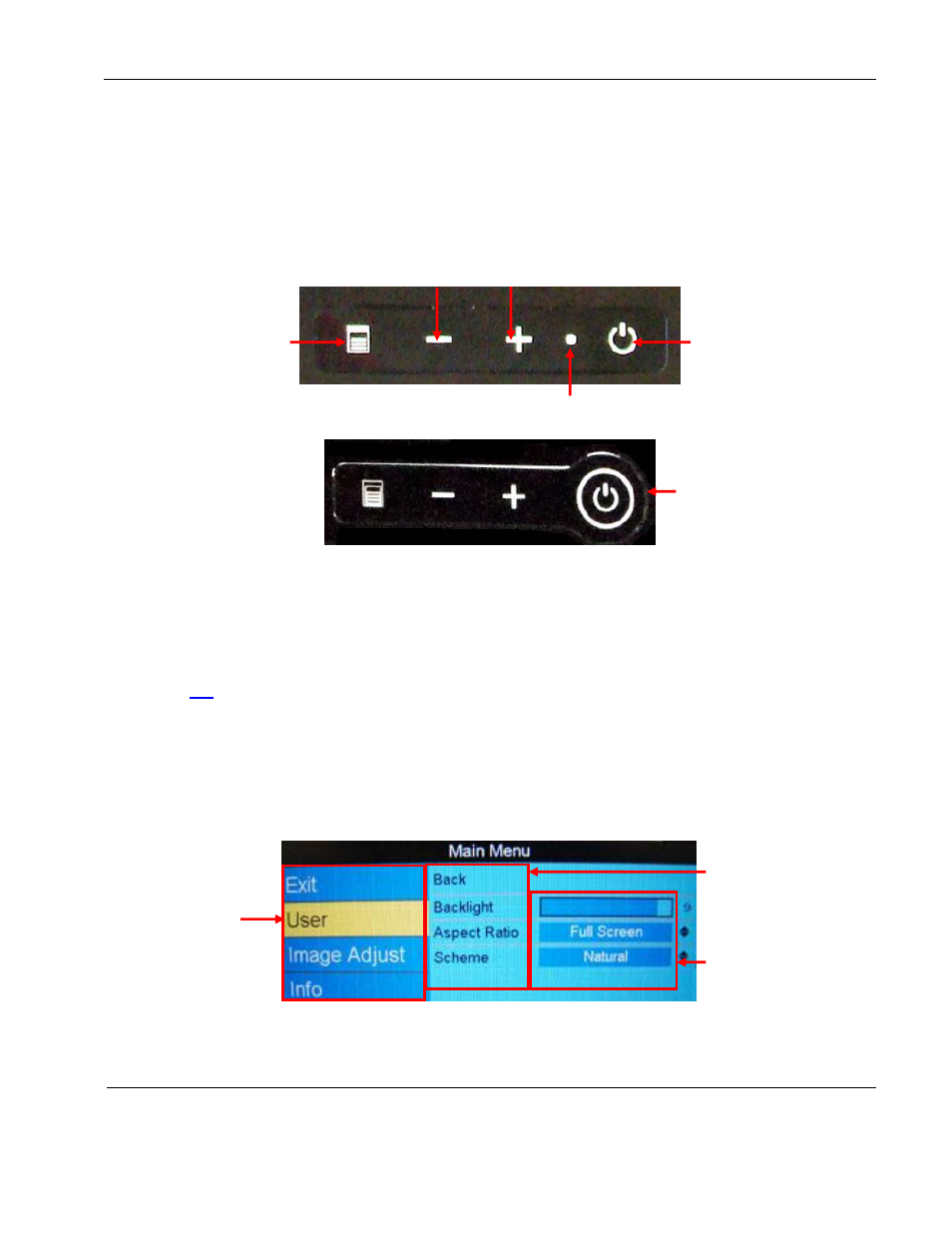
Rosen Aviation
Personal Displays
Document Number: 104461
Revision: F
Date: 03/13/14
Template: 4.4.1.6FM2; Revision A; 12/06/12
Page 14 of 32
6. DISPLAY TOUCH CONTROLS
The personal displays have touch-sense buttons on the front panel to control all operating
functions. Note: The pad layout is slightly different on some models; for example, the Power LED
is not available on some models. Use the plus (+) and minus (–) buttons to navigate through the
options.
Figure 17 Touch controls
7. ON-SCREEN DISPLAY OPTIONS
The OSD contains screen settings, options in menus, and informational readouts that display over
the image, as shown below. Press Menu on the front panel to open the Main Menu, as shown in
Section
Press + and – to navigate between the menu page, options, and values columns. Select the Back
option to switch menu pages. The yellow highlighted area shows the currently selected option in
the menu.
Press Menu and + to move right across the menu page options and values.
Press Menu and – to move left across the menu page options and values.
Figure 18 OSD menu pages
The center block
contains menu
page options and
values
The right block
contains the menu
option values
Press – to
access menu
pages. The
selected menu
page is
highlighted
Power LED
Menu button
opens the OSD
and accepts
option values
Backward
left/down
Power
Forward
right/up
Touch pad without a
power LED