TA Triumph-Adler CLP 4721 User Manual
Page 104
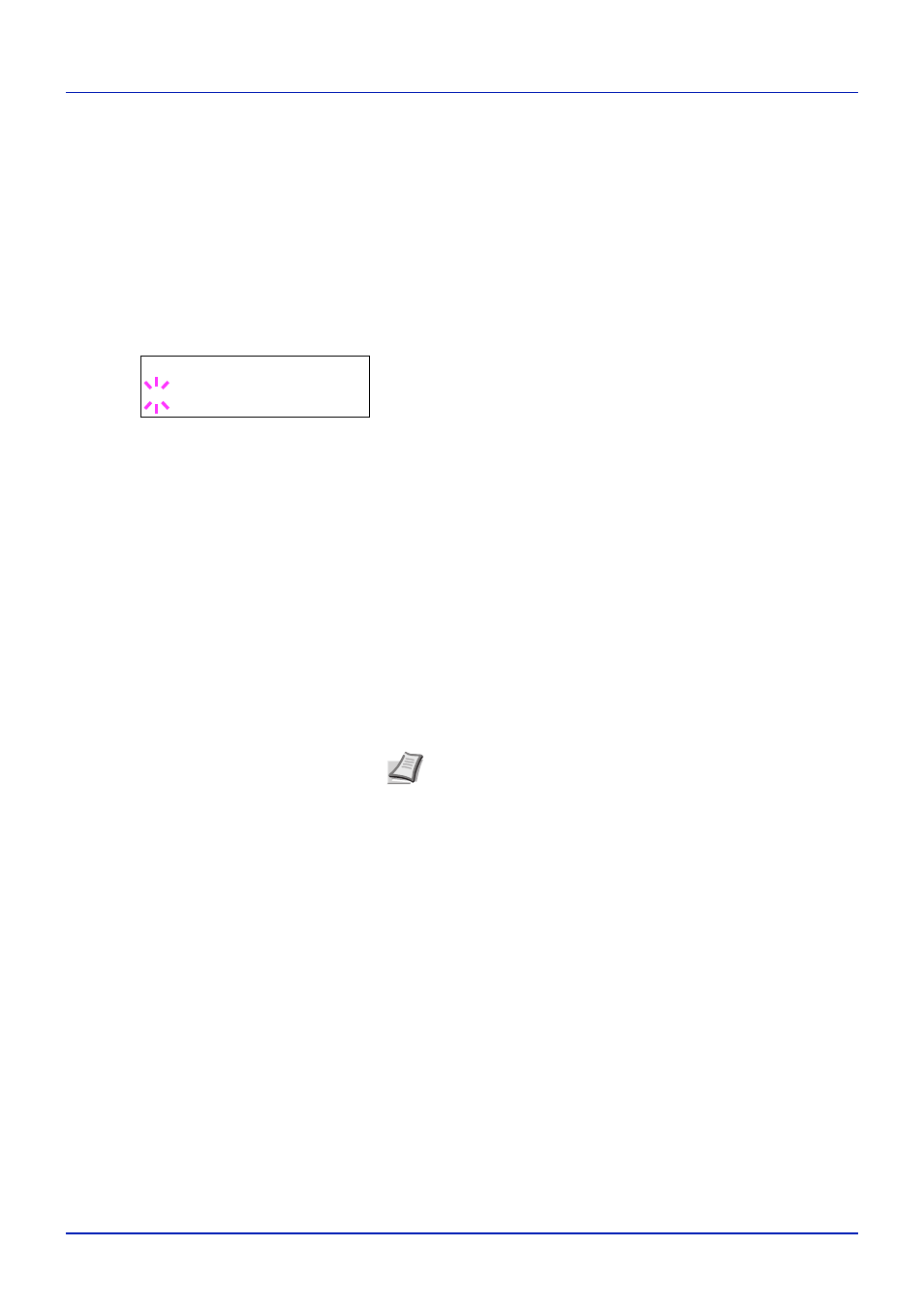
4-45
Using the Operation Panel
4
Select On or Off using U or V.
5
Press
[OK].
6
Press
[MENU]. The display returns to Ready.
TIFF/JPEG Size (Print mode setting for TIFF/JPEG files)
Use this setting to select the printing method used when TIFF or JPEG
files are printed directly. The default setting is Paper Size.
1
Press Z while >Page Set > is displayed.
2
Press U or V repeatedly until >>TIFF/JPEG Size appears.
3
Press
[OK]. A blinking question mark (?) appears.
4
Press U or V repeatedly until the desired print mode is displayed.
The list shows the following print modes:
Paper Size
(scaled to fit the paper size)
Images are resized so that they fill the paper size when printed.
Image Resolution
(matched to the image resolution)
Image files are printed at the resolution specified in the resolution
information. Images with no resolution information are printed using
the Paper Size setting.
Print Resolution
(matched to the print resolution)
Images are printed using a 1-to-1 correspondence between the
image file pixels and printed dots. For example, the printed size of a
600 × 300-pixel image file is 1 inch × 1/2 inch.
5
Press
[OK].
6
Press
[MENU]. The display returns to Ready.
>>TIFF/JPEG Size
? Paper Size
Note Images are automatically rotated during printing to provide
a closer match between the aspect ratios of the image file and the
paper used for printing.