Optional functions, Overview of the applications, Id (administrator id input) – TA Triumph-Adler CLP 4721 User Manual
Page 183: Password (administrator password input)
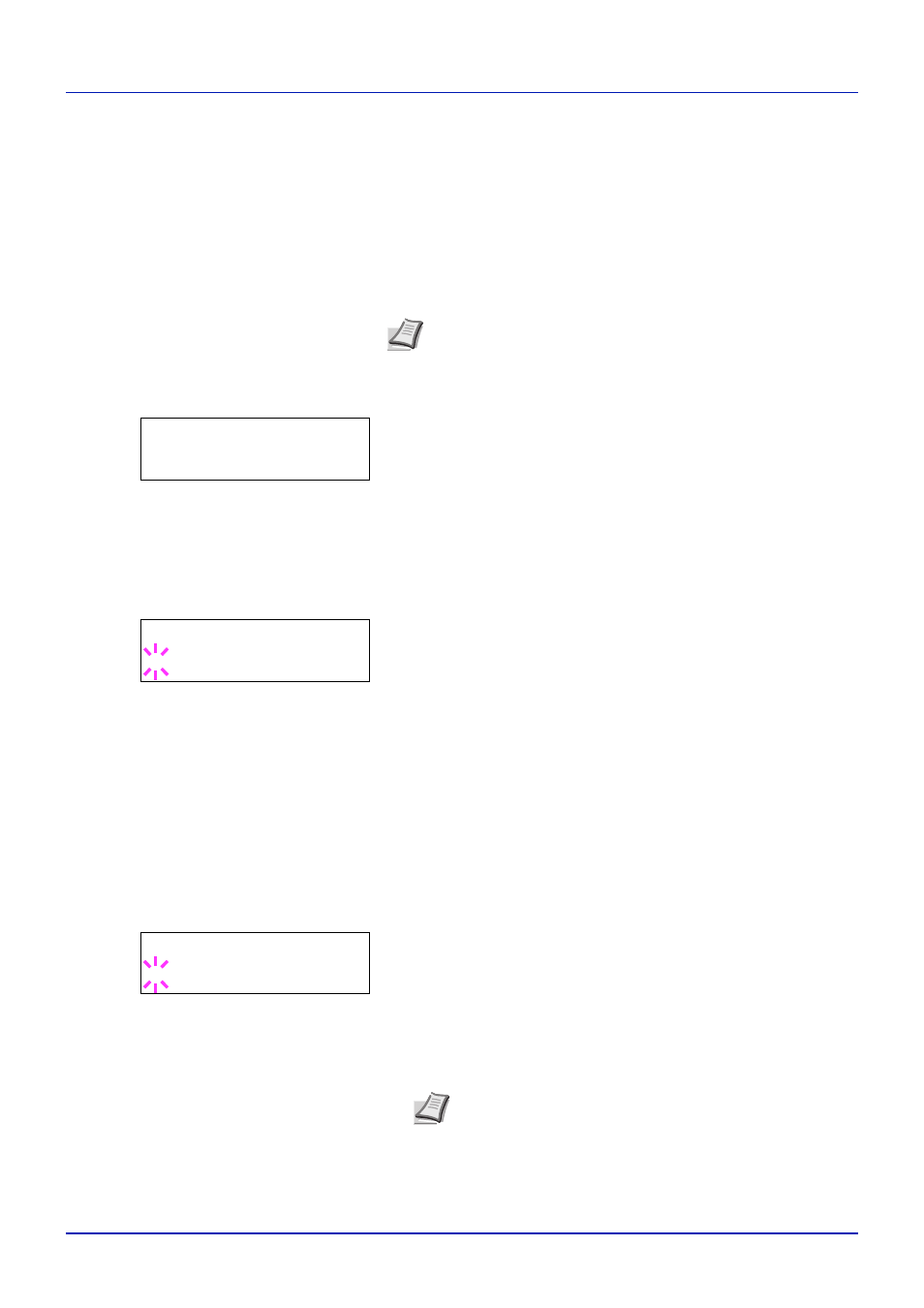
Appendix
A-10
Optional Functions
You can use the optional applications installed on this machine.
Overview of the Applications
The applications listed below are installed on this machine.
• UG-33 (ThinPrint) (This application can only be activated in Europe.)
This application allows print data to be printed directly without a print
driver.
1
Press
[MENU].
2
Press U or V repeatedly until Op functions > appears.
ID (Administrator ID input)
To use the Optional functions, you must enter an administrator ID. For
information on how to set the administrator ID, refer to Administrator
(Administrator settings) on page 4-76.
1
Press Z while Op functions > is displayed.
2
The message display shows ID and a blinking cursor (_).
3
Press U or V to increase or decrease, respectively, the value at the
blinking cursor. Enter the specified ID. Use Y and Z to move the
cursor right and left. Enter an ID consisting of between 1 and 16
numbers.
4
Press
[OK]. Proceed to the next step Password (Administrator
Password (Administrator Password input)
To set up the Optional functions, you must enter an administrator ID and
administrator password. For information on how to set the administrator
password, refer to Administrator (Administrator settings) on page 4-76.
1
Once you have entered the correct ID in the previous step (ID
(Administrator ID input)), the message display shows Password
(Administrator password input) and a blinking cursor (_).
2
Press U or V to increase or decrease, respectively, the value at the
blinking cursor. Enter the specified password. Use Y and Z to move
the cursor right and left. Enter a password consisting of between 0 (no
settings) and 16 numbers.
3
Press
[OK]. The Op functions screen appears.
Note Restrictions such as the number of times the application
can be used during the trial period differ depending on the
application.
Op functions >
ID
_
Password
_
Note If you enter the incorrect administrator ID or password,
the message Wrong ID or Wrong Password appears and
the input screen then reappears. Re-enter the ID or password
correctly.