Uninstalling software (windows pc), Uninstalling software (windows pc) -15 – TA Triumph-Adler CLP 4721 User Manual
Page 40
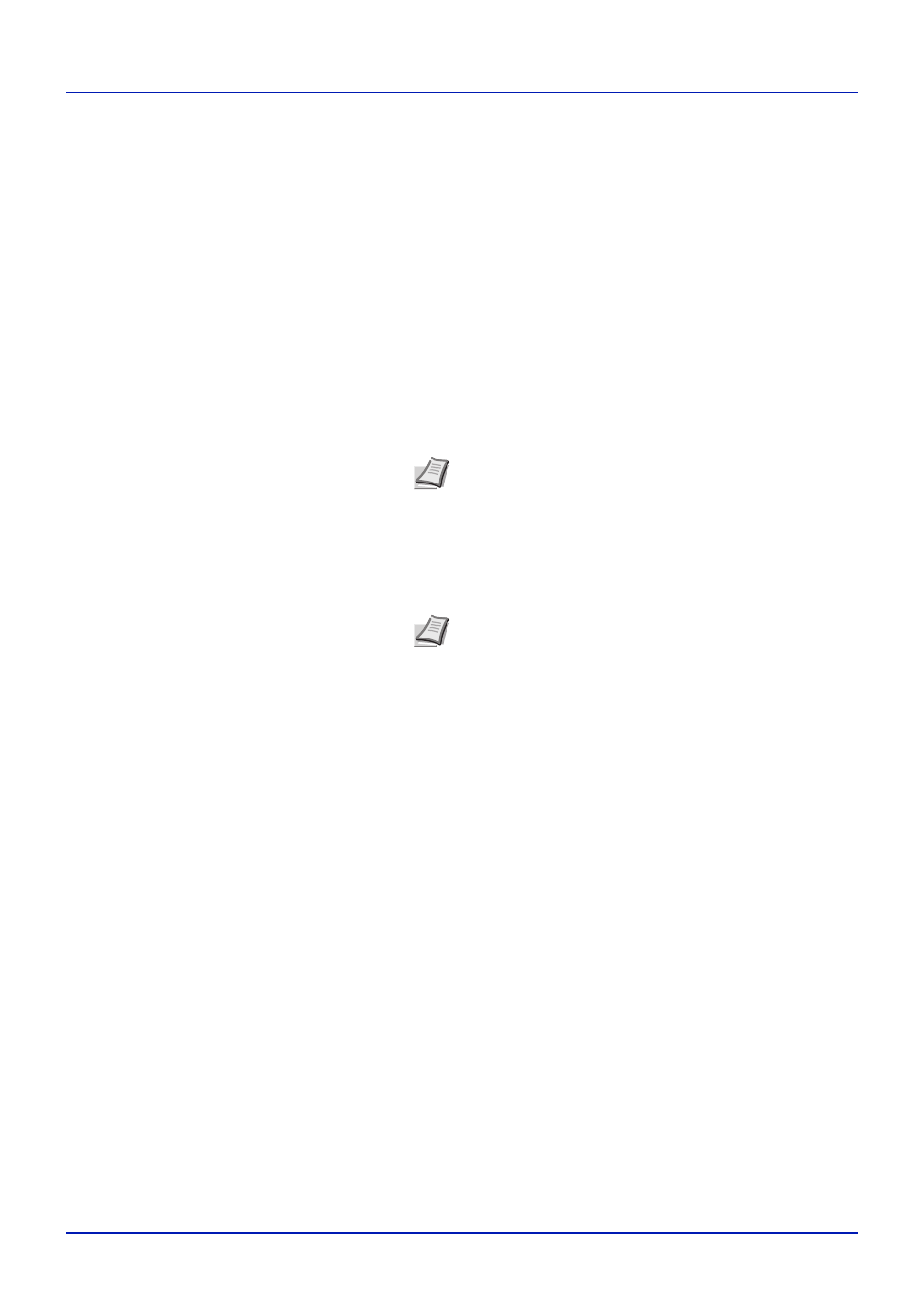
2-15
Printing Operation
Uninstalling Software (Windows PC)
The software can be uninstalled (removed) using the CD-ROM (Product
Library) supplied with the printer.
IMPORTANT On Macintosh computers, because the printer settings
are specified using a PPD (PostScript Printer Description) file, the
software cannot be uninstalled using the CD-ROM (Product Library).
1
Exit all active software applications.
2
Insert the enclosed CD-ROM (Product Library) into the CD-ROM
drive.
4
Select the software package to remove.
5
Click
Uninstall.
The uninstaller starts.
6
When Uninstall complete screen appears, click
Next.
7
Select whether you restart your computer or not, click
Finish.
Note The software can be uninstalled from the Program
menu.
(In the case of Windows XP)
Start the uninstaller by clicking
start > All Programs >
3
Following the procedure used to install the printing system driver,
click
Remove Software. The Uninstaller wizard appears.
(Brand Name) > Uninstall Printing System Library, and
uninstall the software.
Note When Network Print Monitor or Network Tool for Direct
Printing is installed, separate uninstallers are launched for
each application. Proceed with the uninstallation steps for
each application as directed by the on-screen instructions.