Paper weight (setting the paper weight), Duplex path (setting the duplex path), Efer to paper weight – TA Triumph-Adler CLP 4721 User Manual
Page 94
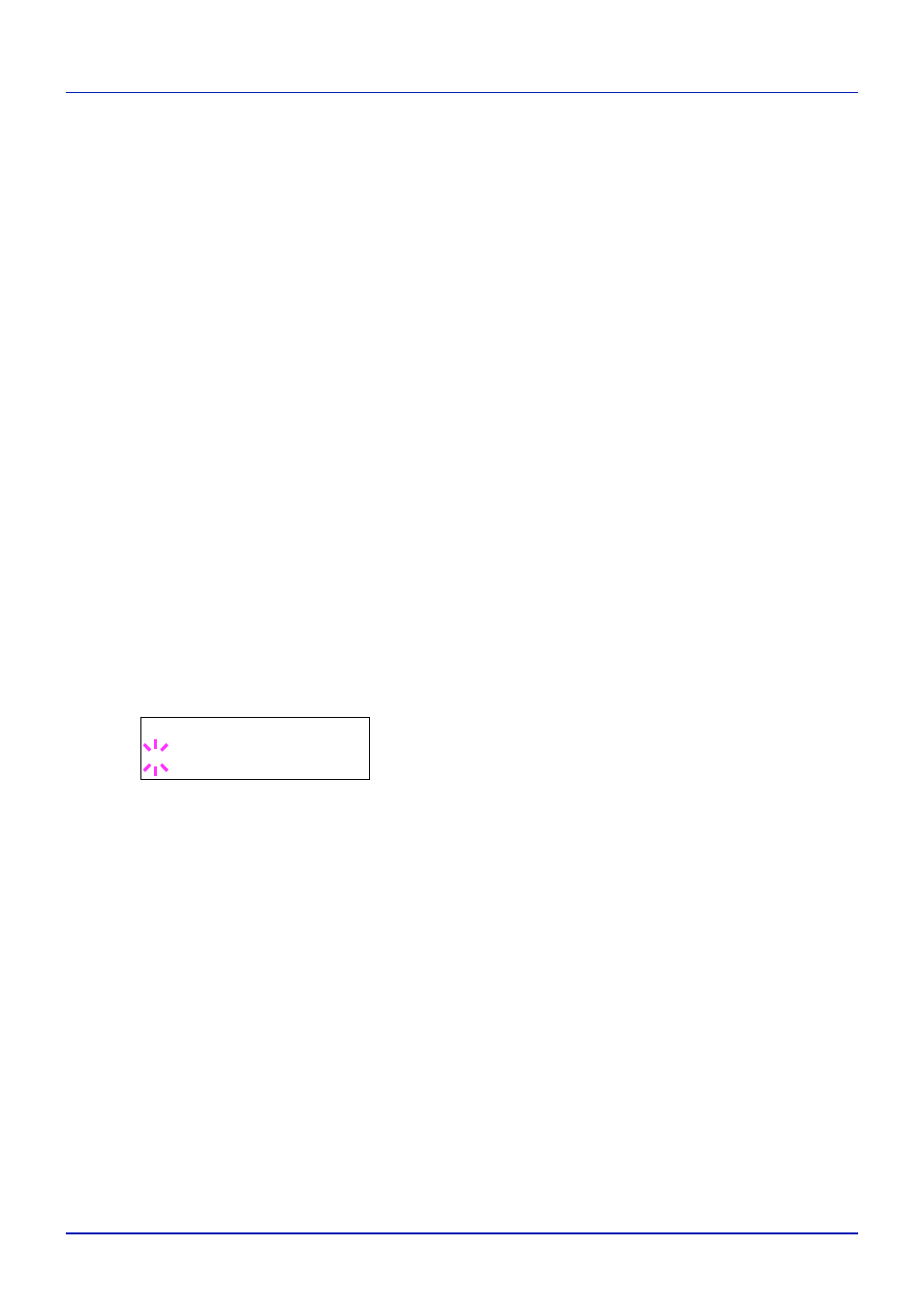
4-35
Using the Operation Panel
4
Press U or V to display the desired paper type. The display changes
as shown below.
PLAIN
TRANSPARENCY
PREPRINTED
LABELS
BOND
RECYCLED
VELLUM
ROUGH
LETTERHEAD
COLOR
PREPUNCHED
ENVELOPE
CARDSTOCK
COATED
THICK
HIGH QUALITY
CUSTOM 1
(to 8)
5
Press
[OK].
6
Press Z and proceed to the next step Paper Weight (Setting the
Paper Weight (Setting the paper weight)
You can set the paper thickness for your custom paper type to be
customized.The default setting is Normal 2.
1
Display the custom paper type (refer to Type Adjust (Creating custom
paper type) on page 4-34) and press Z.
2
Press U or V repeatedly until >>Paper Weight appears.
3
Press
[OK]. A blinking question mark (?) appears.
4
Press U or V to display the desired paper thickness. The display
changes as shown below. For details of the default setting for each
paper type, refer to Paper Specifications on page 3-2.
Light
Normal 1
Normal 2
Normal 3
Heavy 1
Heavy 2
Heavy 3
Extra Heavy
5
Press
[OK].
6
Press
[MENU]. The display returns to Ready.
Duplex Path (Setting the duplex path)
1
Display the custom paper type (refer to Type Adjust (Creating custom
paper type) on page 4-34) and press Z.
2
Press U or V repeatedly until >>Duplex Path appears.
>>Paper Weight
? Normal 2