Deleting a private/stored job, Job box configuration – TA Triumph-Adler CLP 4721 User Manual
Page 85
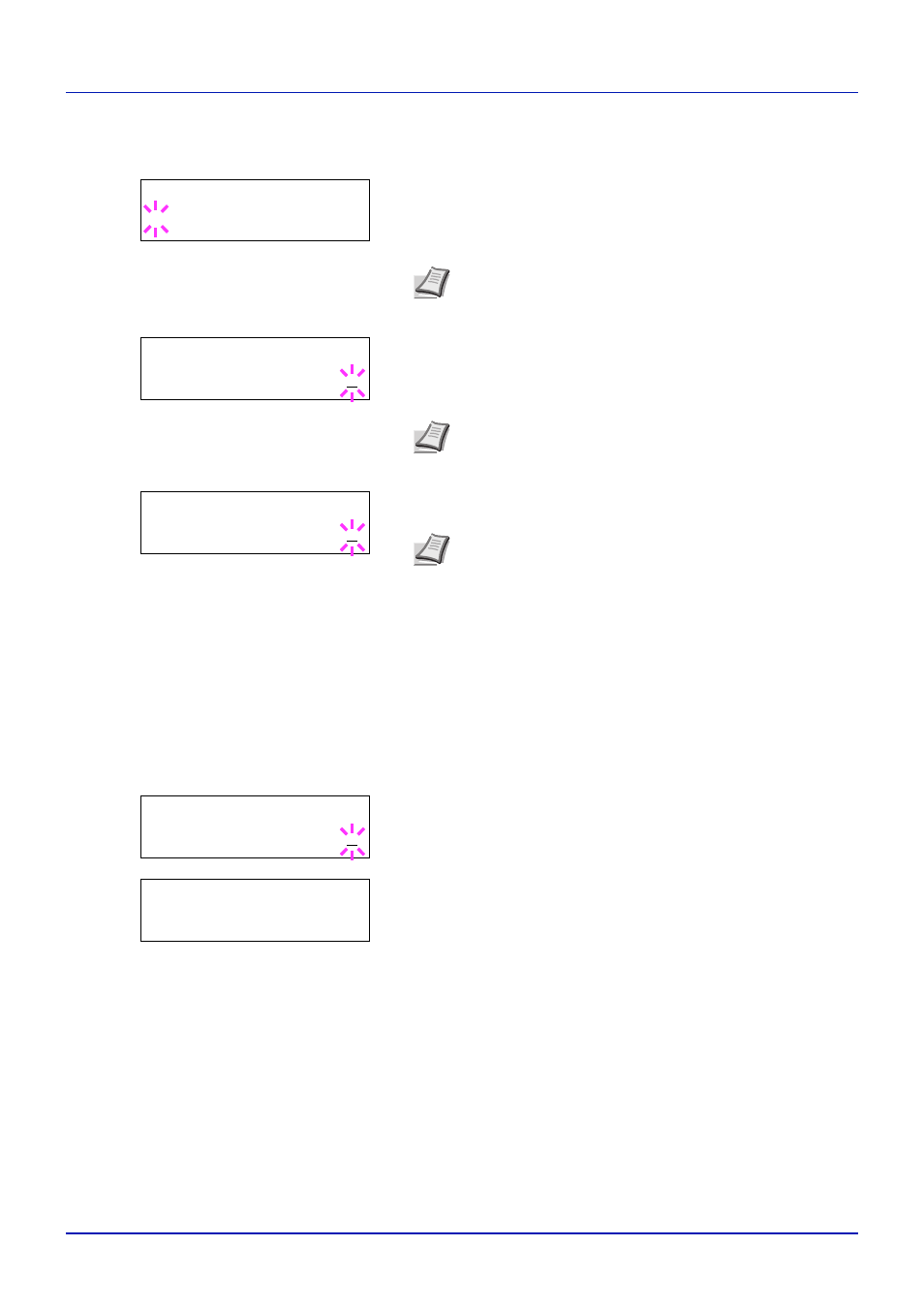
Using the Operation Panel
4-26
4
Press U or V to display the desired user name (Arlen, in this
example).
5
Press
[OK]. The user name and the job name (Agenda, in this
example) entered in the printing system driver appear with a blinking
question mark (?).
6
Press U or V to display the desired job title.
7
Press
[OK]. The ID input line appears. Enter the four-digit access
code entered in the printing system driver and press
[OK].
To enter the ID, press Y or Z to move the cursor to the number to be
changed and then enter the correct number by pressing U or V.
8
You can set the number of copies to be printed. To increase the copy
count, press U; to decrease the copy count, press V.
9
Press
[OK] to finalize the copy count. The printer prints the specified
number of copies for the job.
Deleting a Private/Stored Job
You can individually delete stored jobs by performing the following
procedure. Jobs saved using Private Print will be automatically deleted if
you turn the power off after printing, but jobs saved using Stored Job will
not be deleted automatically.
1
Follow steps 1 through 6 in the above section.
2
When the title of the job to be printed is displayed (Agenda, in this
example), press
[OK]. Enter the four-digit access code entered in the
printing system driver and press
[OK].
3
Press V repeatedly until Delete appears for the number of copies.
4
Press
[OK]. The private job is deleted.
Job Box Configuration
Change Job Box settings, such as the maximum number of storable
documents in the hard disk, and automatic delete settings.
The following items are available in the Job Box detail settings.
• Changing the Maximum Number of Quick Copy
• Set Automatic Delete times for Temporary Jobs
>Arlen
?Agenda
Note If you selected All Files, this process is applied to
all the documents in the Private/Stored Job.
>Agenda
ID
0000
Note If you selected All Files and the stored access
code does not match any of the documents. or if no
access codes was specified, ID error is displayed.
>Agenda
Copies
001
Note If you selected All Files, press U after Copies --
- is displayed to set the number of copies.
>Agenda
Copies
001
>Agenda
Delete