Print quality problems, Print quality problems -3 – TA Triumph-Adler CLP 4721 User Manual
Page 160
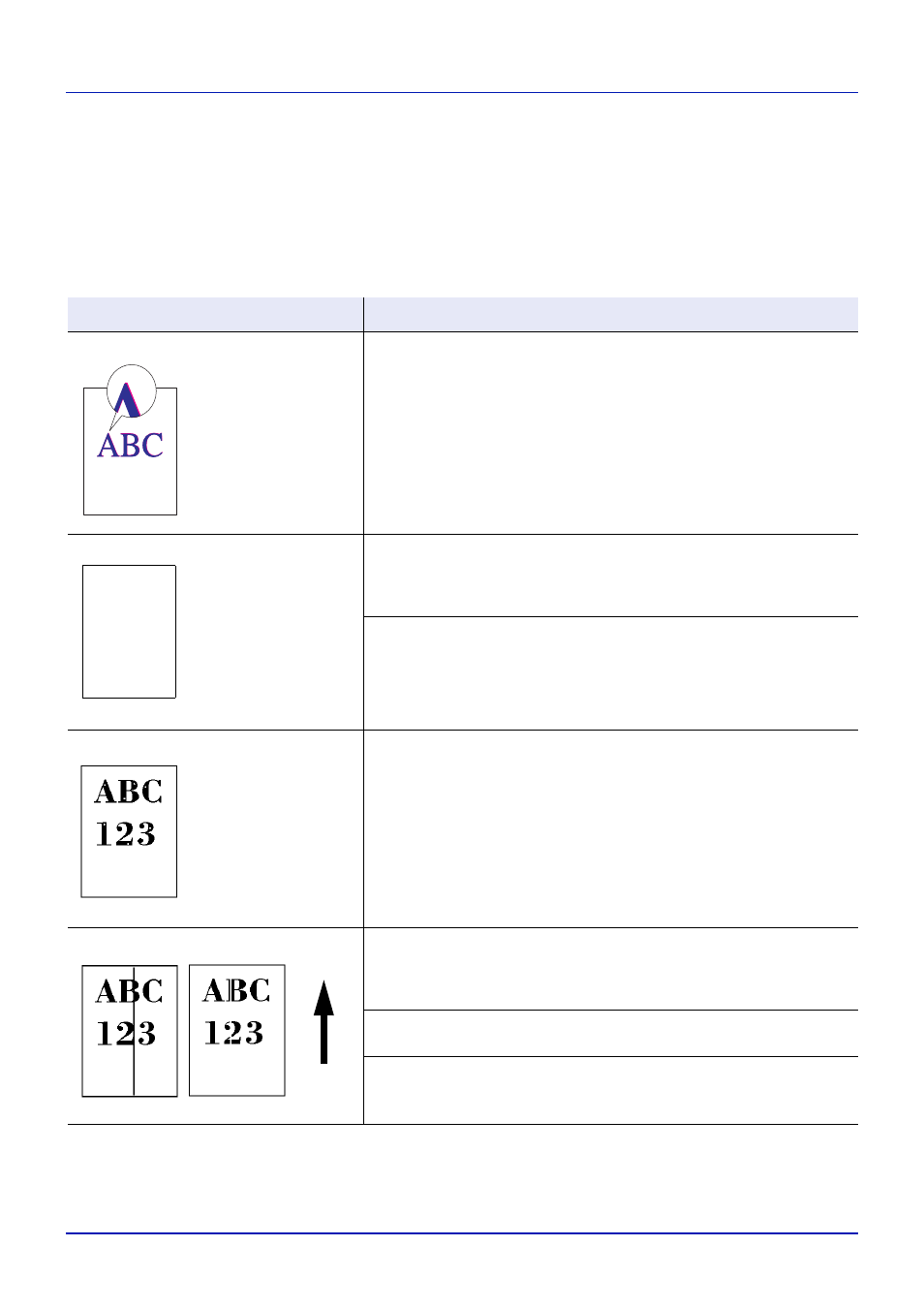
6-3
Troubleshooting
Print Quality Problems
The tables and diagrams in the following sections define print quality
problems and the corrective action you can conduct to solve the
problems. Some solutions may require cleaning or replacing parts of the
printer.
If the suggested corrective action will not solve the problem, call for
service.
Printed Results
Corrective Action
Skewed-color printout
Conduct color registration using the printer operation panel.
For details, refer to Registration Normal (Color registration [standard]) on
page 4-79 or Registration Details (Color registration [detailed]) on page 4-
82.
Completely blank printout
Check the toner containers.
Open the printer top cover (top tray) and check that the toner containers
are correctly installed in the printer. For more information on installing the
toner containers, refer to Toner Container Replacement on page 5-2.
Check that the application software is correctly operated.
Dropouts or stray dots
Clean the LSU.
For details, refer to LSU (LSU cleaning mode setting) on page 4-88.
Black or white vertical streaks
Check the operation panel for toner.
If the Toner low C,M,Y,K message is displayed with color description,
install a new toner kit for the color. To replace the toner container, refer to
Toner Container Replacement on page 5-2.
Clean the LSU.
For details, refer to LSU (LSU cleaning mode setting) on page 4-88.
Refresh drum.
For details, refer to Drum (Drum/Refresh mode setting) on page 4-88
Direction
of Paper
Feed