5 reset/wps button, Reset/wps button – PLANET WNAP-1120 User Manual
Page 9
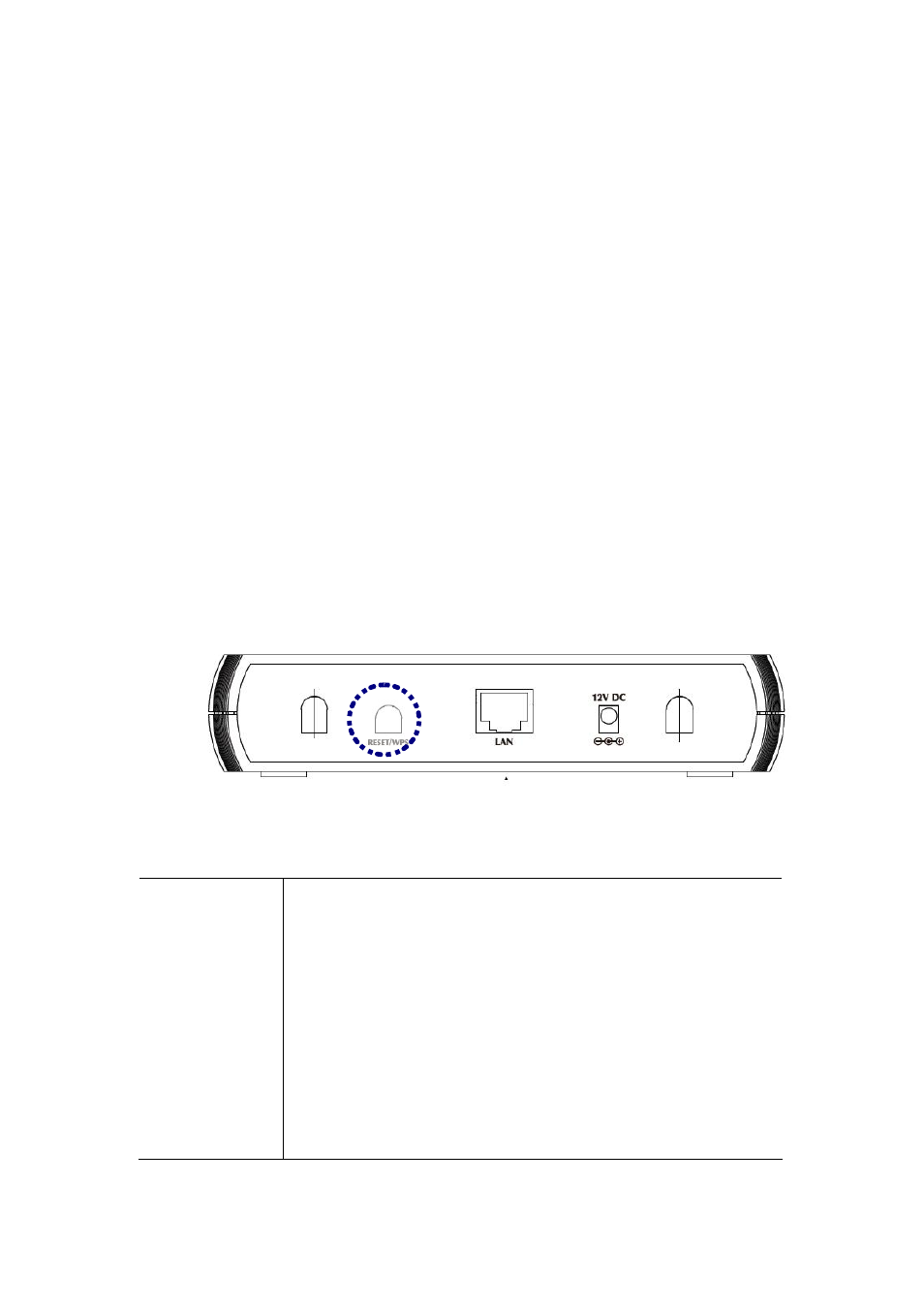
The bundle antennas of WNAP-1120 are adjustable. Firstly install the antennas pointing straight up,
and then smoothly adjust it if the radio signal strength is poor. But the signal reception is definitely
weak in some certain areas, such as location right down the antenna.
Moreover, the original antennas of WNAP-1120 can be replaced with other external antennas to
extend the coverage. Please check the specification of the antenna you want to use, and make sure
it can be used on WNAP-1120.
4. WLAN
Type
If WNAP-1120 is installed in an 802.11n and 802.11b/g mixed WLAN, its performance will be
reduced significantly. Because every 802.11n OFDM packet needs to be preceded by an RTS-CTS
or CTS packet exchange that can be recognized by legacy 802.11b/g devices. This additional
overhead lowers the speed. If there are no 802.11b devices connected, or if connections to all
802.11b/g devices are denied so that WNAP-1120 can operate in 11n-only mode, then its data rate
should actually 300Mbps.
1.5 Reset/WPS
Button
WNAP-1120 provides a Reset button on the rear panel for user to restart or set WNAP-1120
configuration to factory default.
RST / WPS Button
This button has two functions:
To Clear All Data and restore the factory default values:
Press the RST (reset) button for longer than 20 seconds until the LED of power
flash, and then the router will reset itself to the factory default settings.
(Warning: your original configurations will be replaced with the factory default
settings)
To make Wi-Fi Protected Setup (WPS) simple and easier:
Press the WPS button (for less than 3 seconds); machine will start WPS
function to build connection between wireless network clients and this wireless
router.
9