3 web login – PLANET WNAP-7205 User Manual
Page 27
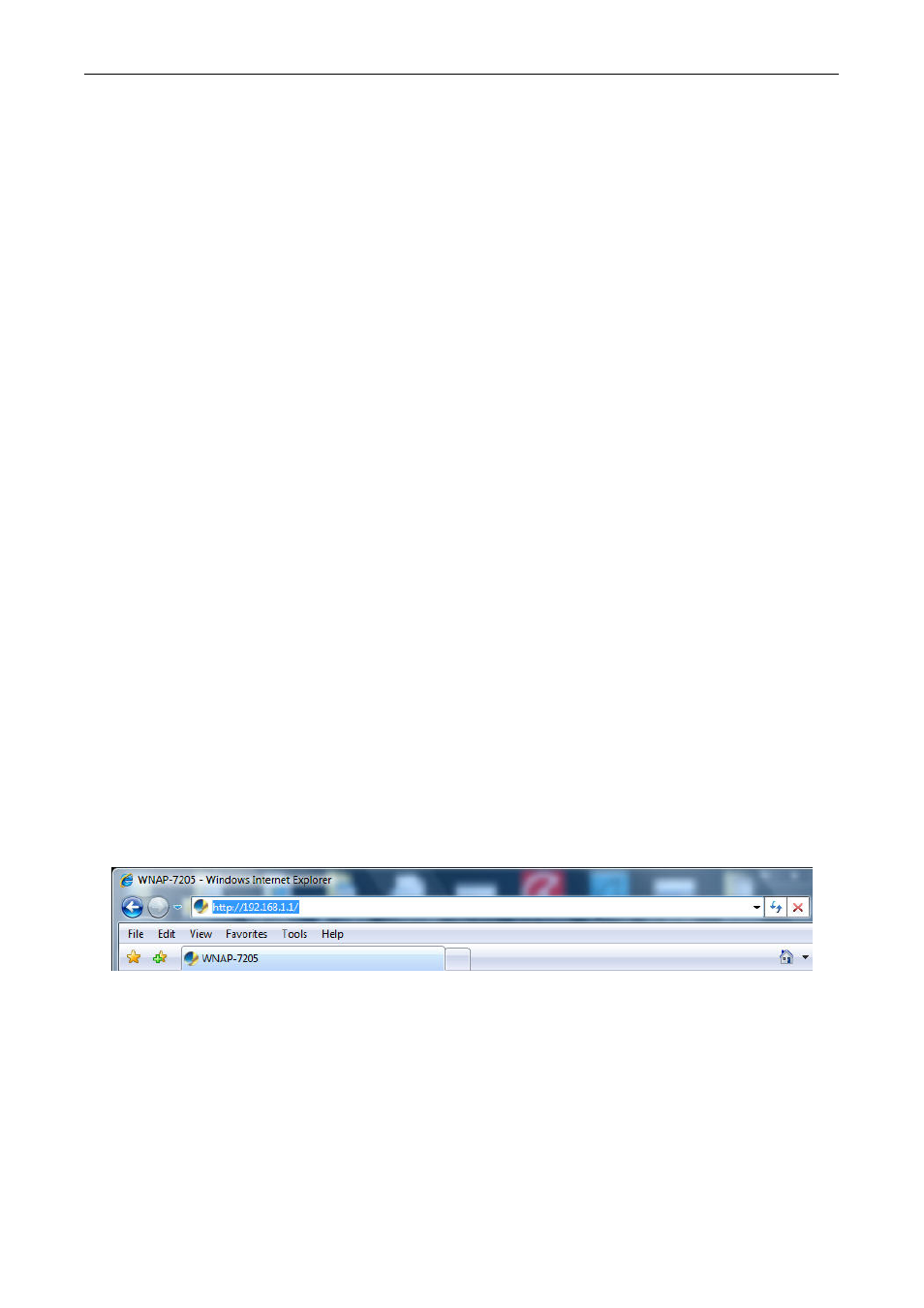
User’s Manual of WNAP-7205
5. Click
OK to complete the IP parameters setting.
For OS of Microsoft Windows NT:
1. Click
the
Start button and select Settings, then click Control Panel. The Control Panel window will
appear.
2.
Move mouse and double-click the right button on Network icon. The Network window will appear.
Click Protocol tab from the Network window.
3.
Check the installed list of Network Protocol window. If TCP/IP is not installed, click the Add button
to install it; otherwise go to step 6.
4.
Select Protocol in the Network Component Type dialog box and click Add button.
5. Select
TCP/IP in Microsoft of Select Network Protocol dialog box then click OK button to install
the TCP/IP protocol, it may need the Microsoft Windows CD to complete the installation. Close
and go back to Network dialog box after the TCP/IP installation.
6. Select
TCP/IP and click the properties button on the Network dialog box.
7.
Select Specify an IP address and type in values as following example.
IP Address:
192.168.1.2
, any IP address within
192.168.1.2
to
192.168.1.254
is good to connect
the Wireless LAN Access Point.
IP Subnet Mask:
255.255.255.0
8. Click
OK to complete the IP parameters setting.
4.3 Web Login
Open a WEB browser, i.e. Microsoft Internet Explore 6.1 SP1 or above, then enter
192.168.1.1
on the
URL to connect the WNAP-7205.
Figure 4-6
After a moment, a login window will appear. Enter the User Name and Password. Then click the OK
button.
- 27 -