PLANET ICA-H612 User Manual
Page 29
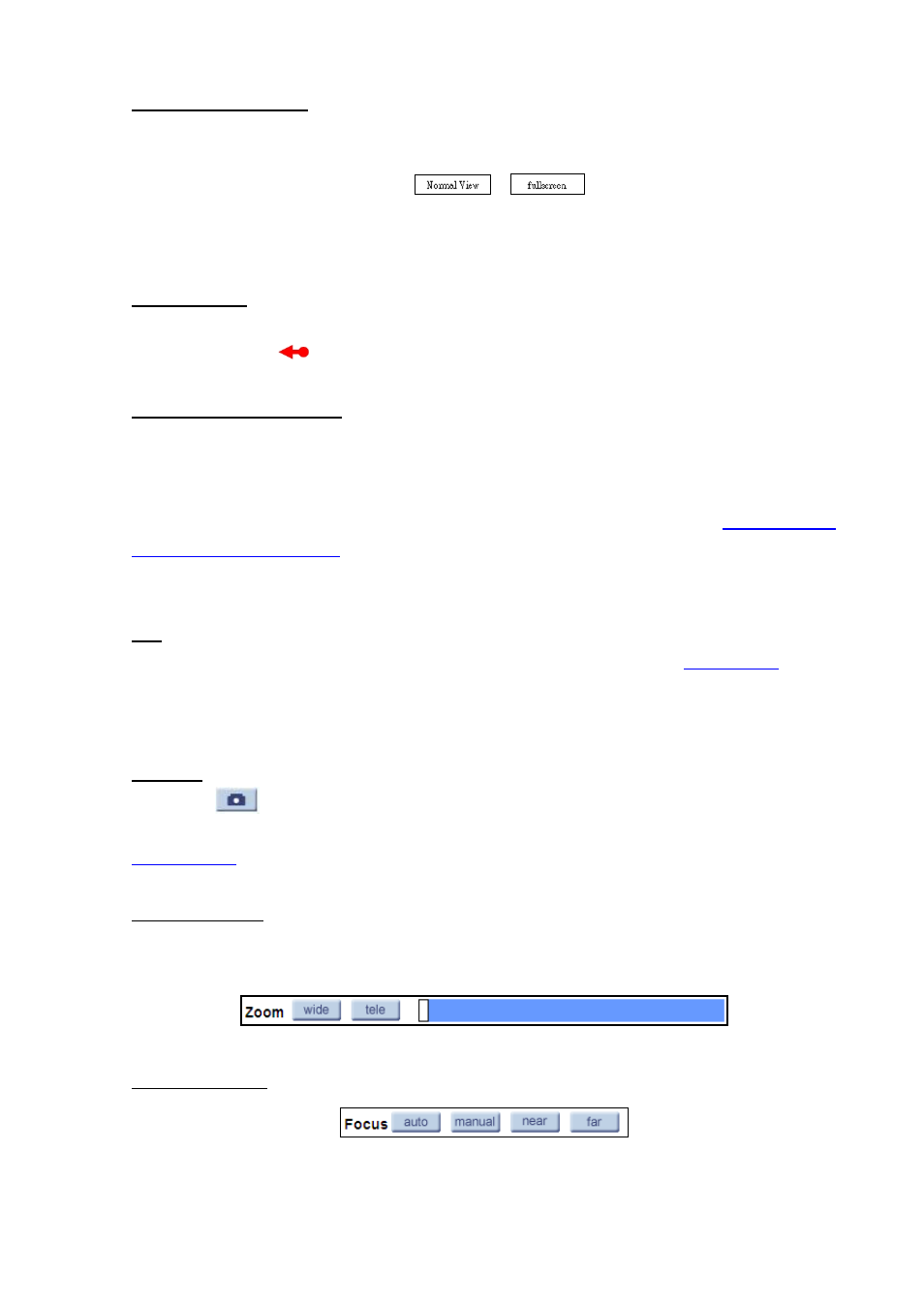
Screen Size Adjustment
Image display size can be adjusted to x1/2 and full screen via the related buttons. To switch
between the normal view mode and full screen view mode, users can also move the cursor to the live
video pane and right-clink; then the tab
-
29
-
/
will display over the video pane as
shown in the figure below. Left click on either the “Normal View” or “Full screen” tab for setting image
display mode.
Pan/Tilt Control
Users can implement pan/tilt control by first moving the cursor to the live video pane; then left click
and drag the pointer
in any direction.
Optical/Digital Zoom Control
In Normal View display mode, users can implement zoom in/out by first moving the cursor to the
live video pane and then rotating the mouse wheel. As in Full Screen mode, users can directly rotate
the mouse wheel to zoom in/out on the image. Digital zoom is only available when the function is
activated and which is set in “Camera-Misc1” page under the “PTZ” tab; see section
for details. When the camera reaches the limit of its optical range, it will
automatically switch to digital zoom.
Talk
Talk function allows the local site talks to the remote site. Please refer to section
: Add
user > Talk/Listen for further details. This function is only open to “User” who has been granted this
privilege by the Administrator.
Snapshot
Press the
button, and the JPEG snapshots will automatically be saved in the appointed place.
The default place of saving snapshots is: C:\. To change the storage location, please refer to section
for further details.
Zoom Adjustment
Click on the buttons wide/tele to control zoom in/out. Move the cursor closely onto the zoom adjustment
bar and click on the desired position to change the room ratio.
Focus Adjustment