4 video and audio streaming settings, 1 video resolution and deinterlacing function, Video resolution and deinterlacing function – PLANET ICA-H612 User Manual
Page 54
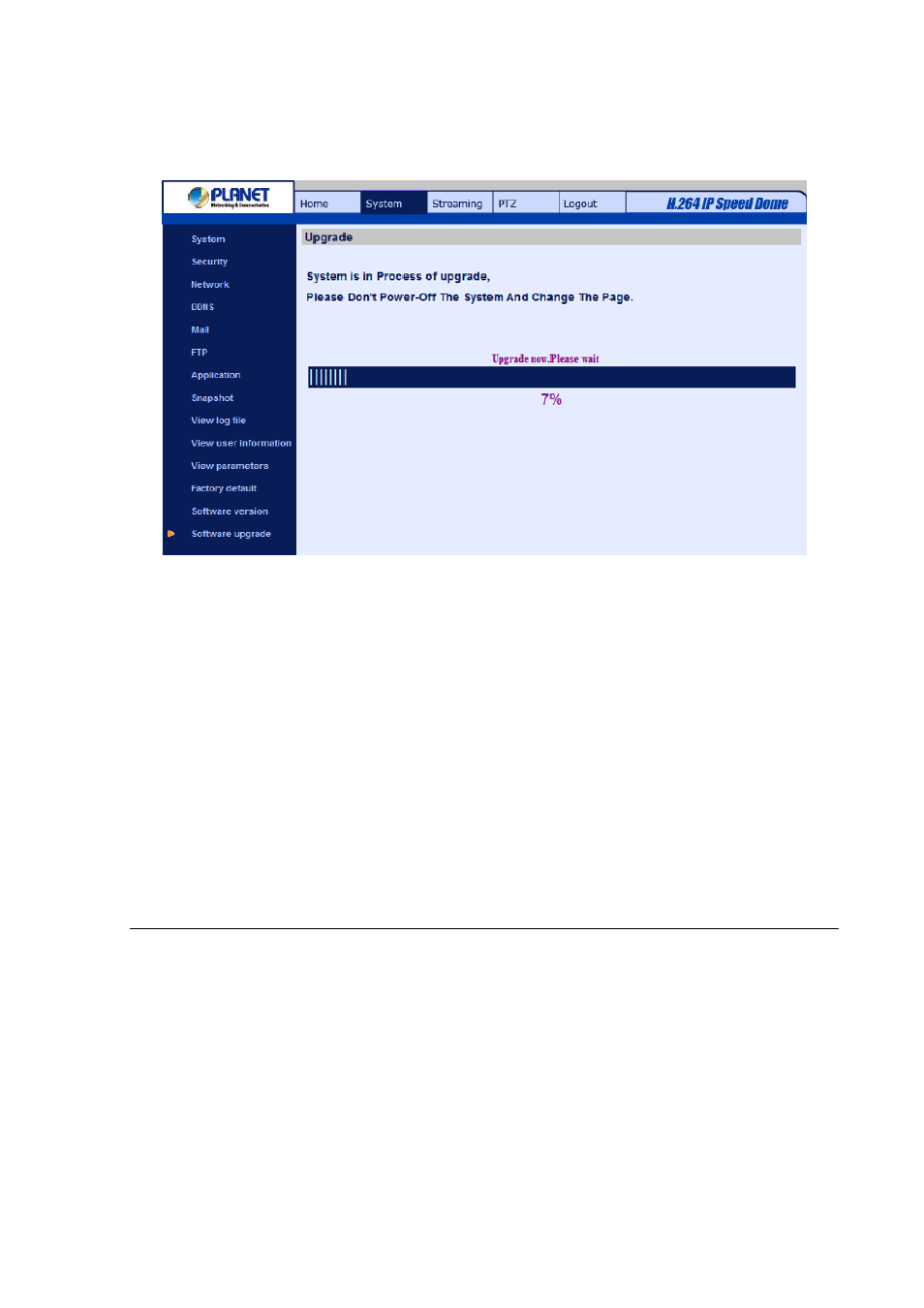
Step 3: Press “Upgrade”. The system will first check whether the upgrade file exists or not, and then
begin to upload the upgrade file. Subsequently, the upgrade status bar will display on the page. When it
runs to 100%, the upgrade process is finished.
After the upgrade process is finished, the viewer will return to Home page.
Step 4: Close the video browser.
Step 5: Click “Control Panel”, and then double click “Add or Remove Programs.” In the “Currently
install programs” list, select “DCViewer” and click the button “Remove” to uninstall the existing DC
Viewer.
Step 6: Open a new web browser, re-login the IP Camera, and then allow the automatic download of
DC Viewer.
4.4 Video and Audio Streaming Settings
Press the tab ”Streaming” in the top of the page, and the configurable video and audio items will display
in the left column. In Streaming, the Administrator can configure specific video resolution, video
compression mode, video protocol, audio transmission mode, etc. Further details of these settings will
be specified in the following sections.
4.4.1 Video Resolution and Deinterlacing Function
On the Video Format page, users can set video resolution and activate intra field de-interlacing
function.
-
54
-