Using rslogix 5000 to diagnose problems – ProSoft Technology AN-X-AMX User Manual
Page 39
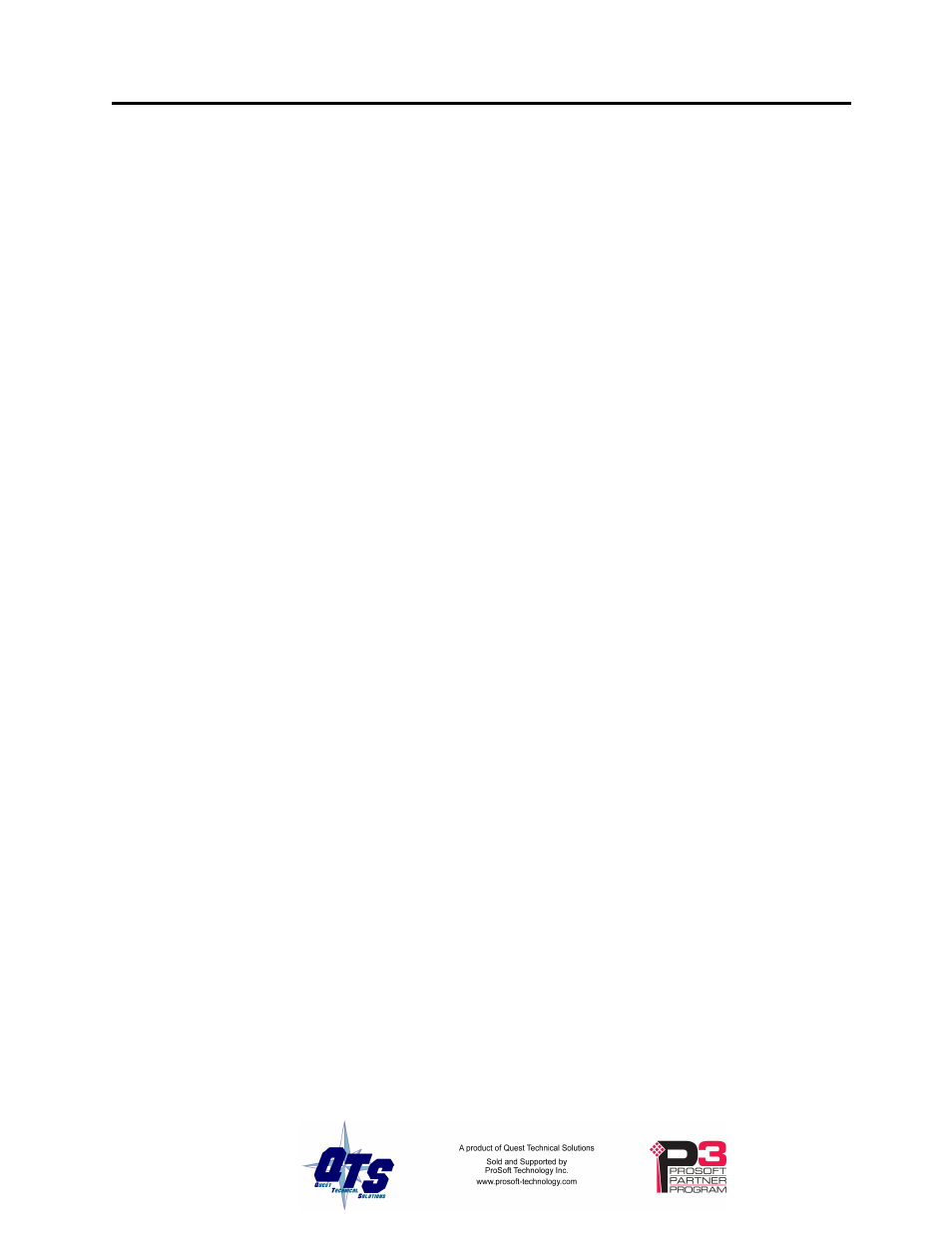
AN-X-DCSNet2 Page
35
In the web interface, select Automation Network/View Configuration
Files
.
There are two sets of files, one for exclusive owner connections and one
for input only connections.
To view the files, click on either AN-X-DCSNET Ethernet/IP
ControlLogix Exclusive Owner Data Tags
or AN-X-DCSNET Ethernet/IP
ControlLogix Input Only Data Tags
. To save the file to your computer,
right click on the link and select Save Target As…
To import the tags into RSLogix 5000, you must be offline. Select
Tools/Import Tags
and import the file.
Using RSLogix 5000 to Diagnose Problems
You display the Module Properties dialog by right clicking on any of the
individual connections (slots) while online with RSLogix 5000. This
may help diagnosing some problems, especially connection errors.
The following information is based on version 12.00 of RSLogix 5000,
although the same information is available in later versions.
If there is a problem with the connection to a module, it is shown with a
yellow triangle in the network tree.
General Tab
The parameters should match what you set when you configured the
module.
Connection Tab
The Inhibit Module checkbox inhibits the module. It should not be
checked for normal operation.
The Major Fault on Controller if Connection Fails While in Run Mode
checkbox causes the module to fault the processor if the connection
between the ControlLogix processor and the module fails.
If there are any problems connecting to the module, there will be an error
message in the module fault area.